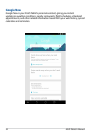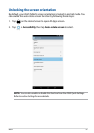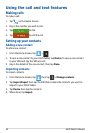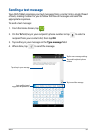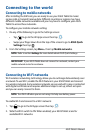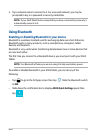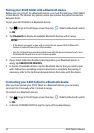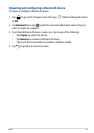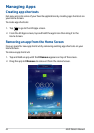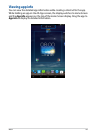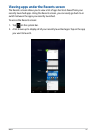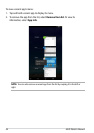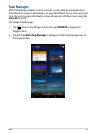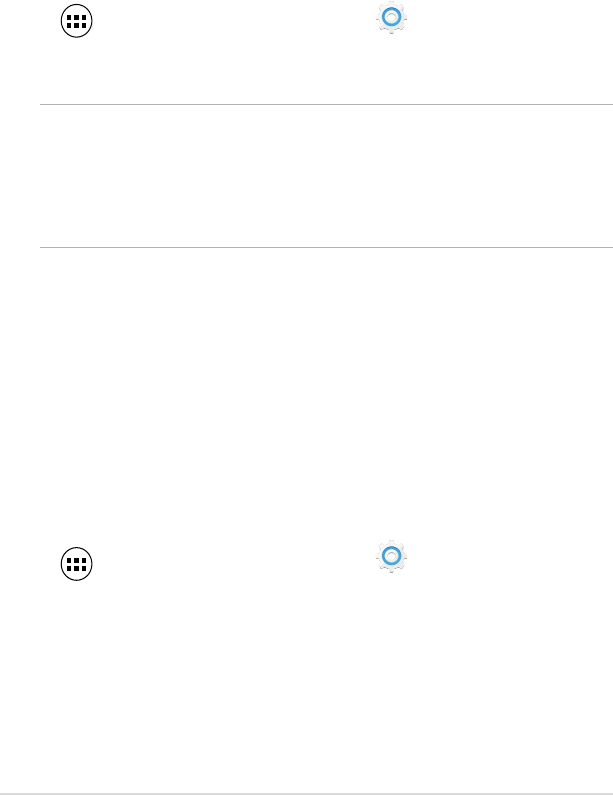
ASUS Tablet E-Manual
42
Pairing your ASUS Tablet with a Bluetooth device
Before you can connect to a Bluetooth device, you must rst pair your ASUS Tablet
to that device. The devices stay paired, unless you remove the paired connection
between them.
To pair your ASUS Tablet to a Bluetooth device:
1. Tap to go to the All Apps screen then tap
Settings
. Slide the Bluetooth switch
to ON.
2. Tap Bluetooth to display all available Bluetooth devices within range.
NOTES:
• Ifthedeviceyouwanttopairwithisnotinthelist,ensurethatitsBluetooth
feature is turned ON and set as Discoverable.
• Seethetechnicaldocumentationthatcamewiththedevicetolearnhowtoturn
its Bluetooth ON and how to set it to discoverable.
3. If your ASUS Tablet has nished scanning before your Bluetooth device is
ready, tap SEARCH FOR DEVICES.
4. In the list of available devices, tap the Bluetooth device that you want to pair
with. Follow the succeeding screen instructions to complete the pairing. If
necessary, refer to the technical documentation that came with the device.
Connecting your ASUS Tablet to a Bluetooth device
After you have paired your ASUS Tablet to a Bluetooth device, you can easily
reconnect to it manually, after it is back in range.
To connect to a Bluetooth device:
1. Tap to go to the All Apps screen then tap
Settings
. Slide the Bluetooth switch
to ON.
2. In the list of PAIRED DEVICES, tap the name of the paired device.