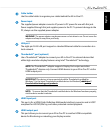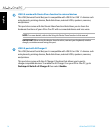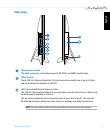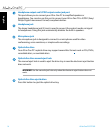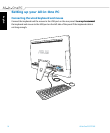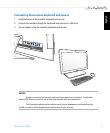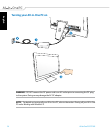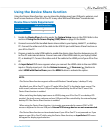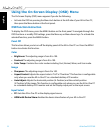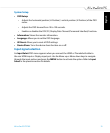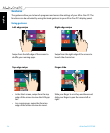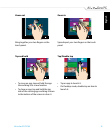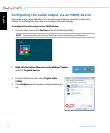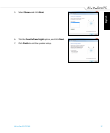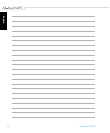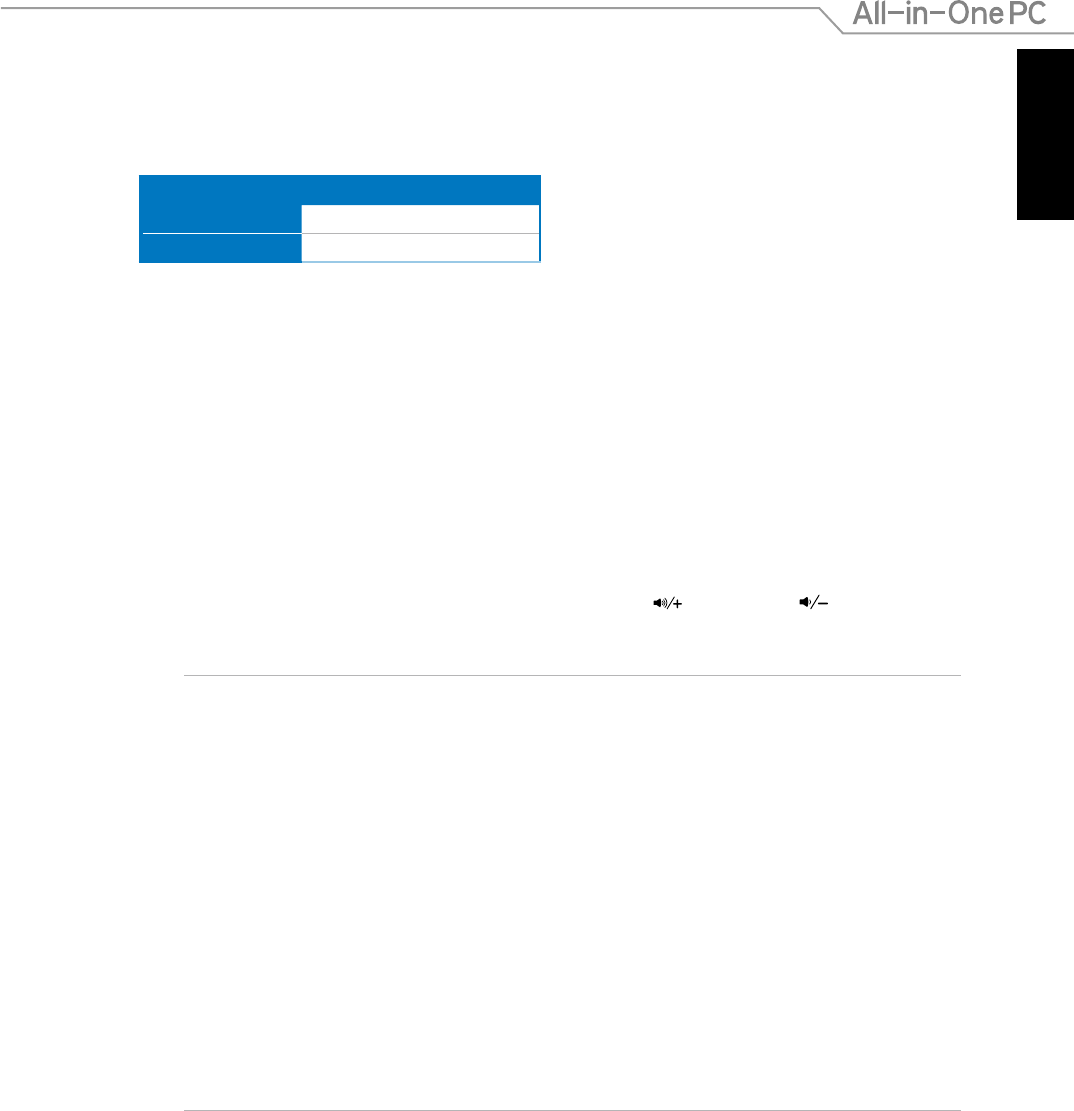
English
21
All-in-One PC ET2702I
Using the Device Share function
Using the Device Share function, you can share the display panel, rear USB ports, webcam, and
touch screen features of the All-in-One PC to any other Microsoft Windows®-based devices.
Device Share Cable Requirement
HDMI with Device Share
Device share cable √
HDMI cable √
1. Enable the Device Share function under the System Setup menu in the OSD. Refer to the
section of Using the On Screen Display (OSD) Menu on page 24 for details.
2. Connect one end of the bundled device share cable to your laptop, tablet PC, or desktop
PC. Connect the other end of the cable to the USB 3.0 port with Device Share function on
your All-in-One PC.
3. Prepare a male-to-male HDMI cable to enable the device share function between your Al-
in-One PC and external device. Connect one end of the HDMI cable to your laptop, tablet
PC, or desktop PC. Connect the other end of the cable to the HDMI port of your All-in-One
PC.
4. An Input Select OSD menu appears when you connect the HDMI cable to the rear HDMI-
input or Display-input port. Use the Volume Increase ( ) / Decrease ( ) buttons to
select HDMI with Device Share press the MENU button to activate the option.
NOTE:
• The Device Share function supports a Microsoft Windows®-based laptop / desktop PC only.
• By default, your All-in-One PC is set to PC mode (All-in-One PC is the display input source). The
touch screen, webcam and rear USB ports will be controlled by the All-in-One PC even if the
Device Share function is enabled.
• When switching the display input source to HDMI (using your All-in-One PC as a desktop LCD
monitor), the touch screen, webcam and rear USB ports will be controlled by the external laptop /
desktop PC if the Device Share function is enabled.
• When using the Device Share function, it is strongly recommended to connect ONLY a USB
mouse or keyboard to the rear USB ports. External USB storage devices are not recommended.
• The Device Share function can be activated even if your All-in-One PC is not powered-on. If you
power on your All-in-One PC while using the Device Share function, an Input Select OSD menu
will appear for display signal selection.