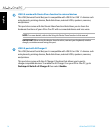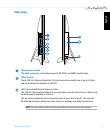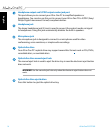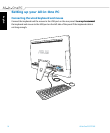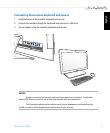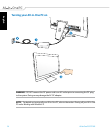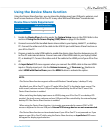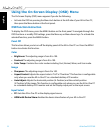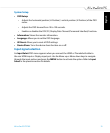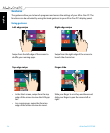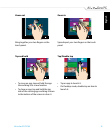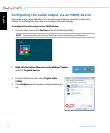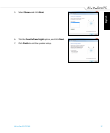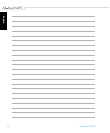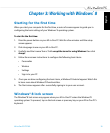English
22
All-in-One PC ET2702I
Using the On Screen Display (OSD) Menu
The On Screen Display (OSD) menu appears if you do the following:
Activate the OSD via pressing the Menu lock button at the left side of your All-in-One PC,
then press the Menu button at the front panel.
OSD function instruction
To display the OSD menu, press the MENU button on the front panel. To navigate through the
OSD functions or modify OSD settings, press the Menu up or Menu down keys. To activate the
selected function, press the MENU button.
Panel O
This function allows you to turn o the display panel of the All-in-One PC on. Press the MENU
button to activate this function.
Color
Brightness: The adjusting range is from 0 to 100.
Contrast: The adjusting range is from 0 to 100.
Color Temp.: Contains four color modes including Cool, Normal, Warm, and User mode.
Image
Sharpness: The adjusting range is from 0 to 100.
Aspect Control: Adjusts the aspect ratio to “Full” or “OverScan”. This function is congurable
only when you use the All-in-One PC as a standard desktop LCD monitor.
Auto Adjust: Adjusts the horizontal position (H-Position) and the vertical position
(V-Position) of the image. This function is congurable only when you use the All-in-One PC
as a standard desktop LCD monitor and set the Display-input port as the input source.
Input Select
PC: Sets the All-in-One PC as the display signal source.
HDMI with Device Share: Enables the device share feature of your All-in-One PC
•
•
•
•
•
•
•
•
•