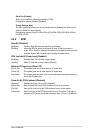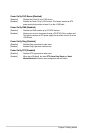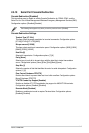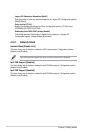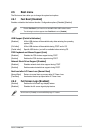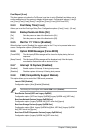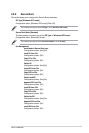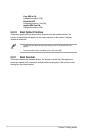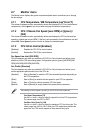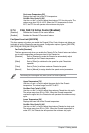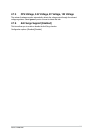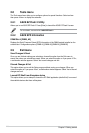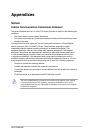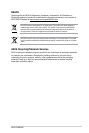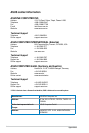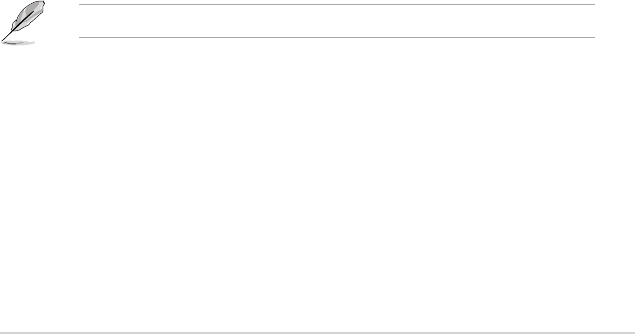
ASUS F2A85-M2
2-23
2.7 Monitor menu
The Monitor menu displays the system temperature/power status, and allows you to change
the fan settings.
2.7.1 CPU Temperature / MB Temperature [xxxºC/xxxºF]
The onboard hardware monitor automatically detects and displays the CPU and motherboard
temperatures. Select Ignore if you do not wish to display the detected temperatures.
2.7.2 CPU / Chassis Fan Speed [xxxx RPM] or [Ignore] /
[N/A]
The onboard hardware monitor automatically detects and displays the CPU and chassis fan
speeds in rotations per minute (RPM). If the fan is not connected to the motherboard, the eld
shows N/A. Select Ignore if you do not wish to display the detected speed.
2.7.3 CPU Q-Fan Control [Enabled]
[Disabled] Disables the CPU Q-Fan control feature.
[Enabled] Enables the CPU Q-Fan control feature.
Fan Speed Low Limit [200 RPM]
This item appears only when you enable the CPU Q-Fan Control feature and allows you to
disable or set the CPU fan warning speed. Conguration options: [Ignore] [200 RPM] [300
RPM] [400 RPM] [500 RPM] [600 RPM]
Fan Prole [Standard]
This item appears only when you enable the CPU Q-Fan Control feature and allows you to
set the appropriate performance level of the CPU fan.
[Standard] Sets to [Standard] to make the CPU fan automatically adjust depending on
the CPU temperature.
[Silent] Sets to [Silent] to minimize the fan speed for quiet CPU fan operation.
[Turbo] Sets to [Turbo] to achieve maximum CPU fan speed.
[Manual] Sets to [Manual] to assign detailed fan speed control parameters.
The following four items appear only when you set CPU Fan Prole to [Manual].
Fan Upper Temperature [70]
Use the <+> and <-> keys to adjust the upper limit of the CPU temperature.
The values range from 20ºC to 90ºC.
Fan Max. Duty Cycle(%) [100]
Use the <+> and <-> keys to adjust the maximum CPU fan duty cycle. The
values range from 40% to 100%. When the CPU temperature reaches the
upper limit, the CPU fan will operate at the maximum duty cycle.