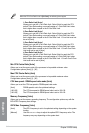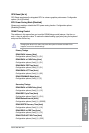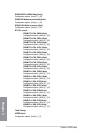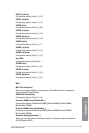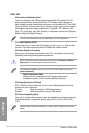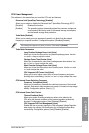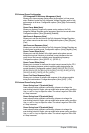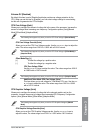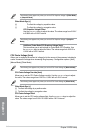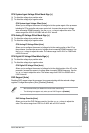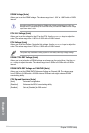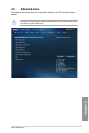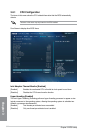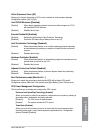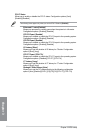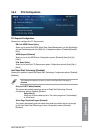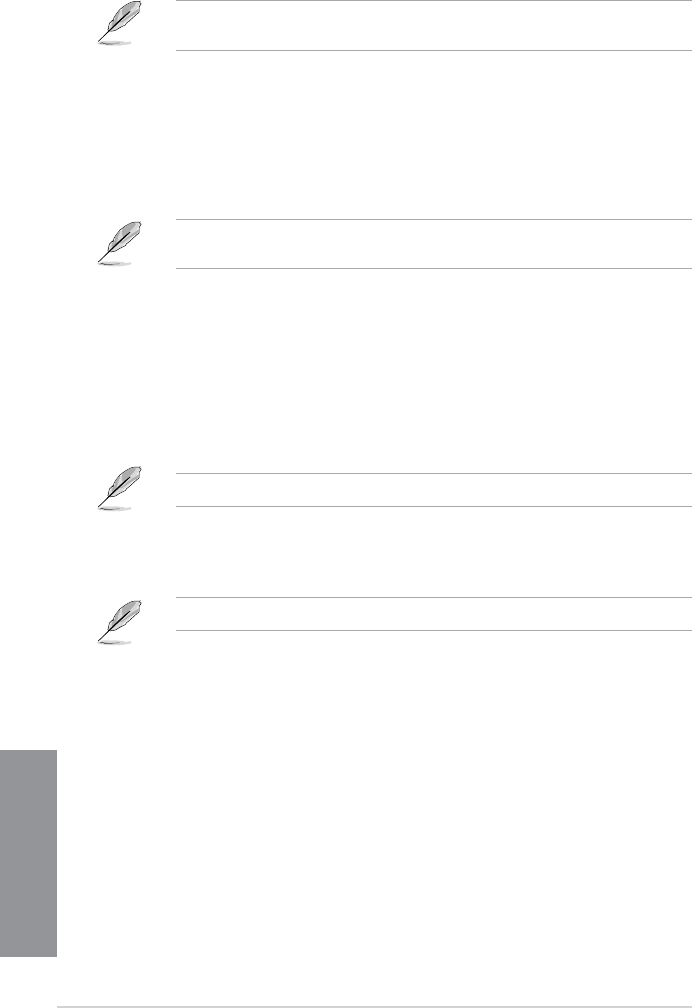
3-18
Chapter 3: BIOS setup
Chapter 3
The following items appear only when you set the CPU Graphics Voltage to [Offset Mode]
or [Adaptive Mode].
Offset Mode Sign [+]
[+] To offset the voltage by a positive value.
[–] To offset the voltage by a negative value.
CPU Graphics Voltage Offset
Use the <+> or <-> keys to adjust the value. The values range from 0.001V
to 0.999V with a 0.001V interval.
The following item appears only when you set the CPU Graphics Voltage to [Adaptive
Mode].
Additional Turbo Mode CPU Graphics Voltage [Auto]
This item allows you to add voltage for Turbo Mode CPU Graphics. Use
the <+> or <-> keys to adjust the value. The values range from 0.001V to
1.920V with a 0.001V interval.
CPU Cache Voltage [Auto]
Allows you to congure the amount of voltage fed to the uncore of the processor including its
cache. Increase the voltage when increasing Ring frequency. Conguration options: [Auto]
[Manual Mode] [Offset Mode]
The following item appears only when you set the CPU Cache Voltage to [Manual Mode].
CPU Cache Voltage Override [Auto]
Allows you to set the CPU Cache Voltage override. Use the <+> or <-> keys to adjust
the value, The values range from 0.001V to 1.920V with a 0.001V interval.
The following items appear only when you set the CPU Cache Voltage to [Offset Mode].
Offset Mode Sign [+]
[+] To offset the voltage by a positive value.
[–] To offset the voltage by a negative value.
CPU Cache Voltage Offset
Allows you to set the CPU cache voltage offset. Use the <+> or <-> keys to adjust the
value. The values range from 0.001V to 0.999V with a 0.001V interval.