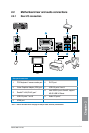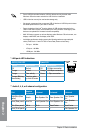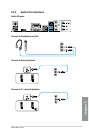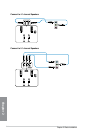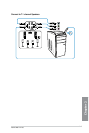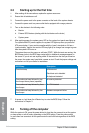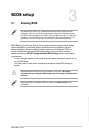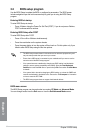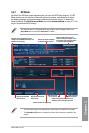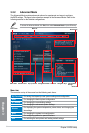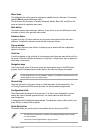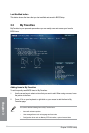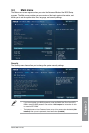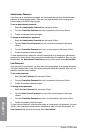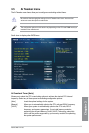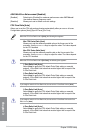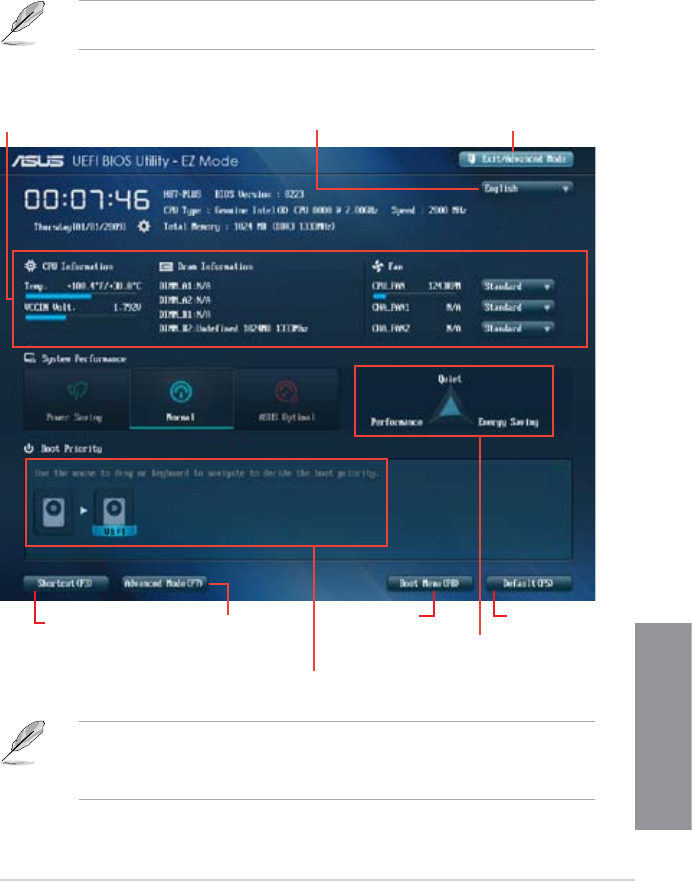
ASUS H87-PLUS
3-3
Chapter 3
3.2.1 EZ Mode
By default, the EZ Mode screen appears when you enter the BIOS setup program. The EZ
Mode provides you an overview of the basic system information, and allows you to select
the display language, system performance mode and boot device priority. To access the
Advanced Mode, click Exit/Advanced Mode, then select Advanced Mode or press <F7> hot
key for the advanced BIOS settings.
The default screen for entering the BIOS setup program can be changed. Refer to the
Setup Mode item in section 3.7 Boot menu for details.
• The boot device options vary depending on the devices you installed to the system.
• The
Boot Menu (F8) button is available only when the boot device is installed to the
system.
Displays the selected
shortcut items
Exits the BIOS setup program
without saving the changes, saves
the changes and resets the system,
or enters the Advanced Mode
Selects the display language
of the BIOS setup program
Displays the CPU temperature, CPU
voltage output, DRAM information, and
CPU/chassis fan speed
Displays the system properties of the
selected mode on the right hand side
Displays the Advanced
mode menus
Selects the boot
device priority
Loads optimized
default settings
Selects the boot device priority