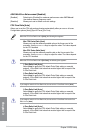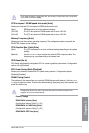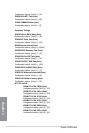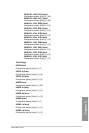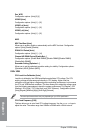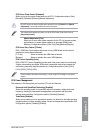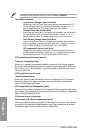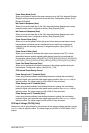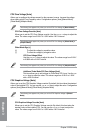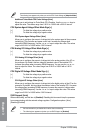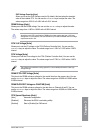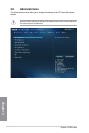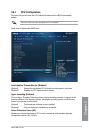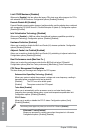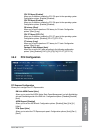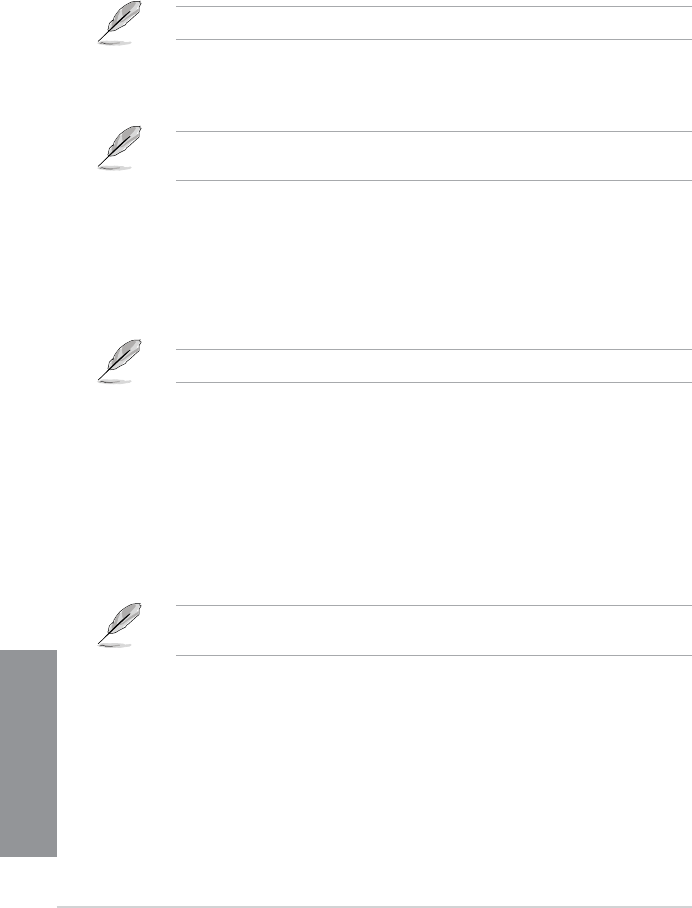
3-18
Chapter 3: BIOS setup
Chapter 3
CPU Core Voltage [Auto]
Allows you to congure the voltage amount for the processor’s cores. Increase the voltage
when setting a high Core Frequency value. Conguration options: [Auto] [Manual Mode]
[Offset Mode] [Adaptive Mode]
The following item appears only when you set the CPU Core Voltage to [Manual Mode].
CPU Core Voltage Override [Auto]
Allows you to set the CPU Core Voltage override. Use the <+> or <-> keys to adjust the
value. The values range from 0.001V to 1.920V with a 0.001V interval.
The following items appear only when you set the CPU Core Voltage to [Offset Mode] or
[Adaptive Mode].
Offset Mode Sign [+]
[+] To offset the voltage by a positive value.
[–] To offset the voltage by a negative value.
CPU Core Voltage Offset
Use the <+> or <-> keys to adjust the value. The values range from 0.001V
to 0.999V with a 0.001V interval.
The following item appears only when you set the CPU Core Voltage to [Adaptive Mode].
Additional Turbo Mode CPU Core Voltage [Auto]
This item allows you to add voltage for Turbo Mode CPU core. Use the <+>
or <-> keys to adjust the value. The values range from 0.001V to 1.920V
with a 0.001V interval.
CPU Graphics Voltage [Auto]
Allows you to set the CPU Graphics Voltage override. By default, this item takes the standard
value of the installed CPU. You can use the <+> or <-> keys to adjust the value. Conguration
options: [Auto] [Manual Mode] [Offset Mode] [Adaptive Mode]
The following item appears only when you set the CPU Graphics Voltage to [Manual
Mode].
CPU Graphics Voltage Override [Auto]
Allows you to set the CPU Graphics Voltage override. By default, this item takes the
standard value of the installed CPU. You can use the <+> or <-> keys to adjust the
value. The values range from 0.001V to 1.920V with a 0.001V interval.