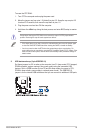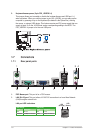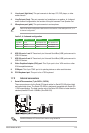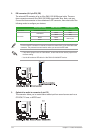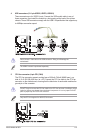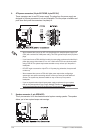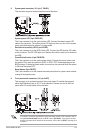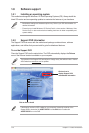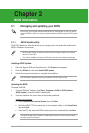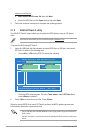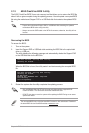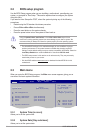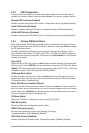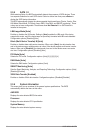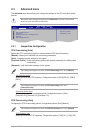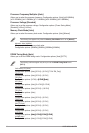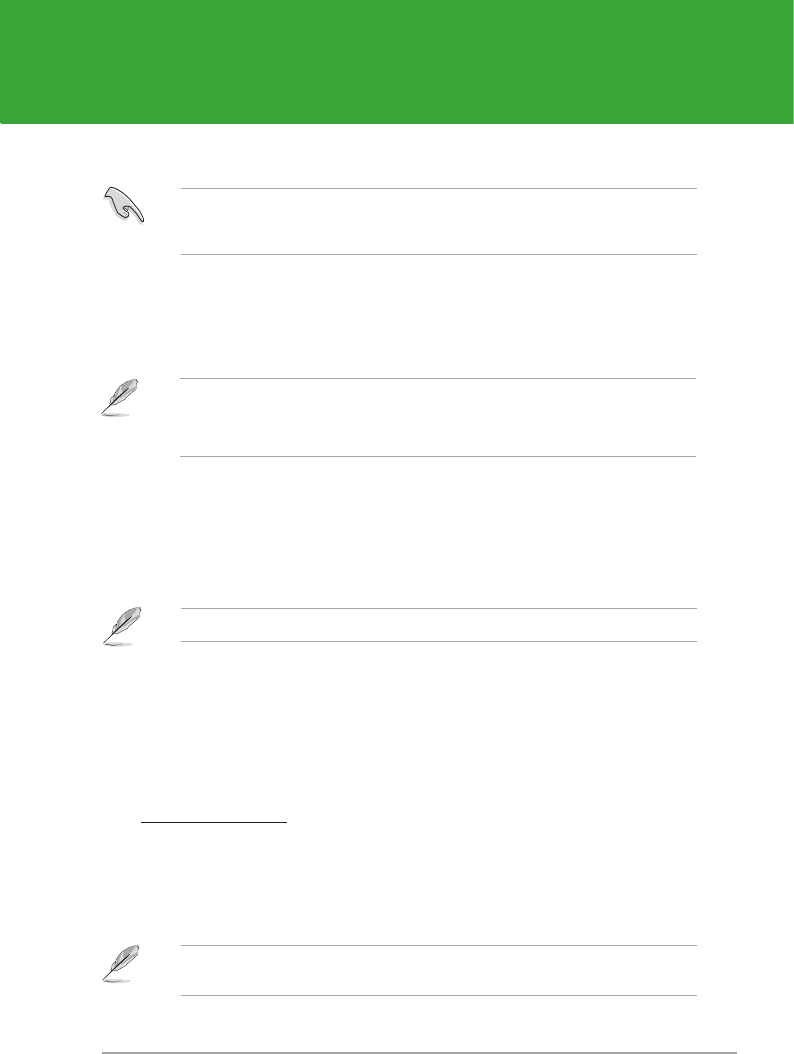
Chapter 2: BIOS information 2-1
Chapter 2
BIOS information
2.1 Managing and updating your BIOS
Save a copy of the original motherboard BIOS le to a USB ash disk in case you need to
restore the BIOS in the future. Copy the original motherboard BIOS using the ASUS Update
utility..
Updating the BIOS:
To update the BIOS:
1. From the Windows
®
desktop, Click Start > Programs > ASUS > ASUS Update >
ASUS Update to launch the ASUS Update utility.
2. From the dropdown list, select either of the following methods:
The ASUS Update utility is capable of updating itself through the Internet. Always update
the utility to get all its features.
2.1.1 ASUS Update utility
The ASUS Update is a utility that allows you to manage, save, and update the motherboard
BIOS in Windows
®
environment.
• ASUS Update requires an Internet connection either through a network or an Internet
Service Provider (ISP).
• This utility is available in the Support DVD that comes with the motherboard package.
Installing ASUS Update:
1. Place the Support DVD into the optical drive. The Drivers menu appears.
2. Click the Utilities tab, then click Install ASUS Update.
3. Follow the onscreen instructions to complete the installation.
Quit all Windows
®
applications before you update the BIOS using this utility.
Updating from the Internet
a. Select Update BIOS from the Internet, then click Next.
b. Select the ASUS FTP site nearest you to avoid network trafc, or click Auto Select
then click Next.
c. From the FTP site, select the BIOS version you want to download then click Next.