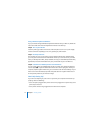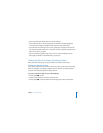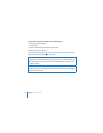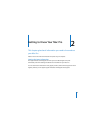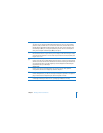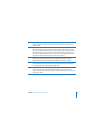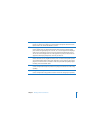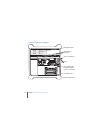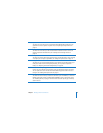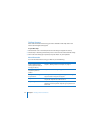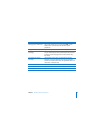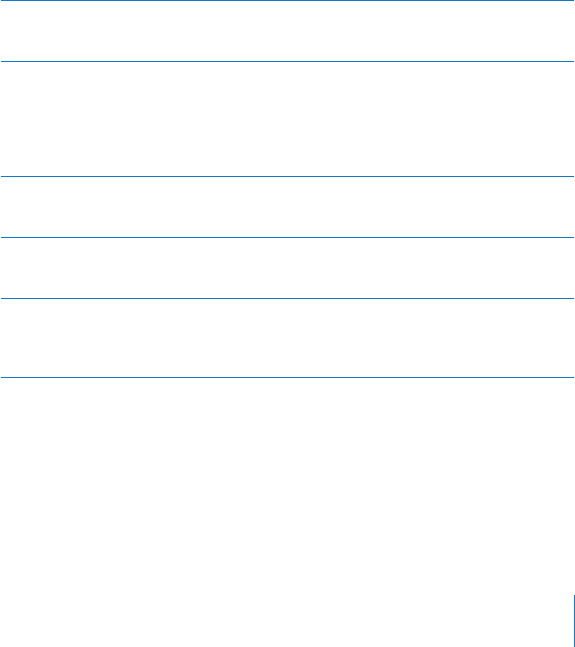
Chapter 2
Getting to Know Your Mac Pro
19
≤
Power socket
Connect the power cord that came with your Mac Pro. Do not use ordinary power or
extension cords.
¥
Locking latch
Lift the latch to open the side panel and access the internal components in your Mac
Pro. If you are working inside your computer and the latch is down, the optical and hard
drives are locked in place. You can attach a security lock to the latch to prevent access
and secure the internal components. You can also attach a security cable to the latch or
through the handles and feet to protect your Mac Pro. See page 37.
d
USB 2.0 ports
Connect your Mac Pro to USB devices, such as keyboards, mice, printers, scanners,
speakers, USB microphones, and USB hubs. Your display may also have USB ports.
H
FireWire 400 and 800 ports
The FireWire 400 port supports data rates of 100, 200, and 400 Mbps. The FireWire 800
port supports data rates of 100, 200, 400, and 800 Mbps.
G
Dual Gigabit Ethernet ports with jumbo frame support
Connect your Mac Pro to a high-speed Ethernet network to access the Internet or
network resources such as printers and servers, and share information over the network
using a CAT 5e cable.