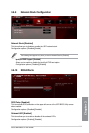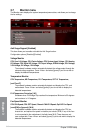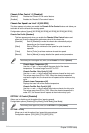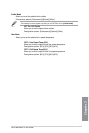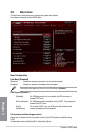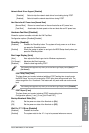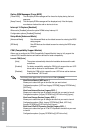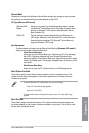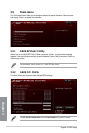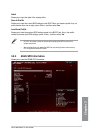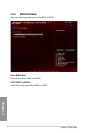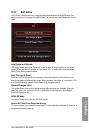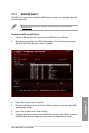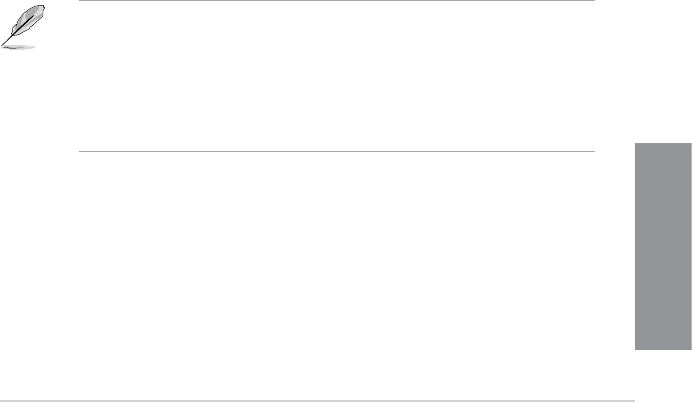
ASUS MAXIMUS VI EXTREME
3-47
Chapter 3
Secure Boot
Allows you to configure the Windows
®
Secure Boot settings and manage its keys to protect
the system from unauthorized access and malwares during POST.
OS Type [Windows UEFI mode]
[Windows UEFI
Mode]
Allows you to select your installed operating system. Execute
the Microsoft
®
Secure Boot check. Only select this option when
booting on Windows
®
UEFI mode or other Microsoft
®
Secure
Boot compliant OS.
[Other OS] Get the optimized function when booting on Windows
®
non-
UEFI mode, Windows
®
Vista/ Windows
®
XP, or other Microsoft
®
Secure Boot non compliant OS. Microsoft
®
Secure Boot only
supports Windows
®
UEFI mode.
Key Management
This item appears only when you set Secure Boot Mode to [Windows UEFI mode]. It
allows you to manage the Secure Boot keys.
Clear Secure Boot keys
Allows you to all the Secure Boot keys, Platform key (PK), Key-exchange
Key (KEK), Signature database (db), and Revoked Signatures (dbx)
previously applied. All the Secure Boot keys’ state will change from Loaded
mode to Unloaded mode. The settings are applied after the reboot or at the
next reboot.
Save Secure Boot Keys
Allows you to save the PK (Platform Keys) to a USB storage device.
Boot Option Priorities
These items specify the boot device priority sequence from the available devices. The
number of device items that appears on the screen depends on the number of devices
installed in the system.
• To access Windows
®
OS in Safe Mode, do any of the following:
- Press <F5> when ASUS Logo appears.
- Press <F8> after POST.
• To select the boot device during system startup, press <F8> when ASUS Logo
appears.
Boot Override
These items displays the available devices. The number of device items that appears on
the screen depends on the number of devices installed in the system. Click an item to start
booting from the selected device.