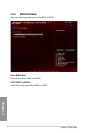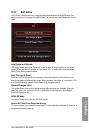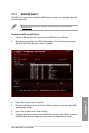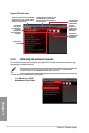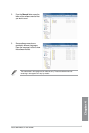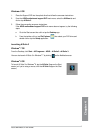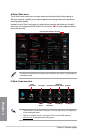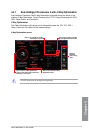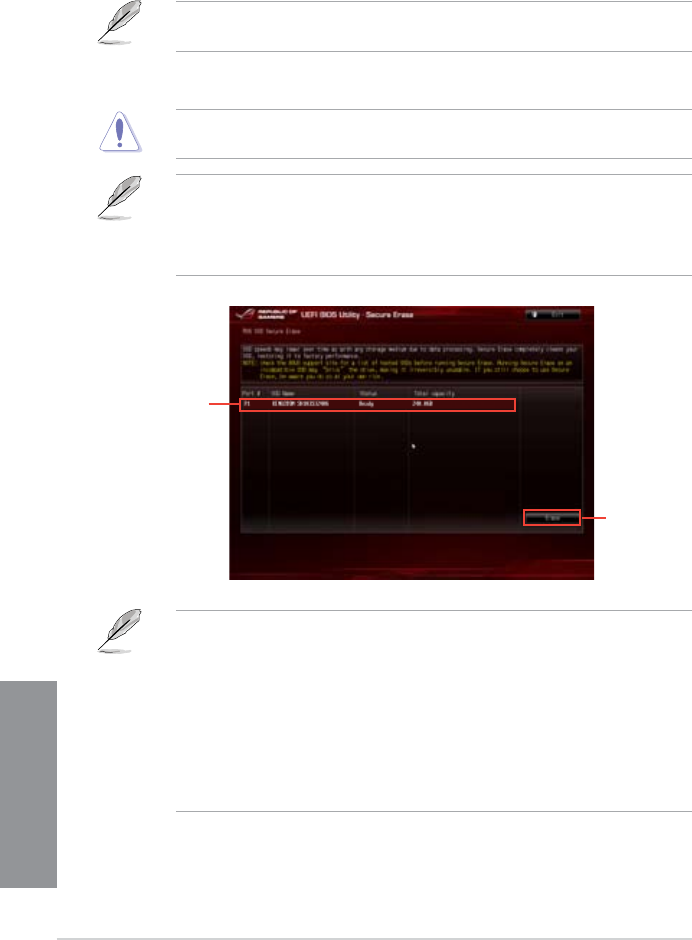
3-58
Chapter 3: BIOS setup
Chapter 3
3.12 ROG SSD Secure Erase
SSD speeds may lower over time as with any storage medium due to data processing.
Secure Erase completely and safely cleans your SSD, restoring it to factory performance
performance levels.
Check the ASUS support site for a full list of SSDs tested with Secure Erase. The drive may
become unstable if you run Secure Erase on an incompatible SSD.
Secure Erase is only available in AHCI mode. Ensure to set the SATA mode to AHCI. Click
Advanced > SATA Conguration > AHCI.
To launch ROG SSD Secure Erase, click Tool > ROG SSD Secure Erase on the Advanced
mode menu.
Status denition:
Frozen The frozen state is the result of a BIOS protective measure. The BIOS guards
drives that do not have password protection by freezing them prior to booting.
If the drive is frozen, a power off or hard reset of your PC must be performed to
proceed with the Secure Erase.
Locked SSDs might be locked if the Secure Erase process is either incomplete or was
stopped. This may be due to a third party software that uses a different password
defined by ASUS. You have to unlock the SSD in the software before proceeding
with Secure Erase.
• The time to erase the contents of your SSD may take a while depending on its size.
Do not turn off the system during the process.
• Secure Erase is only supported on Intel SATA port. For more information about Intel
SATA ports, refer to section 1.2.9 of this manual.
Click to start
the SSD Secure
Erase
Displays the
available
SSDs