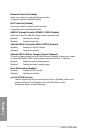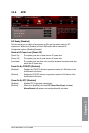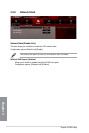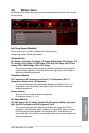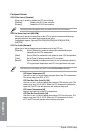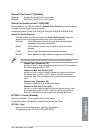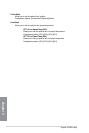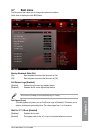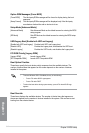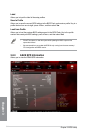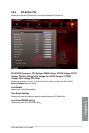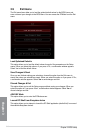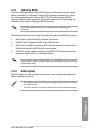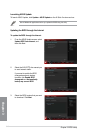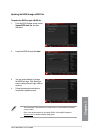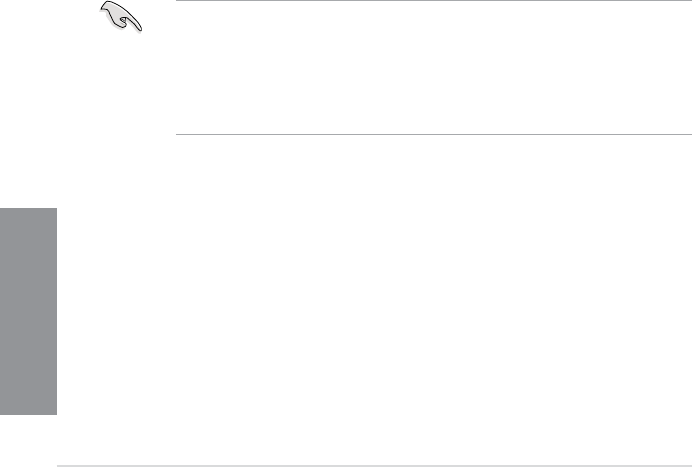
3-42
Chapter 3: BIOS setup
Chapter 3
Option ROM Messages [Force BIOS]
[Force BIOS] The third-party ROM messages will be forced to display during the boot
sequence.
[Keep Current] The third-party ROM messages will be displayed only if the third-party
manufacturer had set the add-on device to do so.
Setup Mode [Advanced Mode]
[Advanced Mode] Sets Advanced Mode as the default screen for entering the BIOS
setup program.
[EZ Mode] Sets EZ Mode as the default screen for entering the BIOS setup
program.
UEFI/Legacy Boot [Enable both UEFI and Legacy]
[Enable both UEFI and Legacy] Enables both UEFI and Legacy boot.
[Disable UEFI] Enables the Legacy boot, and disables the UEFI boot.
[Disable Legacy] Enables the UEFI booth, and disables the Legacy boot.
PCI ROM Priority [Legacy ROM]
[Legacy ROM] Launch Legacy ROM
[EFI Compatibe ROM] Launch UEFI Compatible ROM
Boot Option Priorities
These items specify the boot device priority sequence from the available devices. The
number of device items that appears on the screen depends on the number of devices
installed in the system.
• To access Windows OS in Safe Mode, do any of the following:
• Press <F5> when ASUS Logo appears.
• Press <F8> after POST.
• To select the boot device during system startup, press <F8> when ASUS Logo
appears.
Boot Override
These items displays the available devices. The number of device items that appears on
the screen depends on the number of devices installed in the system. Click an item to start
booting from the selected device.