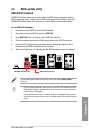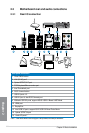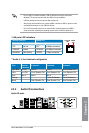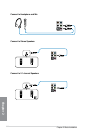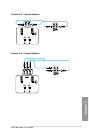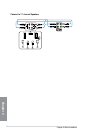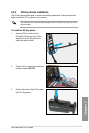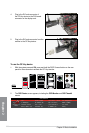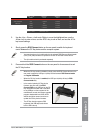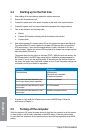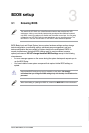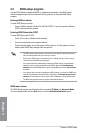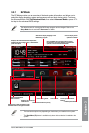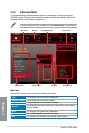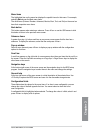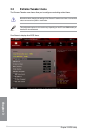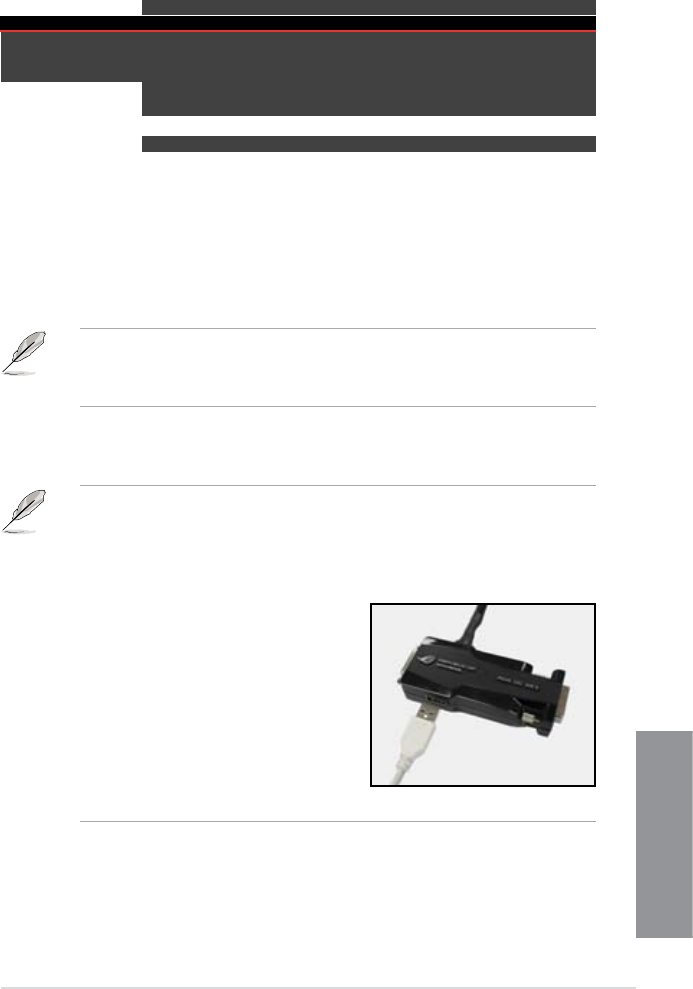
ASUS MAXIMUS V EXTREME
2-27
Chapter 2
3. Use the <Up>, <Down>, <Left> and <Right> to move the highlighted item, use the
<Enter> key to enter an item, use the <ESC> key to exit an item, and use the <F10>
key to save settings.
4. Shortly press the ROG Connect button on the rear panel to switch the keyboard
control between the OC Key device and the computer system.
• You may also plug an 2-pin cable switch to the onboard ROG Connect Switch header
(ROG_CON_SW) connector to replace the function of the ROG Connect button.
• The 2-pin cable switch is purchased separately.
5. Press and hold the ROG Connect button on the rear panel for three seconds to exit
the OC Key function.
• When the OC Key function is disabled, shortly press the ROG Connect button on the
rear panel to switch the USB port 4 (white) function between ROG Connect mode
and regular USB mode.
• When the OC Key function is
enabled, the USB port 4 (white) will stay in ROG
Connect mode only.
• In the need of updating OC Key device
rmware, plug one end of the ROG
Connect Cable to the USB port on the OC
Key device and the other end of the cable
to any USB port on the rear panel of the
motherboard. Launch the rmware upgrade
program downloaded from ASUS ofcial
website and follow screen intructions to
update the OC Key device rmware.
• The OC Key function supports PS/2
keyboards and USB keyboards without
built-in USB hub only.
Item: 1/14 Current Setting Unit
OSD MONITOR RATIO 44.0 44.0 (X)
VGA HOTWIRE CPU 1.26250 1.26250 (V)
SETTING IGPU N/A 0.24500 (V)
DRAM 1.65625 1.65625 (V)
VCCSA 0.95000 0.95000 (V)
Apply (F10) Refresh (F5)
OSD TWEAKIT BCLK 100.0 100.0 (MHZ)