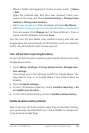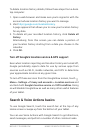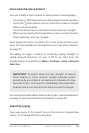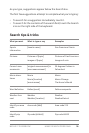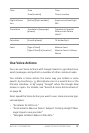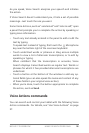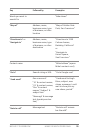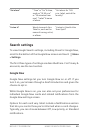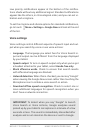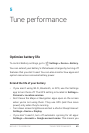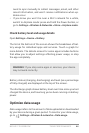NEXUS 7 GUIDEBOOK MAKE SEARCH PERSONAL 41
Low priority notications appear at the bottom of the notica-
tions shade without any additional signal. Standard notications
appear like the others, in chronological order, and you can set vi-
bration and a ringtone.
To set the ringtone and vibrate options for standard notications,
go to touch
Menu > Settings > Google Now and look at the end
of the list.
Voice settings
Voice settings control different aspects of speech input and out-
put when you search by voice or use voice actions:
• Language. The language you select here for Voice Search in-
put and output can be different from the language displayed
by your tablet.
• Speech output. To turn on speech output only when you’ve got
a headset attached to your tablet, select Hands-free only.
• Block offensive words. Check to ensure that search results
with offensive language are blocked.
• Hotword detection. When this is checked, you can say “Google”
when viewing the Google Now screen rather than touching the
Microphone icon to initiate a voice search or action.
• Download offline speech recognition. Check to select one or
more additional languages for speech recognition when you
don’t have a network connection.
IMPORTANT: To detect when you say “Google” to launch
Voice Search or Voice Actions, Google analyzes sound
picked up by your tablet’s microphone in intervals of a few
seconds or less. The sound is immediately discarded after
analysis and is not stored on the device or sent to Google.