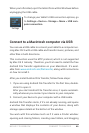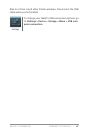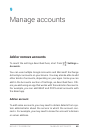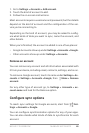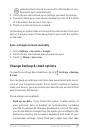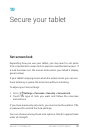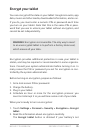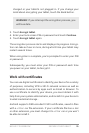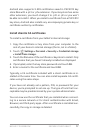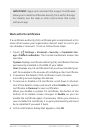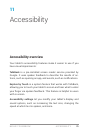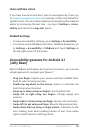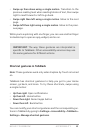NEXUS 7 GUIDEBOOK SECURE YOUR TABLET 74
• Slide provides no protection, but lets you get to the Home
screen quickly, or open Camera and start taking pictures
immediately.
• Face Unlock lets you unlock your tablet by looking at it. This is
the least secure lock option.
TIP: Face Unlock lets you unlock your tablet by looking
at the screen. After you set it up, look under Settings >
Personal > Security for two additional settings: Improve
face matching and Liveness check. Use these to make
Face Unlock more reliable and secure.
• Pattern lets you draw a simple pattern with your nger to un-
lock the tablet. This is slightly more secure than Face Unlock.
• PIN requires four or more numbers. Longer PINs tend to be
more secure.
• Password requires four or more letters or numbers. This is the
most secure option, as long as you create a strong password.
Password tips: For best security, specify a password that is
• A least 8 characters long.
• Contains a mixture of numbers, letters, and special symbols.
• Doesn’t contain any recognizable words or phrases.
To change when your tablet goes to sleep, go to Set-
tings > Device > Display > Sleep.
To see your passwords when you input them, go to
Settings > Personal > Security > Make passwords
visible.
Settings