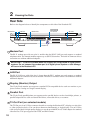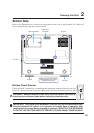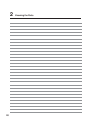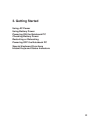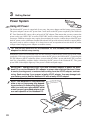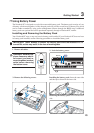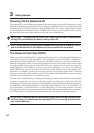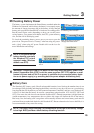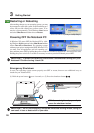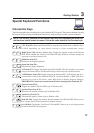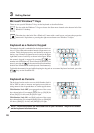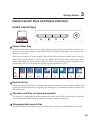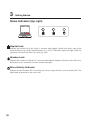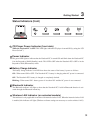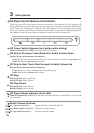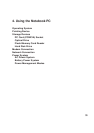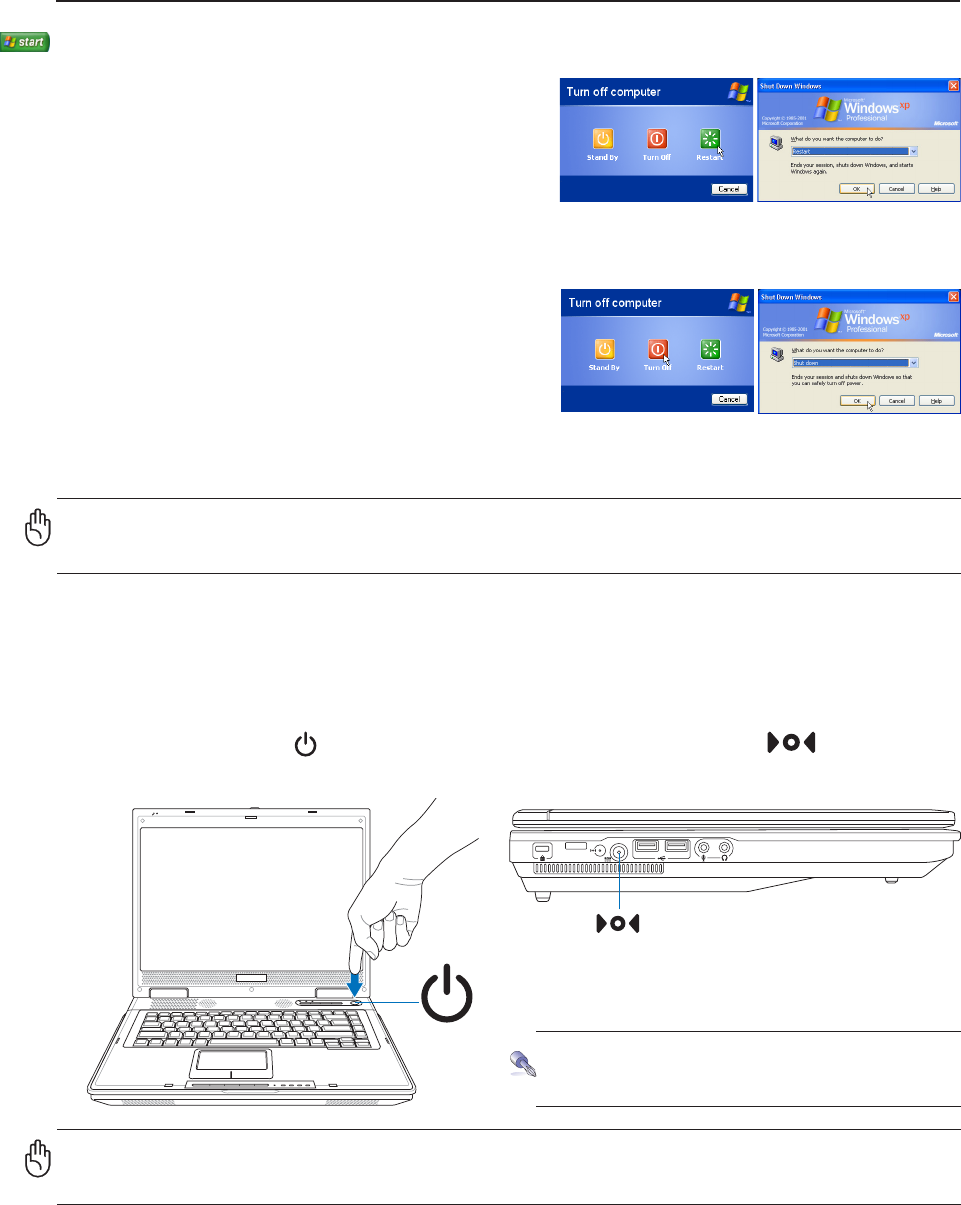
26
3 Getting Started
Emergency Shutdown
In case your operating system cannot properly turn OFF or restart, there are two additional ways to
shutdown your Notebook PC:
(1) Hold the power button
over 4 seconds, or (2) Press the shutdown button .
TIP: Use a straightened paper clip to
press the shutdown button.
IMPORTANT! Do not use emergency shutdown while data is being written; doing so
can result in loss or destruction of your data.
Restarting or Rebooting
After making changes to your operating system, you may
be prompted to restart the system. Some installation pro-
cesses will provide a dialog box to allow restart. To re-
start the system manually, click Windows Start button
and select Shut Down and then choose Restart.
Powering OFF the Notebook PC
In Windows XP, power OFF the Notebook PC by click-
ing Windows Start button and select Shut Down and then
choose Turn off (or Shut down). For operating systems
without proper power management (DOS, Windows NT),
you must close all applications and exit operating sys-
tems and then power OFF by holding the power switch for 2 seconds (as opposed to 1 second to power ON).
Holding the power switch for 2 seconds is necessary in order to prevent accidental power-OFFs.
IMPORTANT! To protect the hard drive, wait at least 5 seconds after turning OFF your
Notebook PC before turning it back ON.
(Screens are different depending on security settings.)