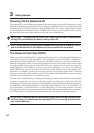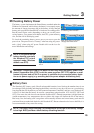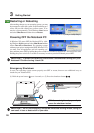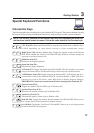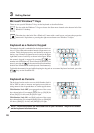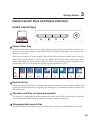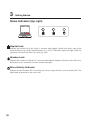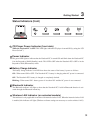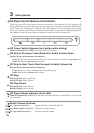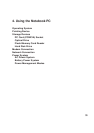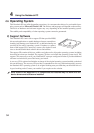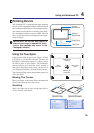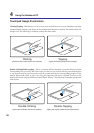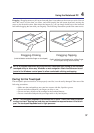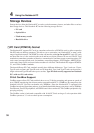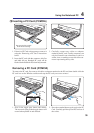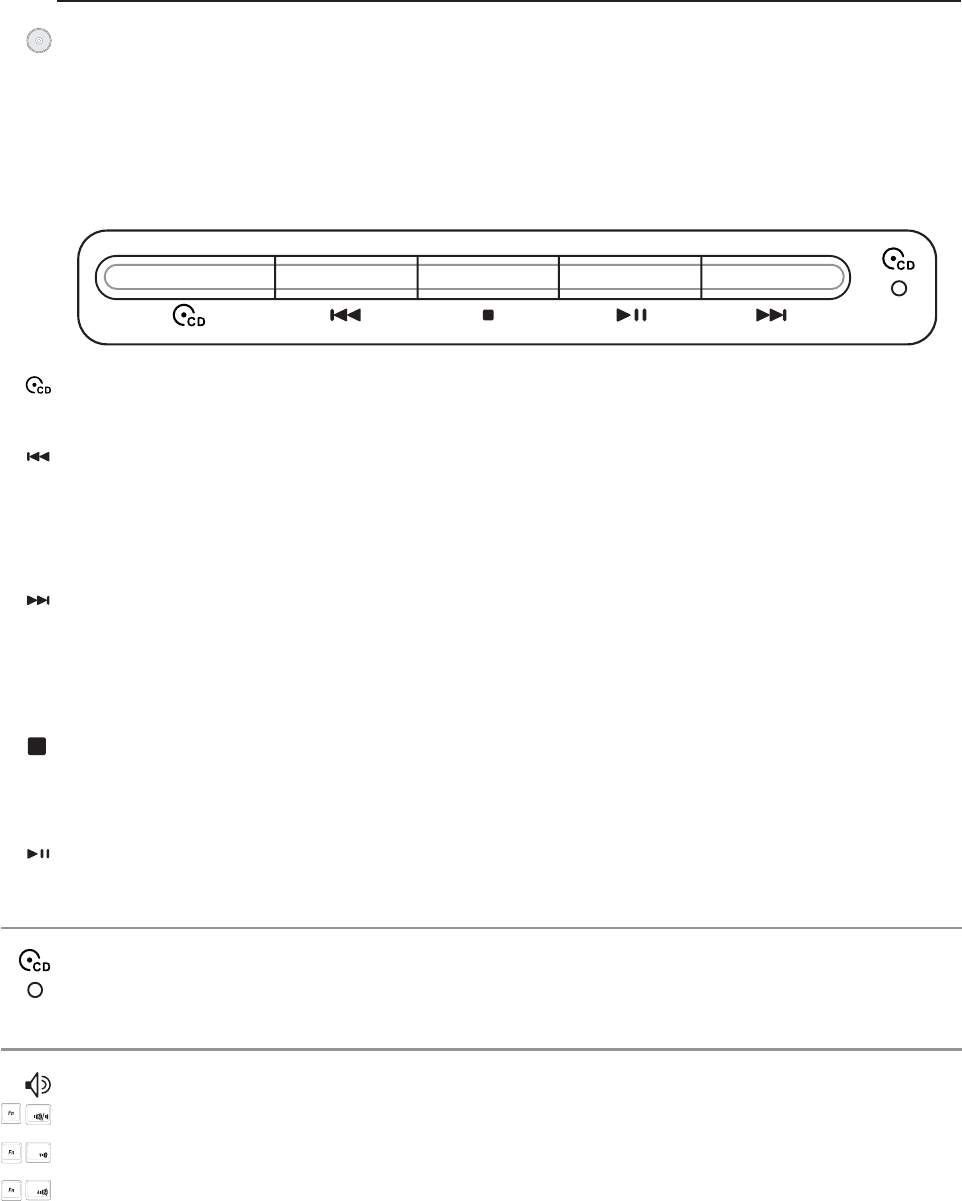
32
3 Getting Started
CD Player Control Buttons and Indicator
There are several CD control buttons integrated externally on the Notebook PC for convenient CD
playing. The buttons activate and control your operating system’s audio player when the Notebook PC
is ON. When your Notebook PC is OFF, the CD control buttons activate a CD player function that
allows you to listen to audio CDs even while the Notebook PC is not turned ON. The following defines
the meaning of each CD control button and indicator on the front of the Notebook PC.
CD Power Switch (depress lock button while sliding)
While the Notebook PC is OFF: Turns ON or OFF the CD player.
CD Skip to Previous Track (Rewind) & Audio Volume Down
During CD play, this button has two functions:
Track: The first push will restart the current track. The second push will skip to the previous track.
Audio: Hold down to decrease audio volume.
CD Skip to Next Track (Fast Forward) & Audio Volume Up
During CD play, this button has two functions:
Track: Push once to skip to the next track during CD playing.
Audio: Hold down to increase audio volume.
CD Stop
During CD stop: Ejects the CD tray.
During CD play: Stops CD play.
CD Play/Pause
During CD stop, begins CD play.
During CD play, pauses CD play.
CD Player Power Indicator (front side)
While the Notebook PC is OFF: This LED lights when the CD player is turned ON (by using the “CD
Power Switch”).
F10
F11
F12
Audio Volume Controls
Fn + Speaker Icons (F10): Toggles the audio volume ON and OFF
Fn + Down Speaker Icon (F11): Decreases the audio volume
Fn + Up Speaker Icon (F12): Increases the audio volume