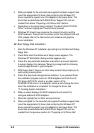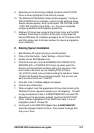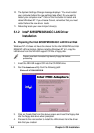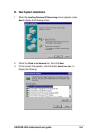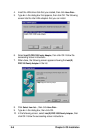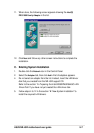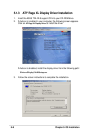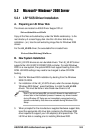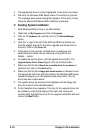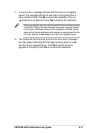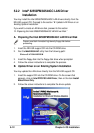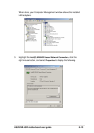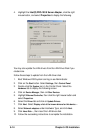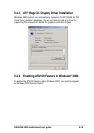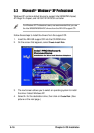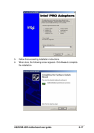5-10
Chapter 5: OS Installation
4. The appropriate driver is shown highlighted. Press Enter to proceed.
5. Return to the Windows 2000 Setup screen. Press Enter to proceed.
The message about setup loading files appears. At this point, simply
follow the Microsoft Windows 2000 installation procedure.
C. Existing System Installation
1. Boot Windows 2000 and log on as Administrator.
2. Right click on
My Computer and click on Properties.
3. Click on the
Hardware tab, and then click on the Device Manager
button.
4. Click the “+” sign to the left of the SCSI and RAID controllers line.
Find the adapter desired for the driver upgrade and double click on
the entry. Click on the
Driver tab.
5. Information on the currently installed driver is displayed, and
additional driver details can be viewed by clicking the Driver
Details…. button.
6. To update the existing driver, click the Update Driver button. The
Upgrade Device Driver Wizard begins. Click on the Next button.
7. Make sure that the item
Search for a suitable driver for my device is
selected, then click on the Next button.
8. Make sure that the item
Floppy disk drives location is checked. Insert
the appropriate LSI driver disk that contains the Windows 2000 driver
required to support your LSI adapter(s) and press Enter. The LSI
driver disk was created earlier.
9. The system scans the existing driver database and the floppy disk
drive for drivers for the selected adapter.
10. A list of suitable drivers appears. The entry for the upgrade driver can
be verified by scrolling the display to the right, and viewing the
Location field. Highlight the driver for the upgrade installation disk and
click on the Next button.