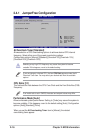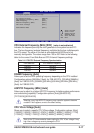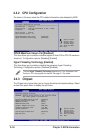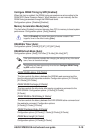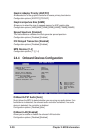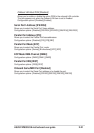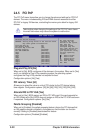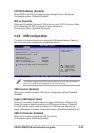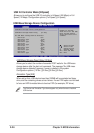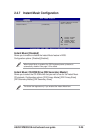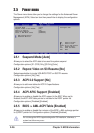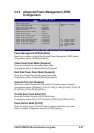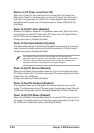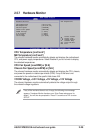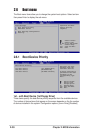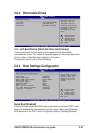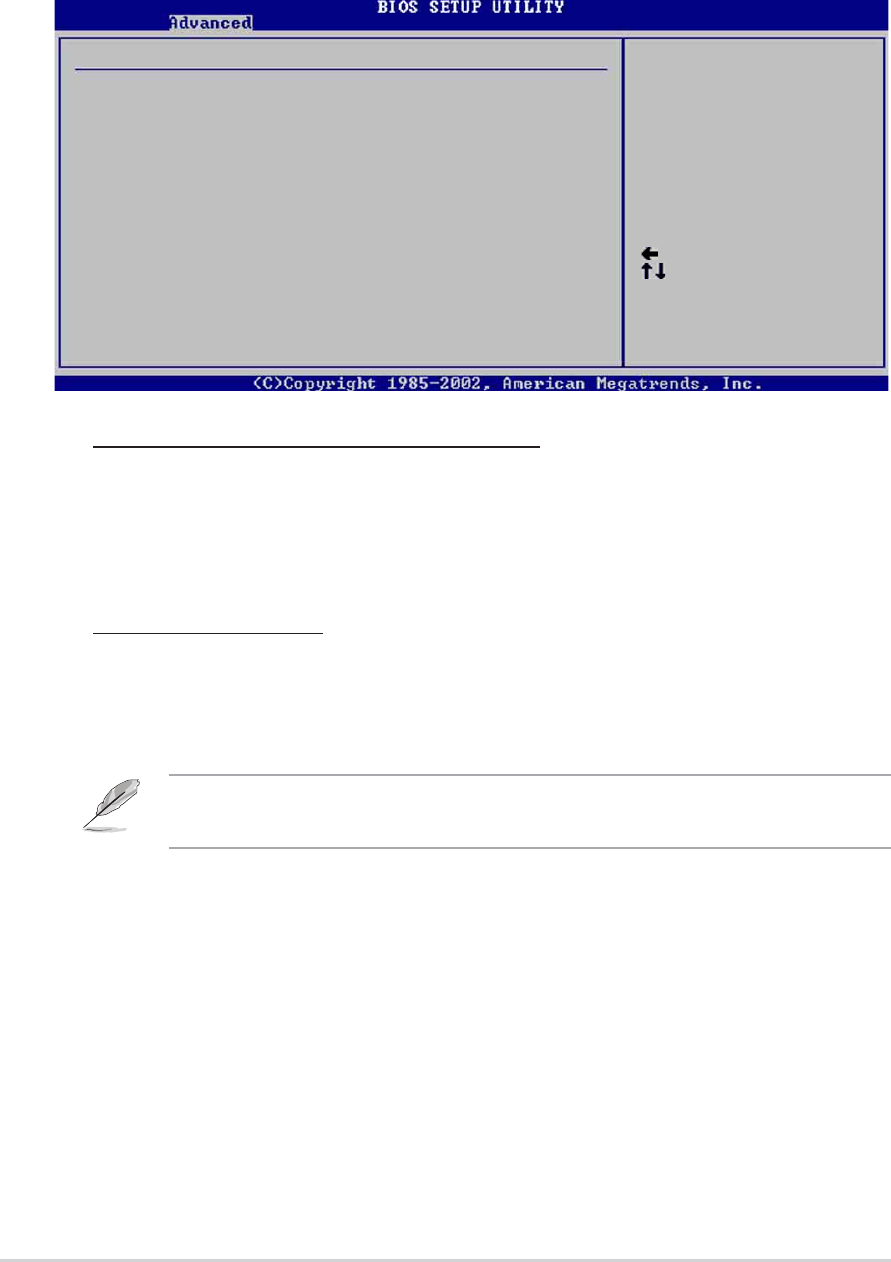
2-24
Chapter 2: BIOS information
The Device and Emulation Type items appear only when there are installed
USB devices.
Select Screen
Select Item
+- Change Option
F1 General Help
F10 Save and Exit
ESC Exit
USB Mass Storage Reset Delay [20 Sec]
No USB Mass Storage device detected
Device #1 N/A
Emulation Type [N/A]
Device #2 N/A
Emulation Type [N/A]
Device #3 N/A
Emulation Type [N/A]
Device #4 N/A
Emulation Type [N/A]
Device #5 N/A
Emulation Type [N/A]
Device #6 N/A
Emulation Type [N/A]
USB Mass Storage Device Configuration
Number of seconds
POST waits for the USB
mass storage device
after that start unit
command.
USB Mass Storage Device Configuration
USB 2.0 Controller Mode [HiSpeed]
Allows you to configure the USB 2.0 controller in HiSpeed (480 Mbps) or Full
Speed (12 Mbps). Configuration options: [Full Speed ] [Hi Speed]
USB Mass Storage Reset Delay [20 Sec]
Allows you to select the number of seconds POST waits for the USB mass
storage device after the start unit command. The message “No USB mass
storage device detected” appears if none is installed in the system.
Configuration options: [10 Sec ] [20 Sec] [30 Sec] [40 Sec]
Emulation Type [N/A]
When set to Auto, USB devices less than 530MB will be emulated as floppy
drive, and the remaining drives as hard drives. Forced FDD option can be used
to force an HDD formatted drive to boot as FDD (for example, ZIP drive).