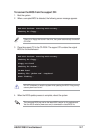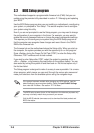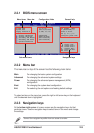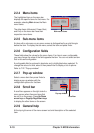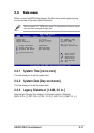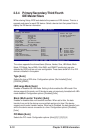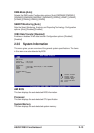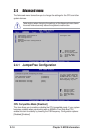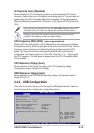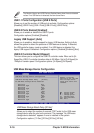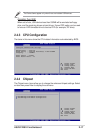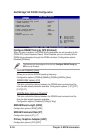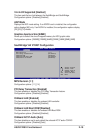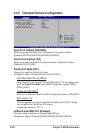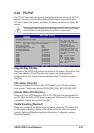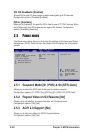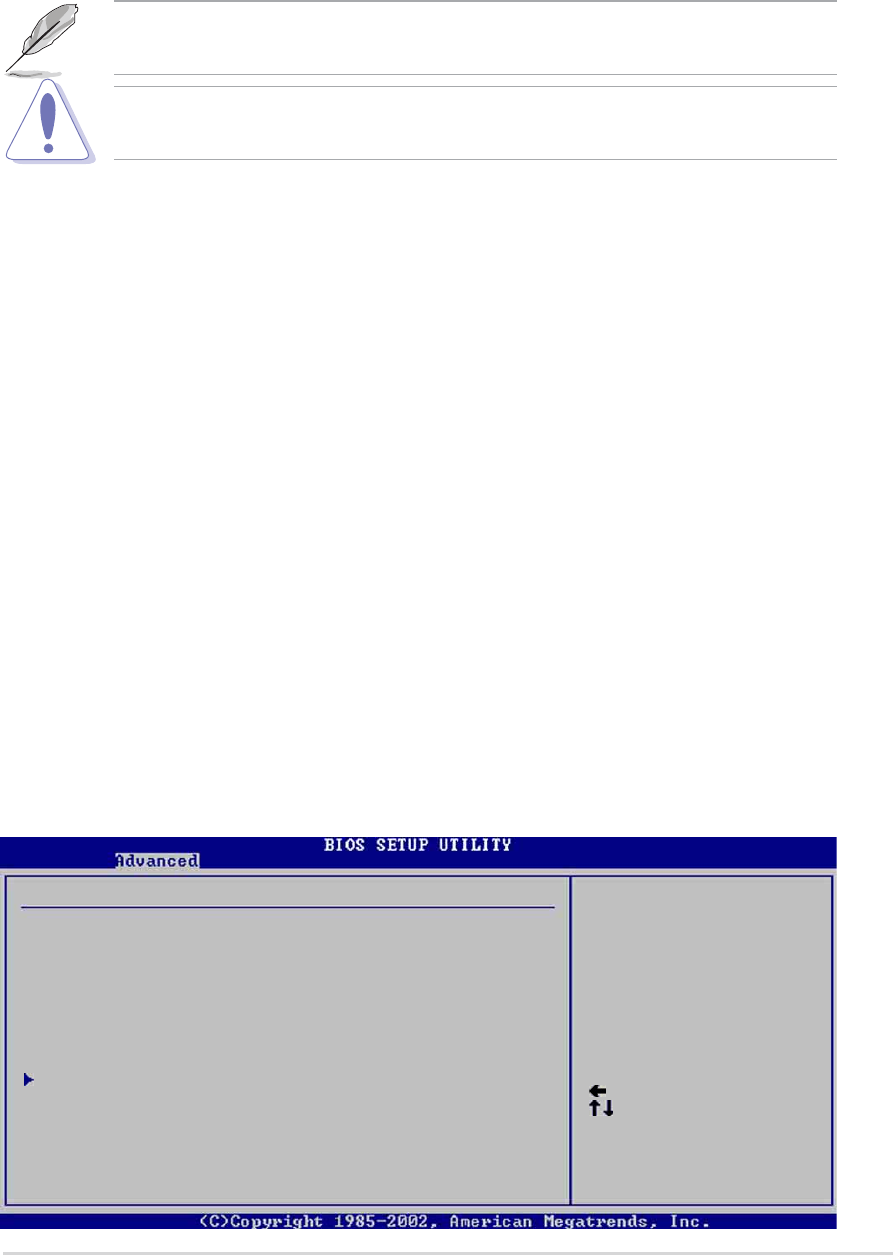
ASUS P4V8X-X motherboard
2-15
2.4.2 USB Configuration
The items in this menu allows you to change the USB-related features. Select an
item then press Enter to display the configuration options.
Select Screen
Select Item
+- Change Option
F1 General Help
F10 Save and Exit
ESC Exit
Module Version : 2.22.4-5.3
USB Devices Enabled : None
USB 1.1 Ports Configuration [8 USB Ports]
USB 2.0 Ports Enable [Enabled]
Legacy USB Support [Auto]
USB 2.0 Controller Mode [HiSpeed]
USB Mass Storage Device Configuration
USB Configuration
Enables USB host
controllers.
CPU Frequency (MHz) [XXX] (value is auto-detected)
When the AI Overclocking item is set to [Manual] this item appears and indicates
the frequency sent by the clock generator to the system bus and PCI bus. The bus
frequency (external frequency) multiplied by the bus multiple equals the CPU
speed. The value of this item is auto-detected by BIOS and is not manually
configurable. The values range from 100 to 400. Press the “+” or “-” key to adjust
the CPU frequency. This item does not appear when the CPU Compatible Mode
item is enabled.
CPU Reference Voltage [Auto]
Allows selection of the Central Processing Unit (CPU) operating voltage.
Configuration options: [Auto] [Over Voltage]
DDR Reference Voltage [Auto]
Allows selection of the DDR SDRAM operating voltage. Configuration options:
[Auto] [2.6V] [2.7V]
AI Overclock Tuner [Standard]
Allows selection of CPU overclocking options to achieve desired CPU internal
frequency. Select either one of the preset overclocking options. This item does not
appear when the CPU Compatible Mode item is enabled. Configuration options:
[Manual] [Standard] [Overclock 5%] [Overclock 10%] [Overclock 20%] [Overclock
30%]
Selecting a very high CPU frequency may cause the system to become
unstable! If this happens, revert to the default setting.
If you are using an unlocked CPU, the item CPU Ratio appears under the AI
Overclock Tuner item. Select your desired ratio from the available options.