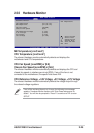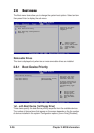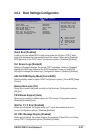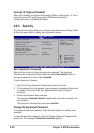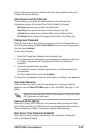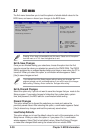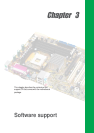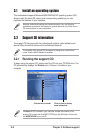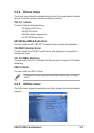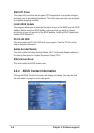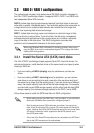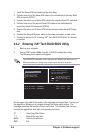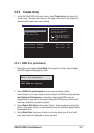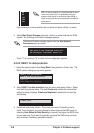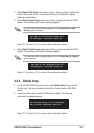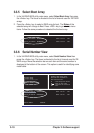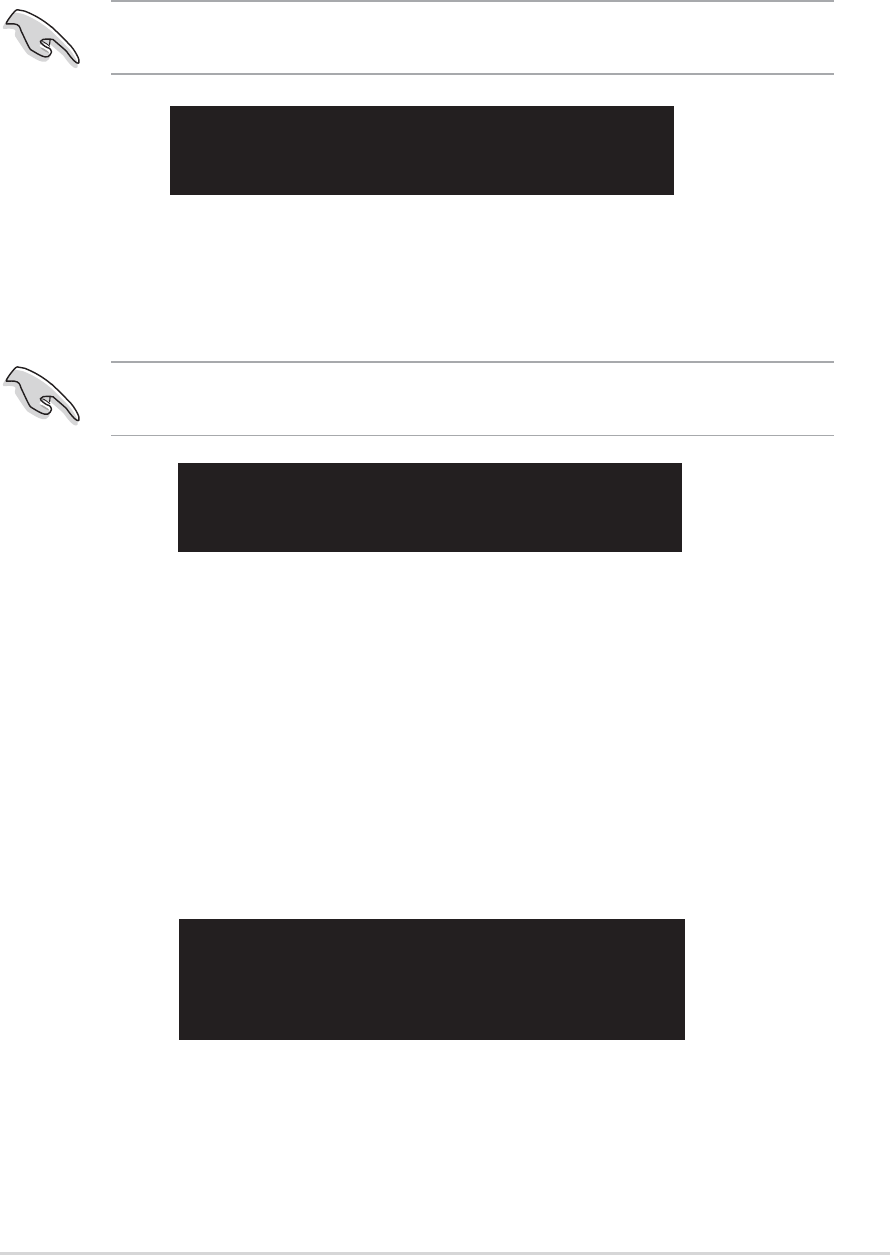
ASUS P4V8X-X motherboard
3-9
4. Select Select Disk Drives, then press <Enter>. Use arrow keys to select disk
drive/s, then press <Enter> to mark selected drive. (An asterisk is placed
before a selected drive.)
5. Select Start Create Process and press <Enter> to setup hard disk for RAID
system. The following confirmation message appears:
Press “Y” to confirm or “N” to return to the configuration options.
The data on the selected disks will
be destroyed. Continue? Press Y/N
3.3.4 Delete Array
1. In the VIA RAID BIOS utility main menu, select Delete Array then press the
<Enter> key. The focus is directed to the list of channel used for IDE RAID
arrays.
2. Press the <Enter> key to select a RAID array to delete. The following
confirmation message appears.
Press “Y” to confirm or “N” to return to the configuration options.
The selected array will be destroyed.
Are you sure? Continue? Press Y/N
4. Select Start Create Process and press <Enter> to setup hard disk for RAID
system. The following confirmation message appears:
Press “Y” to confirm or “N” to return to the configuration options.
The data on the selected disks will
be destroyed. Continue? Press Y/N
The same confirmation message appears when the Auto Setup for Data
Security option is selected.
The same confirmation message appears when the Auto Setup for Capacity
option is selected.