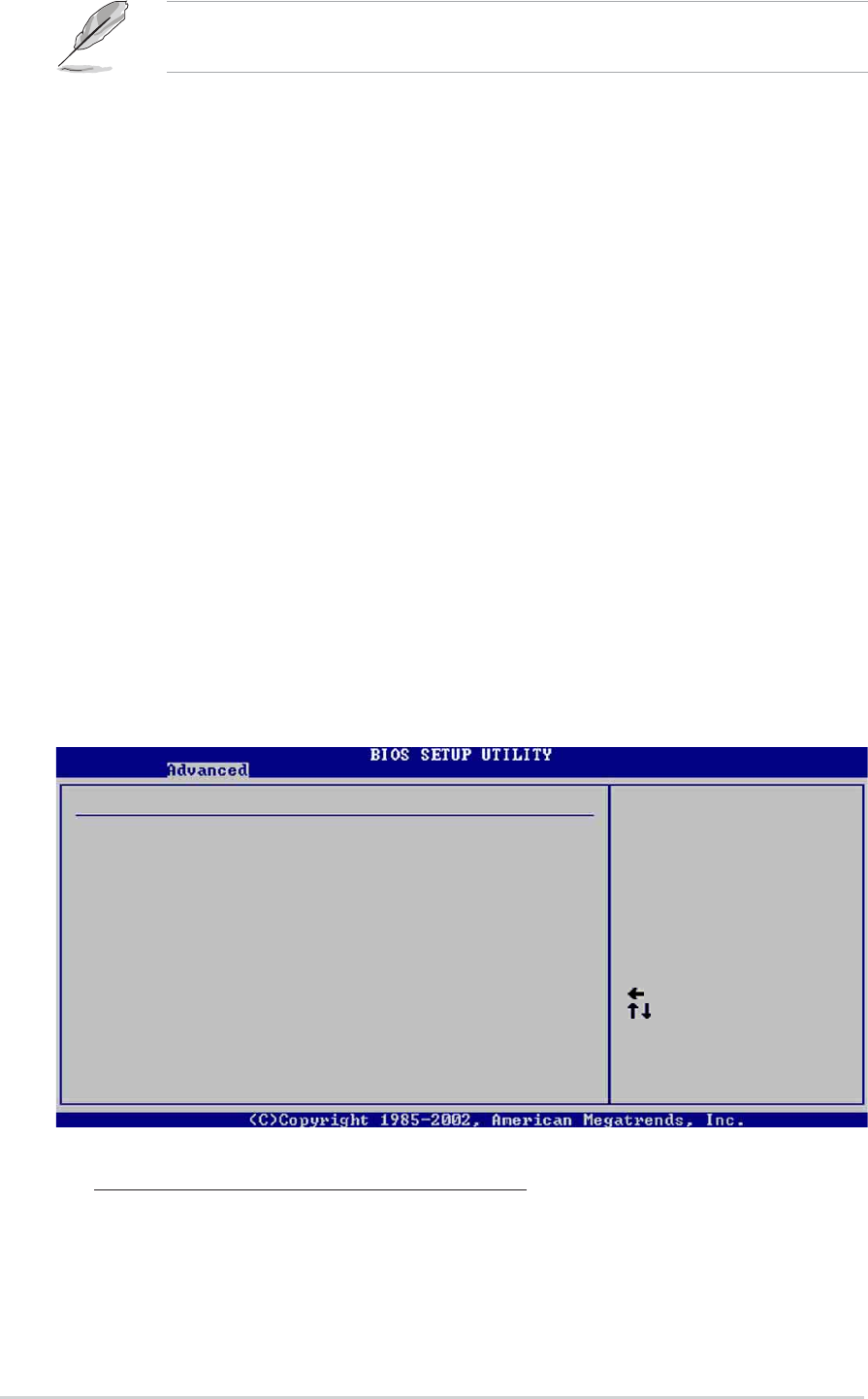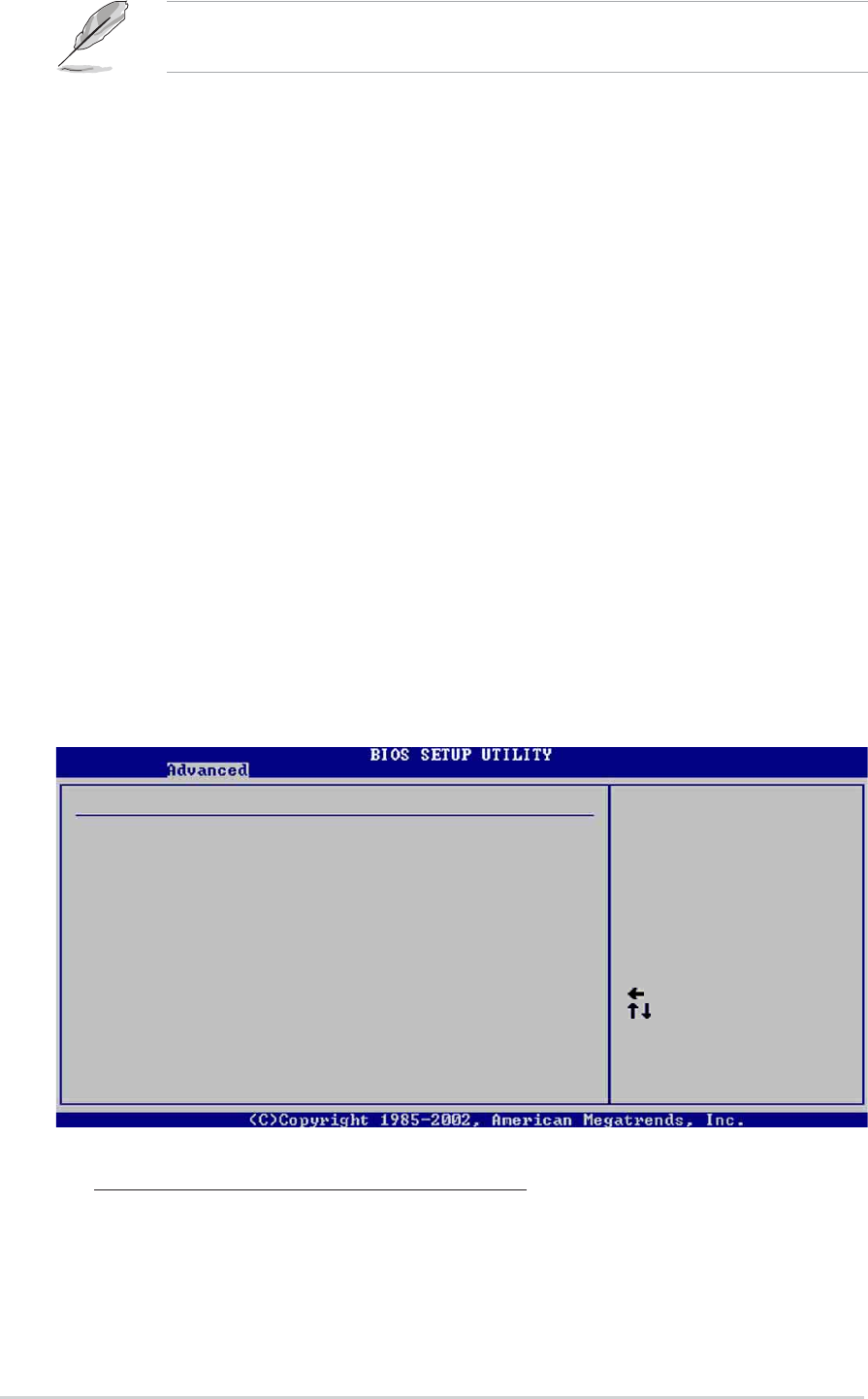
2-16
Chapter 2: BIOS information
USB 1.1 Ports Configuration [USB 8 Ports]
Allows you to set the number of USB ports to activate. Configuration options:
[Disabled] [USB 2 Ports] [USB 4 Ports] [USB 6 Ports] [USB 8 Ports]
USB 2.0 Ports Enabled [Enabled]
Allows you to enable or disable the USB 2.0 ports.
Configuration options: [Enabled] [Disabled]
Legacy USB Support [Auto]
Allows you to enable or disable support for legacy USB devices. Setting to Auto
allows the system to detect the presence of USB devices at startup. If detected,
the USB controller legacy mode is enabled. If no USB device is detected, the
legacy USB support is disabled. Configuration options: [Disabled] [Enabled] [Auto]
USB 2.0 Controller Mode [HiSpeed]
This item allows you to configure the USB 2.0 controller mode. When set to [Hi-
Speed] the USB 2.0 controller transfers data at 480 Mbps. Set to [Full-Speed] for
12Mbps of transfer speed. Configuration options: [Hi-Speed] [Full-Speed]
Select Screen
Select Item
+- Change Option
F1 General Help
F10 Save and Exit
ESC Exit
USB Mass Storage Reset Delay [20 Sec]
No USB Mass Storage device detected
Device #1 N/A
Emulation Type [N/A]
Device #2 N/A
Emulation Type [N/A]
Device #3 N/A
Emulation Type [N/A]
Device #4 N/A
Emulation Type [N/A]
Device #5 N/A
Emulation Type [N/A]
Device #6 N/A
Emulation Type [N/A]
USB Mass Storage Device Configuration
Number of seconds
POST waits for the USB
mass storage device
after that start unit
command.
USB Mass Storage Device Configuration
USB Mass Storage Reset Delay [20 Sec]
Allows you to select the number of seconds POST waits for the USB mass
storage device after the start unit command. The message “No USB mass
storage device detected” appears if none is installed in the system.
Configuration options: [10 Sec ] [20 Sec] [30 Sec] [40 Sec]
The Module Version and USB Devices Enabled items show the auto-detected
values. If no USB device is detected, the item shows None.