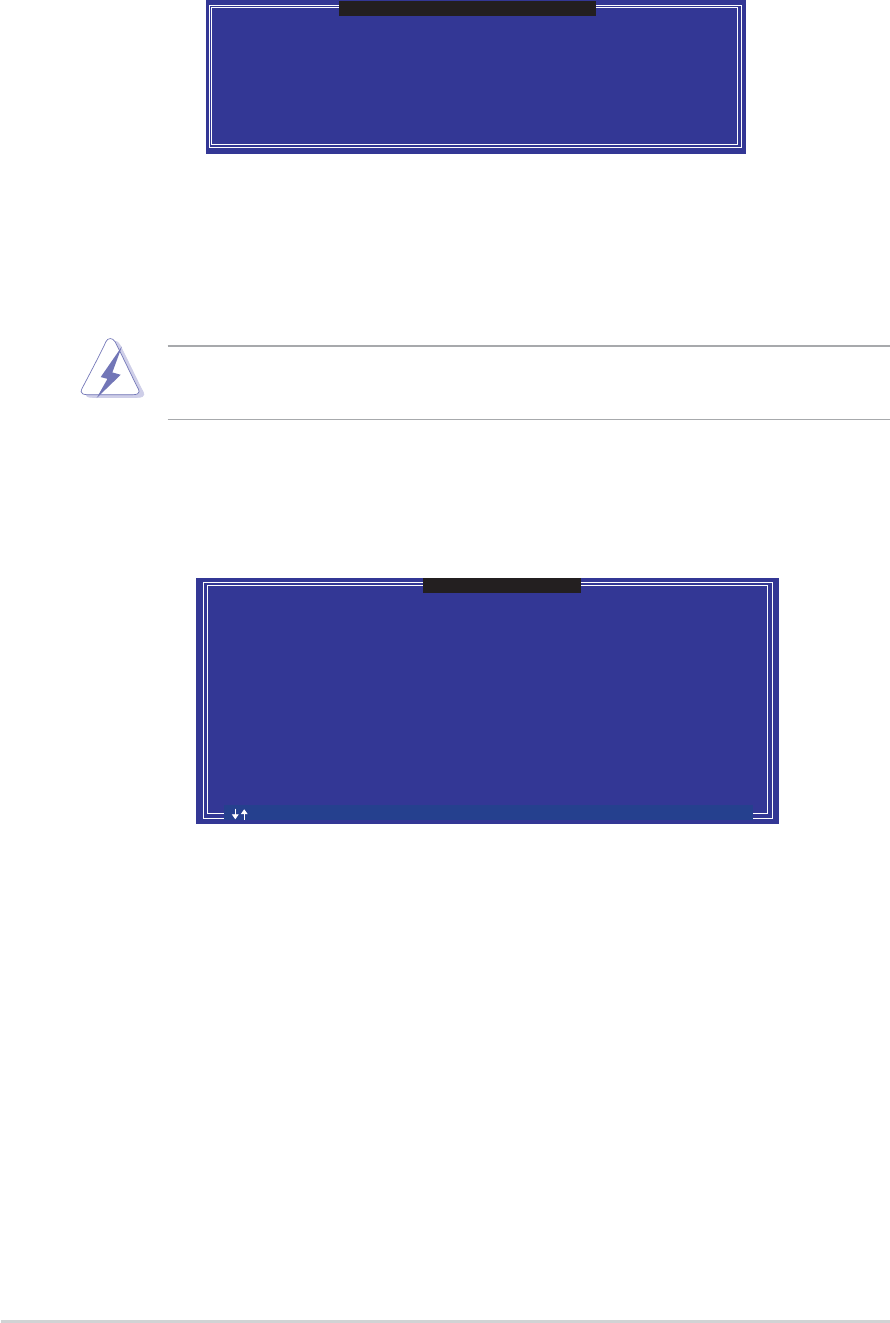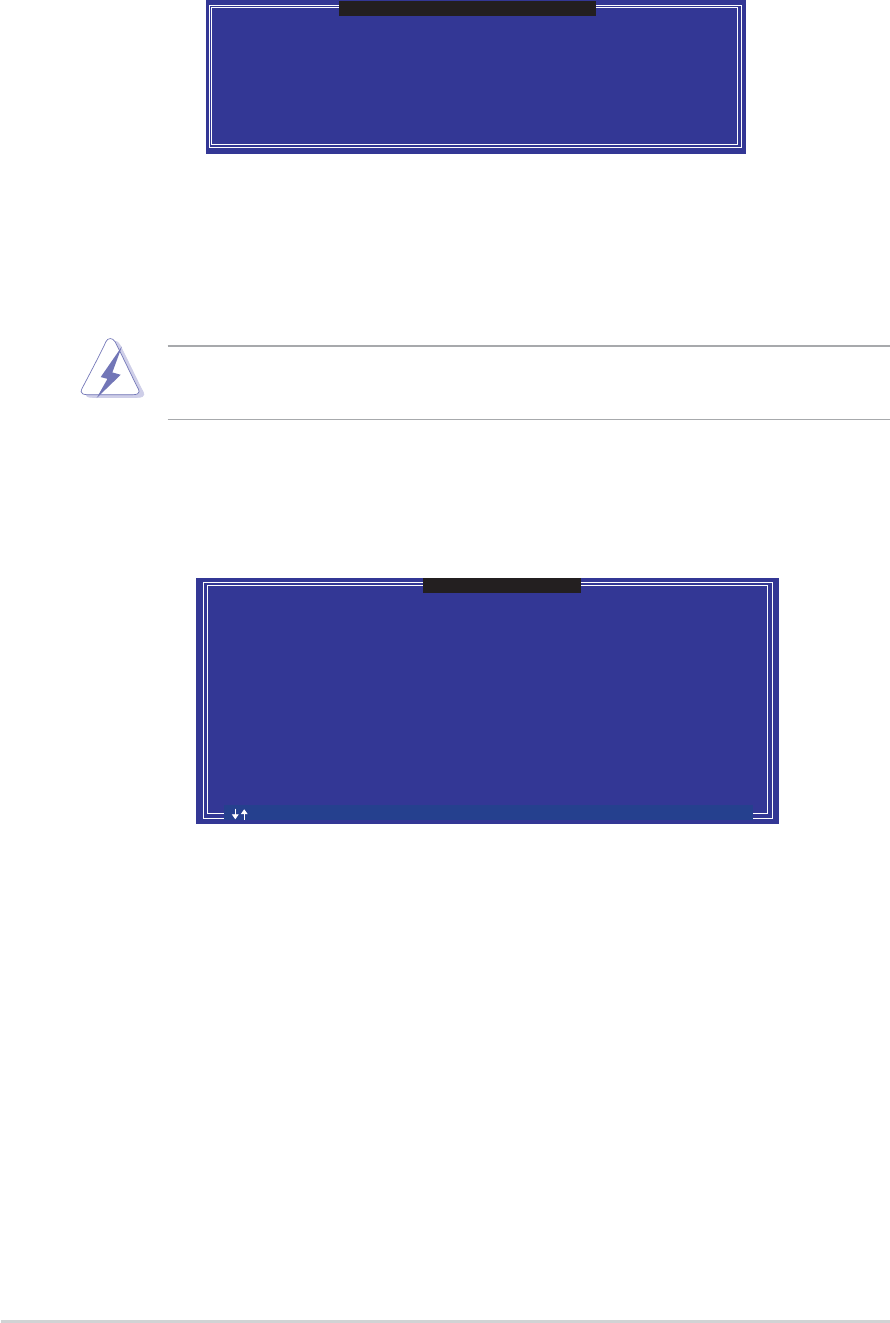
5-225-22
5-225-22
5-22
Chapter 5: Software supportChapter 5: Software support
Chapter 5: Software supportChapter 5: Software support
Chapter 5: Software support
Resetting RAID Disks DrivesResetting RAID Disks Drives
Resetting RAID Disks DrivesResetting RAID Disks Drives
Resetting RAID Disks Drives
Resetting RAID data will remove the internal RAID structures
from the selected RAID disks. By removing these structures
the drive will revert back to a Non-RAID disk.
[
RESET RAID DATA
]
WARNING: Resetting a disk causes all data on the disk to be lost.
Port Drive Model Serial # Size Status
0 STXXXXXXXXX XXXXXXXX XX.0GB Member Disk
1 STXXXXXXXXX XXXXXXXX XX.0GB Member Disk
Select the disk that should be reset
[ ]-Previous/Next
[Space]-Selects
[Enter]-Selection Complete
[Enter]-Selection Complete
2. Use the up or down arrow keys to highlight a RAID drive you wish to
reset then press <Space>.
3. Repeat step 2 to select other RAID drives.
4. Press <Enter> to reset RAID drive.
5. The utility prompts a confirmation message, press <Y> to confirm or
<N> to return to the configuration Main Menu.
2. Press <Del> to delete the RAID volume. The following confirmation
message appears.
ALL DATA IN THE VOLUME WILL BE LOST!!
Are you sure you want to delete volume "RAID_Volume0"? (Y/N)
[
VOLUME DELETE VERIFICATION
]
3. Press <Y> to confirm or <N> to return to the configuration Main Menu.
Take caution when resetting a RAID to non-RAID. Resetting all RAID data
will remove any internal RAID structure from all RAID disks!
1. Select the option
3. Reset Disks to Non-RAID 3. Reset Disks to Non-RAID
3. Reset Disks to Non-RAID 3. Reset Disks to Non-RAID
3. Reset Disks to Non-RAID then press
<Enter>.