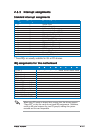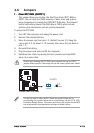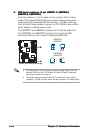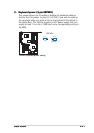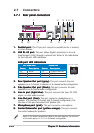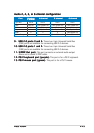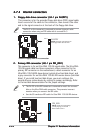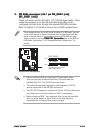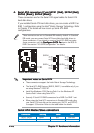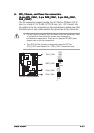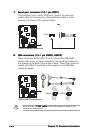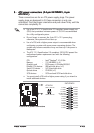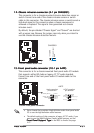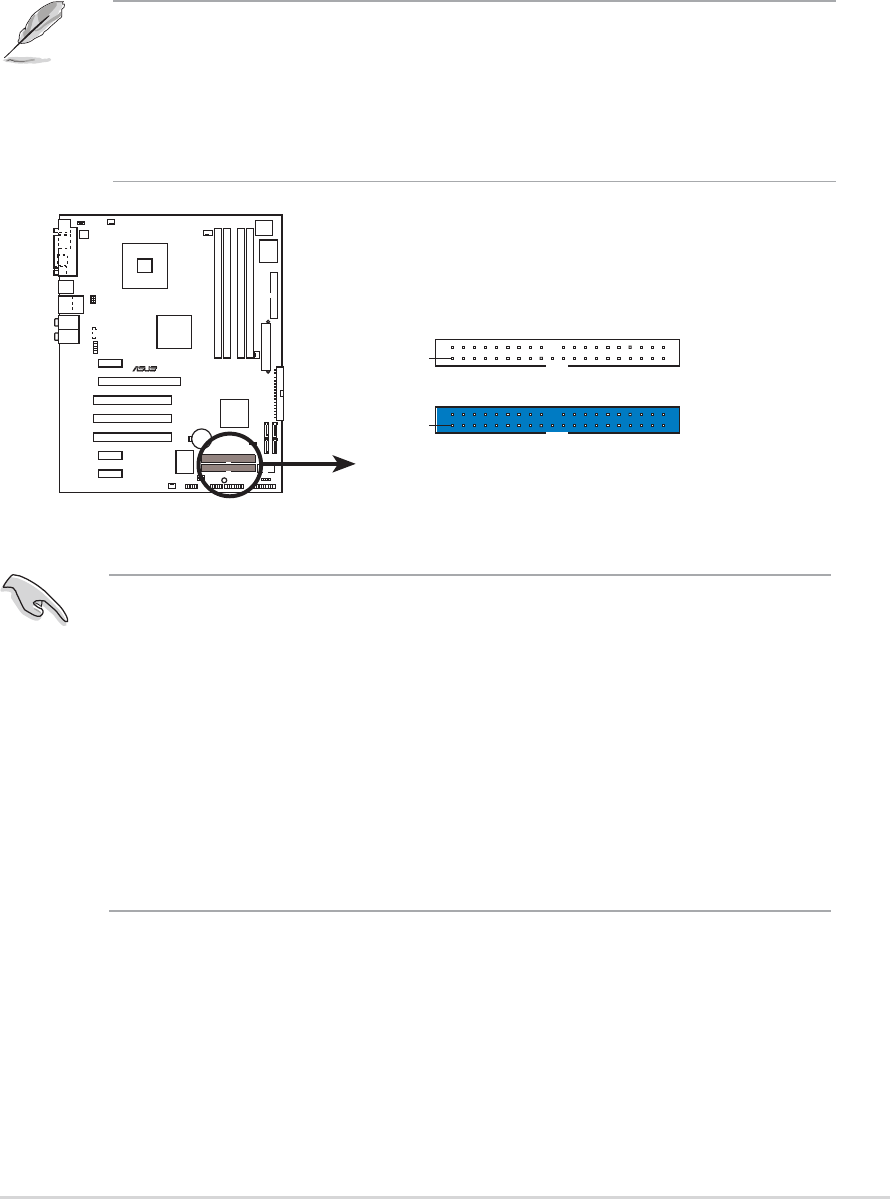
ASUS P5GD2ASUS P5GD2
ASUS P5GD2ASUS P5GD2
ASUS P5GD2
2-252-25
2-252-25
2-25
3.3.
3.3.
3.
IDE RAID connectors (40-1 pin PRI_RAID1 [red],IDE RAID connectors (40-1 pin PRI_RAID1 [red],
IDE RAID connectors (40-1 pin PRI_RAID1 [red],IDE RAID connectors (40-1 pin PRI_RAID1 [red],
IDE RAID connectors (40-1 pin PRI_RAID1 [red],
SEC_RAID1 [red])SEC_RAID1 [red])
SEC_RAID1 [red])SEC_RAID1 [red])
SEC_RAID1 [red])
These connectors are for Ultra ATA 133/100/66 signal cables. These
connectors support up to four IDE hard disk drives that can be
configured as a disk array through the onboard IDE RAID controller.
Refer to Chapter 5 for details on how to set up RAID configurations.
These connectors are set to IDE mode by default. In IDE mode, you can
connect IDE devices to these connectors such as boot/data hard disk
drives or optical drives. If you intend to create an IDE RAID set using
these connectors, set the
ITE8212F ControllerITE8212F Controller
ITE8212F ControllerITE8212F Controller
ITE8212F Controller item in the BIOS to
RAID Mode. See section “4.4.6 Onboard Devices Configuration” for
details.
• Before creating a RAID set using Ultra ATA hard disks, make
sure that you have connected the Ultra ATA signal cable and
installed Ultra ATA 133/100/66 hard disk drives.
• The system automatically assigns the boot sequence of ATAPI
devices connected to the IDE RAID connectors.
• The ITE
®
8212F supports a maximum of 2 Ultra ATA hard disk drives
only. Make sure to set both drives in a RAID 1 configuration.
• Before creating a RAID 1 set, make sure that you set the hard disk
drives as either Master or Slave. Refer to the hard disk drive
documentation for Master/Slave jumper settings.
P5GD2
R
P5GD2 RAID connectors
NOTE: Orient the red markings
(usually zigzag) on the IDE
ribbon cable to PIN 1.
PRI_RAID1
PIN 1
SEC_RAID1
PIN 1