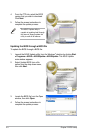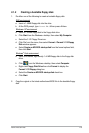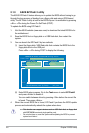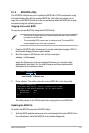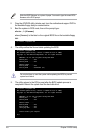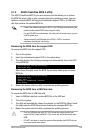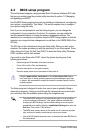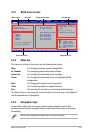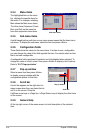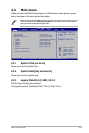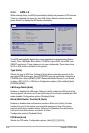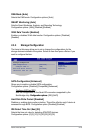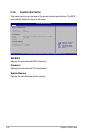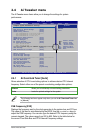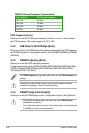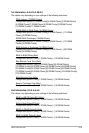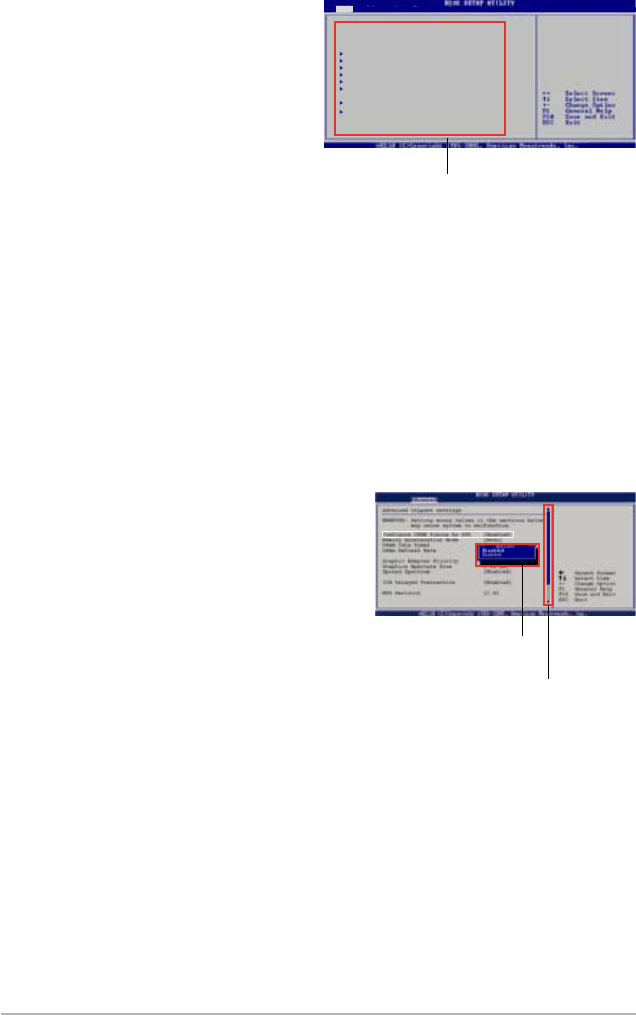
2-12
Chapter 2: BIOS setup
2.2.4 Menu items
The highlighted item on the menu
bar displays the specic items for
that menu. For example, selecting
Main shows the Main menu items.
The other items (Advanced, Power,
Boot, and Exit) on the menu bar
have their respective menu items.
2.2.5 Sub-menu items
A solid triangle before each item on any menu screen means that the iteam has a
sub-menu. To display the sub-menu, select the item and press <Enter>.
2.2.6 Conguration elds
These elds show the values for the menu items. If an item is user- congurable,
you can change the value of the eld opposite the item. You cannot select an item
that is not user-congurable.
A congurable eld is enclosed in brackets, and is highlighted when selected. To
change the value of a eld, select it then press <Enter> to display a list of options.
Refer to “2.2.7 Pop-up window.”
2.2.7 Pop-up window
Select a menu item then press <Enter>
to display a pop-up window with the
conguration options for that item.
2.2.8 Scroll bar
A scroll bar appears on the right side of a
menu screen when there are items that do
not t on the screen. Press the
Up/Down arrow keys or <Page Up> /<Page Down> keys to display the other items
on the screen.
2.2.9 General help
At the top right corner of the menu screen is a brief description of the selected
item.
Scroll bar
Pop-up window
Main menu items
System Time [06:22:54]
System Date [Tue 09/02/2008]
Legacy Diskette A [1.44M, 3.5 in]
SATA 1 [Not Detected]
SATA 2 [Not Detected]
SATA 3 [Not Detected]SATA 3 [Not Detected] [Not Detected]
SATA 4 [Not Detected]SATA 4 [Not Detected] [Not Detected]
SATA 5 [Not Detected]SATA 5 [Not Detected] [Not Detected]
SATA 6 [Not Detected]SATA 6 [Not Detected] [Not Detected]
Storage Conguration
System Information
Use [ENTER], [TAB],
or [SHIFT-TAB] to
select a eld.
Use [+] or [-] to
congure system
Time.
Main Ai Tweaker Advanced Power Boot Tools Exit