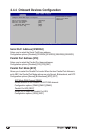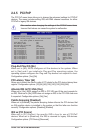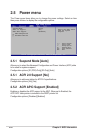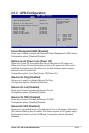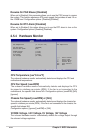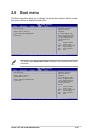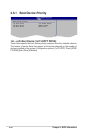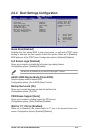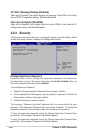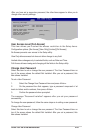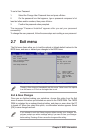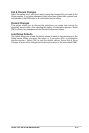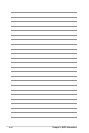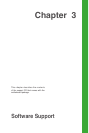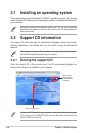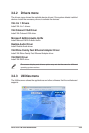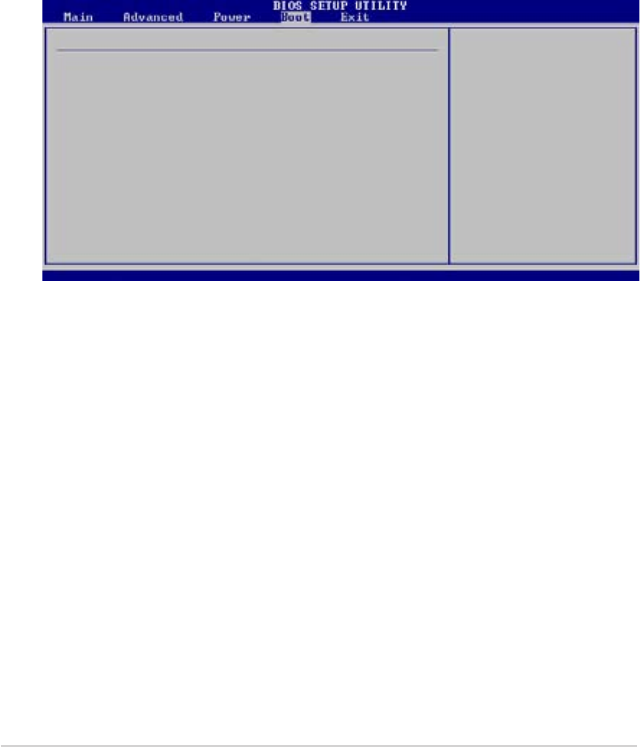
2-28 Chapter 2: BIOS Information
Change Supervisor Password
Select this item to set or change the supervisor password. The Supervisor
Password item on top of the screen shows the default
Not Installed
. After you
have set a password, this item shows
Installed
.
To set a Supervisor Password:
1. Select the Change Supervisor Password item and press <Enter>.
2. On the password box that appears, type a password composed of at least six
letters and/or numbers, then press <Enter>.
3. Conrm the password when prompted.
The message “Password Installed” appears after you successfully set your
password. The Supervisor Password item now shows “Installed”. To change the
supervisor password, follow the same steps as in setting a user password.
To clear the supervisor password, select the Change Supervisor Password then
press Enter. The message “Password Uninstalled” appears.
To clear the supervisor password, select the Change Supervisor Password then
press Enter. The message “Password Uninstalled” appears.
2.6.3 Security
The Security menu items allow you to change the system security settings. Select
an item then press <Enter> to display the conguration options.
Security Settings
Supervisor Password :Not Installed
User Password :Not Installed
Change Supervisor Password
Change User Password
<Enter> to change
password.
<Enter> again to
disable password.
Hit ‘DEL’ Message Display [Enabled]
When set to [Enabled], the system displays the message “Press DEL to run Setup”
during POST. Conguration options: [Enabled] [Disabled]
Interrupt 19 Capture [Disabled]
When set to [Enabled], this function allows the option ROMs to trap Interrupt 19.
Conguration options: [Disabled] [Enabled]
v02.54(C)Copyright1985-2003,AmericanMegatrends,Inc.
←→
Select Screen
↑↓
Select Item
Enter Change
F1 General Help
F10 SaveandExit
ESC Exit