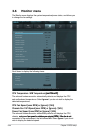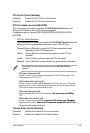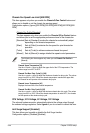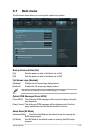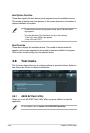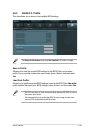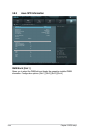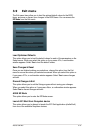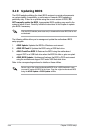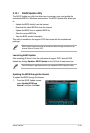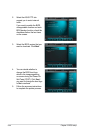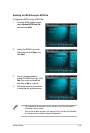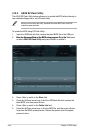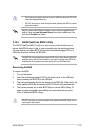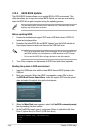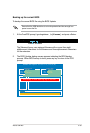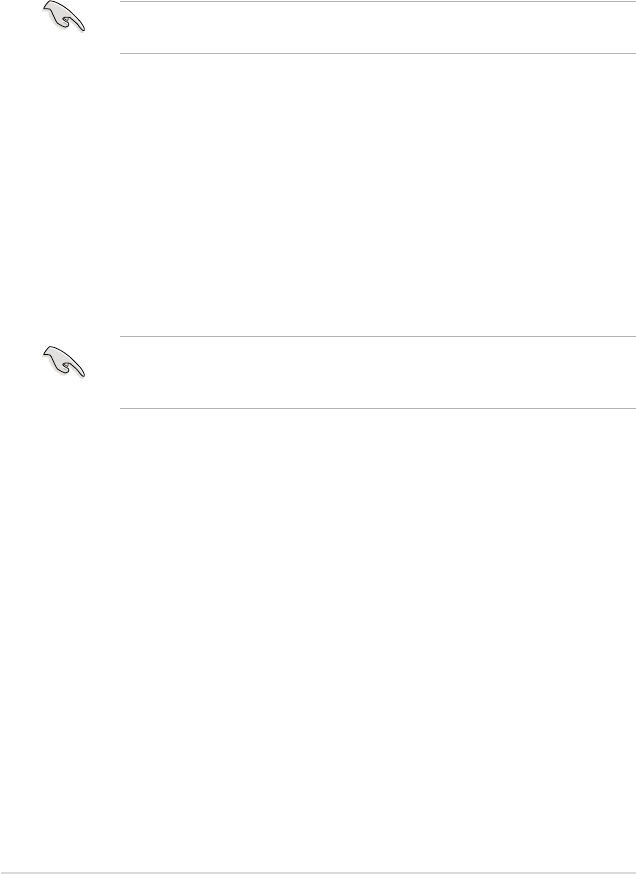
3-32 Chapter 3: BIOS setup
3.10 Updating BIOS
The ASUS website publishes the latest BIOS versions to provide enhancements
on system stability, compatibility, or performance. However, BIOS updating is
potentially risky. If there is no problem using the current version of BIOS, DO
NOT manually update the BIOS. Inappropriate BIOS updating may result in the
system’s failure to boot. Carefully follow the instructions of this chapter to update
your BIOS if necessary.
Visit the ASUS website (www.asus.com) to download the latest BIOS le for this
motherboard.
The following utilities allow you to manage and update the motherboard BIOS
setup program.
1. ASUS Update: Updates the BIOS in Windows
®
environment.
2. ASUS EZ Flash 2: Updates the BIOS using a USB ash drive.
3. ASUS CrashFree BIOS 3: Restores the BIOS using the motherboard
support DVD or a USB ash drive when the BIOS le fails or gets corrupted.
4. ASUS BIOS Updater: Updates and backups the BIOS in DOS environment
using the motherboard support DVD and a USB ash disk drive.
Refer to the corresponding sections for details on these utilities.
Save a copy of the original motherboard BIOS le to a USB ash disk in case
you need to restore the BIOS in the future. Copy the original motherboard BIOS
using the ASUS Update or BIOS Updater utilities.