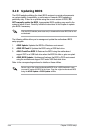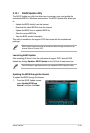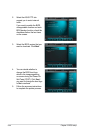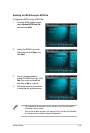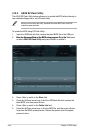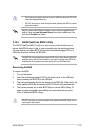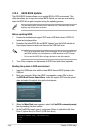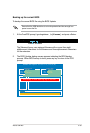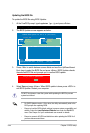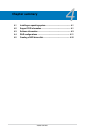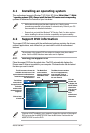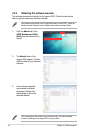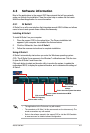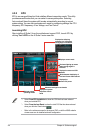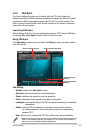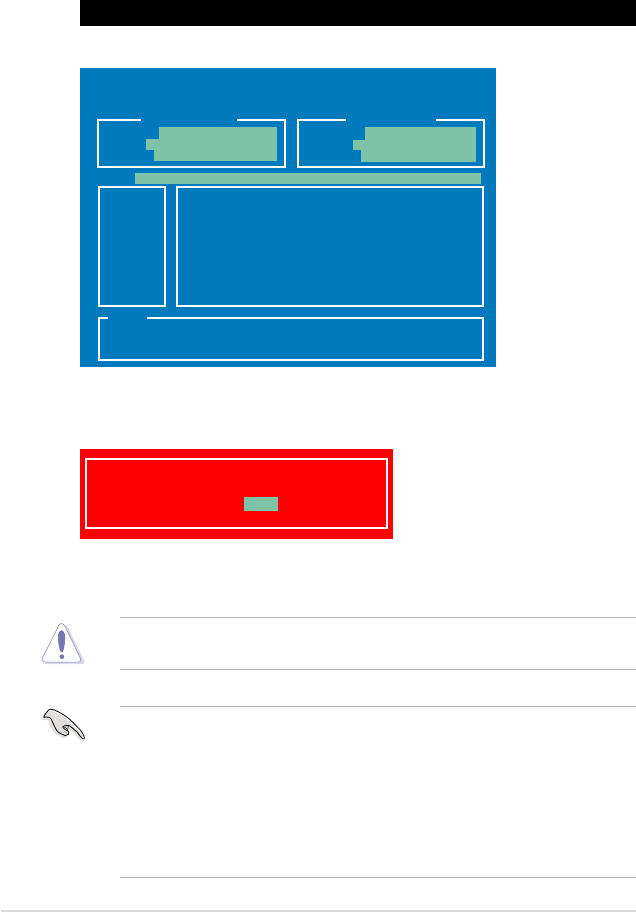
3-40 Chapter 3: BIOS setup
4. Select Yes and press <Enter>. When BIOS update is done, press <ESC> to
exit BIOS Updater. Restart your computer.
DO NOT shut down or reset the system while updating the BIOS to prevent
system boot failure!
• For BIOS Updater version 1.04 or later, the utility automatically exits to the
DOS prompt after updating BIOS.
• Ensure to load the BIOS default settings to ensure system compatibility and
stability. Select the Load Optimized Defaults item under the Exit BIOS
menu. See Chaper 3 of your motherboard user manual for details.
• Ensure to connect all SATA hard disk drives after updating the BIOS le if
you have disconnected them.
To update the BIOS le using BIOS Updater
1. At the FreeDOS prompt, type bupdater /pc /g and press <Enter>.
ASUSTek BIOS Updater for DOS V1.18 [2011/04/29]
Current ROM
Update ROM
A:
Note
[Enter] Select or Load [Tab] Switch [V] Drive Info
[Up/Down/Home/End] Move [B] Backup [Esc] Exit
P8BWS.ROM 4194304 2011-01-24 17:30:48
PATH: A:\
BOARD: P8B WS
VER: 0301
DATE: 01/24/2011
BOARD: Unknown
VER: Unknown
DATE: Unknown
D:\>bupdater /pc /g
2. The BIOS Updater screen appears as below.
3. Press <Tab> to switch between screen elds and use the <Up/Down/Home/
End> keys to select the BIOS le and press <Enter>. BIOS Updater checks
the selected BIOS le and prompts you to conrm BIOS update.
Are you sure to update BIOS?
Yes No