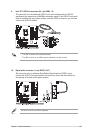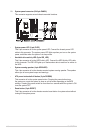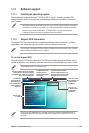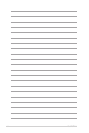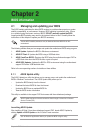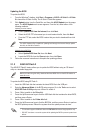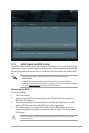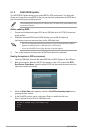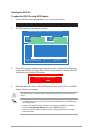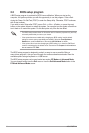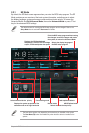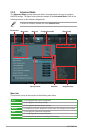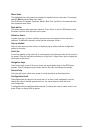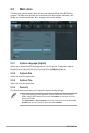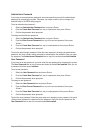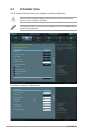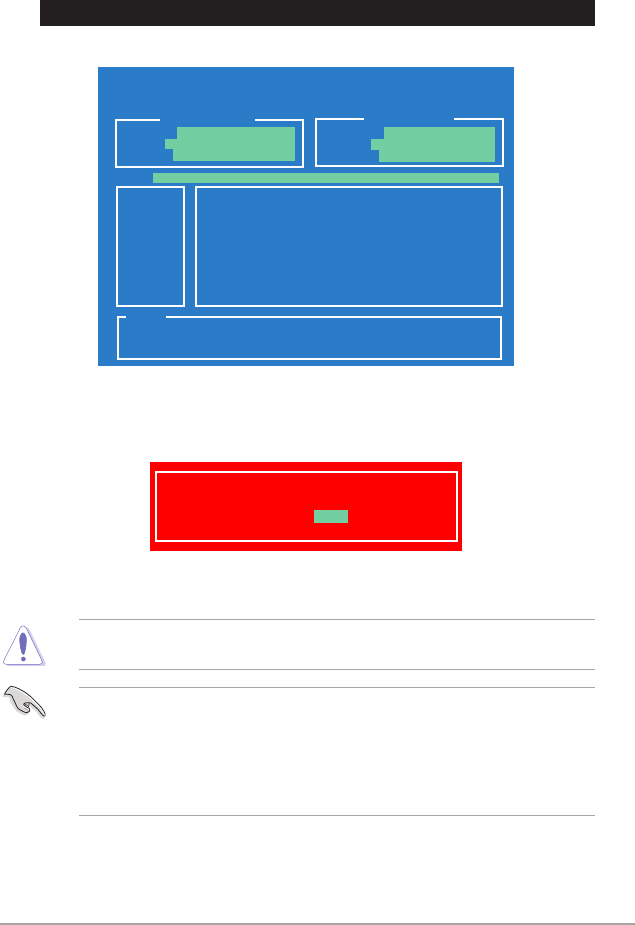
Chapter 2: BIOS information 2-5
2. The BIOS Updater screen appears as below.
Updating the BIOS le
To update the BIOS le using BIOS Updater
1. At the FreeDOS prompt, type bupdater /pc /g and press <Enter>.
D:\>bupdater /pc /g
ASUSTek BIOS Updater for DOS V1.30 [2011/12/22]
Current ROM
Update ROM
A:
Note
[Enter] Select or Load [Tab] Switch [V] Drive Info
[Up/Down/Home/End] Move [Esc] Exit
P8Z77MD.CAP 2097152 2012-02-06 17:30:48
PATH: A:\
BOARD: P8Z77-M
VER: 0204
DATE: 01/01/2012
BOARD: Unknown
VER: Unknown
DATE: Unknown
4. Select Yes and press <Enter>. When BIOS update is done, press <ESC> to exit BIOS
Updater. Restart your computer.
DO NOT shut down or reset the system while updating the BIOS to prevent system boot
failure!
• For BIOS Updater version 1.30 or later, the utility automatically exits to the DOS prompt
after updating BIOS.
• Ensure to load the BIOS default settings to ensure system compatibility and stability.
Select the Load Optimized Defaults item under the Exit BIOS menu.
• Ensure to connect all SATA hard disk drives after updating the BIOS le if you have
disconnected them.
3. Press <Tab> to switch between screen elds and use the <Up/Down/Home/End> keys
to select the BIOS le and press <Enter>. BIOS Updater checks the selected BIOS le
and prompts you to conrm BIOS update.
Are you sure to update BIOS?
Yes No