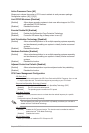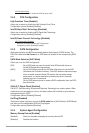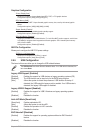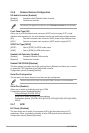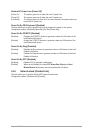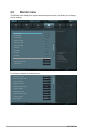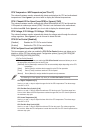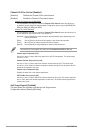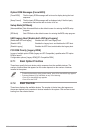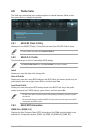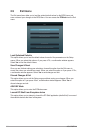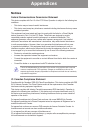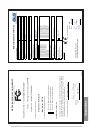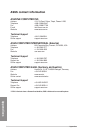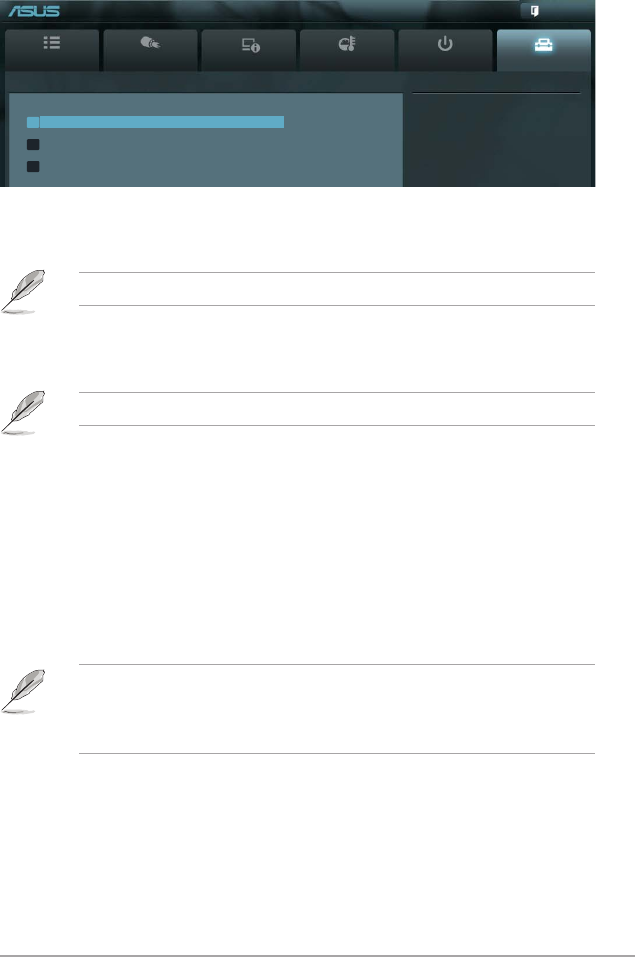
Chapter 2: BIOS information 2-29
2.8 Tools menu
The Tools menu items allow you to congure options for special functions. Select an item
then press <Enter> to display the submenu.
2.8.1 ASUS EZ Flash 2 Utility
Allows you to run ASUS EZ Flash 2. Press [Enter] to launch the ASUS EZ Flash 2 screen.
For more details, see section 2.1.2 ASUS EZ Flash 2.
2.8.2 ASUS O.C. Prole
This item allows you to store or load multiple BIOS settings.
The Setup Prole Status items show Not Installed if no prole is created.
• DO NOT shut down or reset the system while updating the BIOS to prevent the system
boot failure!
• We recommend that you update the BIOS le only coming from the same memory/CPU
conguration and BIOS version.
Label
Allows you to input the label of the setup prole.
Save to Prole
Allows you to save the current BIOS settings to the BIOS Flash, and create a prole. Key in a
prole number from one to eight, press <Enter>, and then select Yes.
Load from Prole
Allows you to load the previous BIOS settings saved in the BIOS Flash. Key in the prole
number that saved your CMOS settings, press <Enter>, and then select Yes.
Main
Ai Tweaker
Advanced Monitor Boot Tool
Exit
Be used to update BIOS
EFI BIOS Utility - Advanced Mode
> ASUS EZ Flash 2 Utility
> ASUS O.C. Prole
> ASUS SPD Information
2.8.3 ASUS SPD Information
DIMM Slot # [DIMM_A2]
Displays the Serial Presence Detect (SPD) information of the DIMM module installed on the
selected slot. Conguration options: [DIMM_A1] [DIMM_A2] [DIMM_B1] [DIMM_B2]