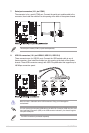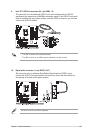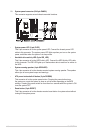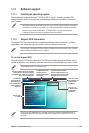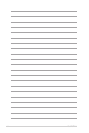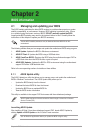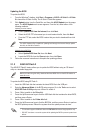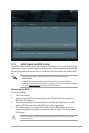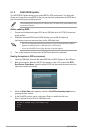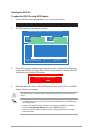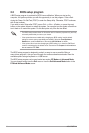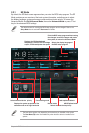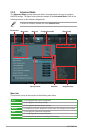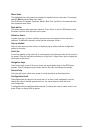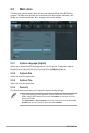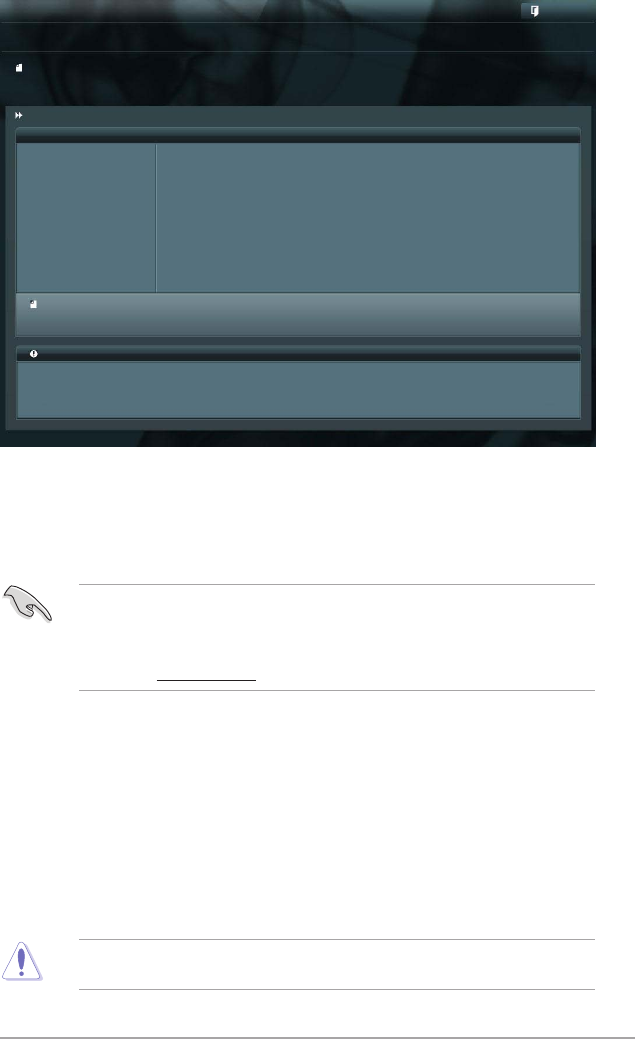
Chapter 2: BIOS information 2-3
Flash Info
MODEL: P8Z77-M VER: 0601 DATE: 02/02/2012
Exit
[Enter] Select or Load [Tab] Switch [Up/Down/PageUp/PageDown/Home/End] Move [Esc] Exit
File Path: fs0:\
Drive Folder Info
fs0:\ 01/13/11 10:23p 4194304 P8Z77-M.CAP
ASUS EZ Flash 2 Utility v01.04
File Info
MODEL: VER: DATE
Help Info
2.1.3 ASUS CrashFree BIOS 3 utility
The ASUS CrashFree BIOS 3 is an auto recovery tool that allows you to restore the BIOS le
when it fails or gets corrupted during the updating process. You can restore a corrupted BIOS
le using the motherboard support DVD or a USB ash drive that contains the updated BIOS
le.
• Before using this utility, rename the BIOS le in the removable device into
P8Z77-M.CAP.
• The BIOS le in the motherboard support DVD may be older than the BIOS le
published on the ASUS ofcial website. If you want to use the newer BIOS le, download
the le at support.asus.com and save it to an USB ash drive.
Recovering the BIOS
To recover the BIOS:
1. Turn on the system.
2. Insert the support DVD to the optical drive or the USB ash drive that contains the
BIOS le to the USB port.
3. The utility automatically checks the devices for the BIOS le. When found, the utility
reads the BIOS le and enters ASUS EZ Flash 2 utility automatically.
4. The system requires you to enter BIOS Setup to recover BIOS setting. To ensure
system compatibility and stability, we recommend that you press <F5> to load default
BIOS values.
DO NOT shut down or reset the system while updating the BIOS! Doing so can cause
system boot failure!