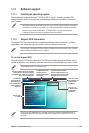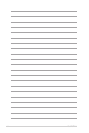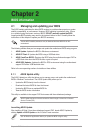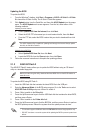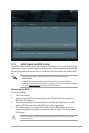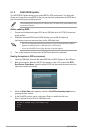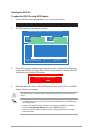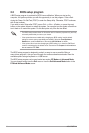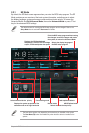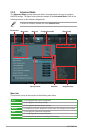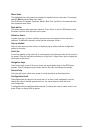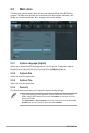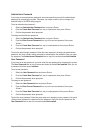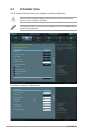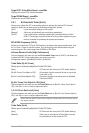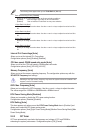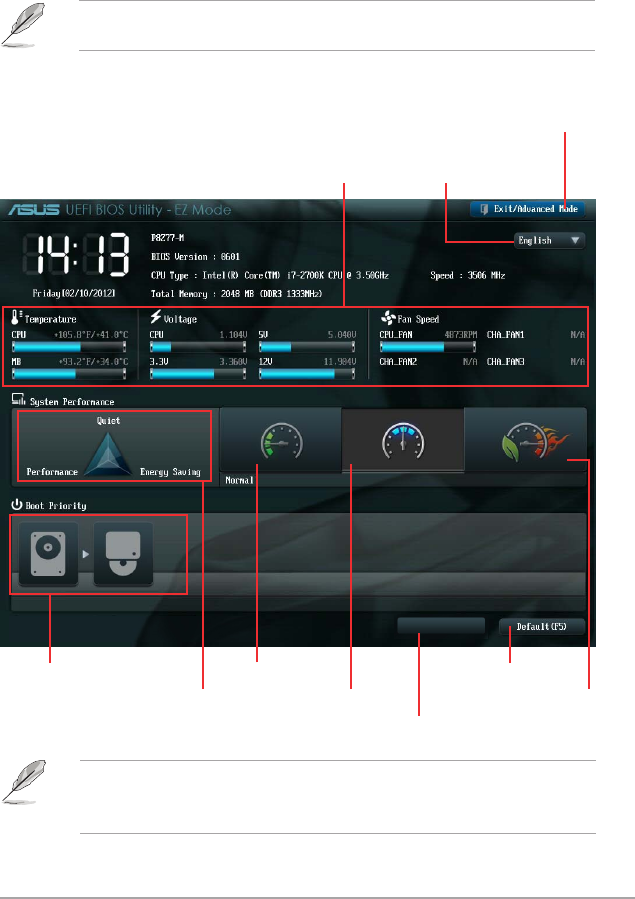
Chapter 2: BIOS information 2-7
Boot Menu(F8)
• The boot device options vary depending on the devices you installed to the system.
• The Boot Menu(F8) button is available only when the boot device is installed to the
system.
Exits the BIOS setup program without saving
the changes, saves the changes and resets
the system, or enters the Advanced Mode
Selects the display language of
the BIOS setup program
Displays the CPU/motherboard
temperature, CPU/5V/3.3V/12V voltage
output, CPU/chassis/power fan speed
Power Saving mode
Normal mode ASUS Optimal mode
Loads optimized default
Selects the boot device priority
Selects the boot device priority
Displays the system properties of the
selected mode on the right hand side
Use the mouse to drag or keyboard to navigate to decide the boot priority.
By default, the EZ Mode screen appears when you enter the BIOS setup program. The EZ
Mode provides you an overview of the basic system information, and allows you to select
the display language, system performance mode and boot device priority. To access the
Advanced Mode, click Exit/Advanced Mode, then select Advanced Mode or press F7 hot
key for the advanced BIOS settings.
The default screen for entering the BIOS setup program can be changed. Refer to the
Setup Mode item in section 2.7 Boot memu for details.
2.2.1 EZ Mode