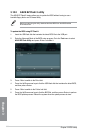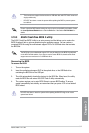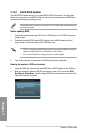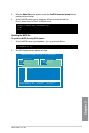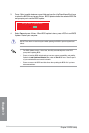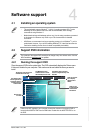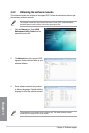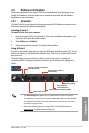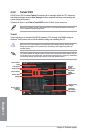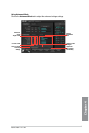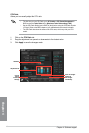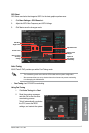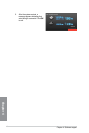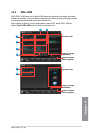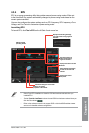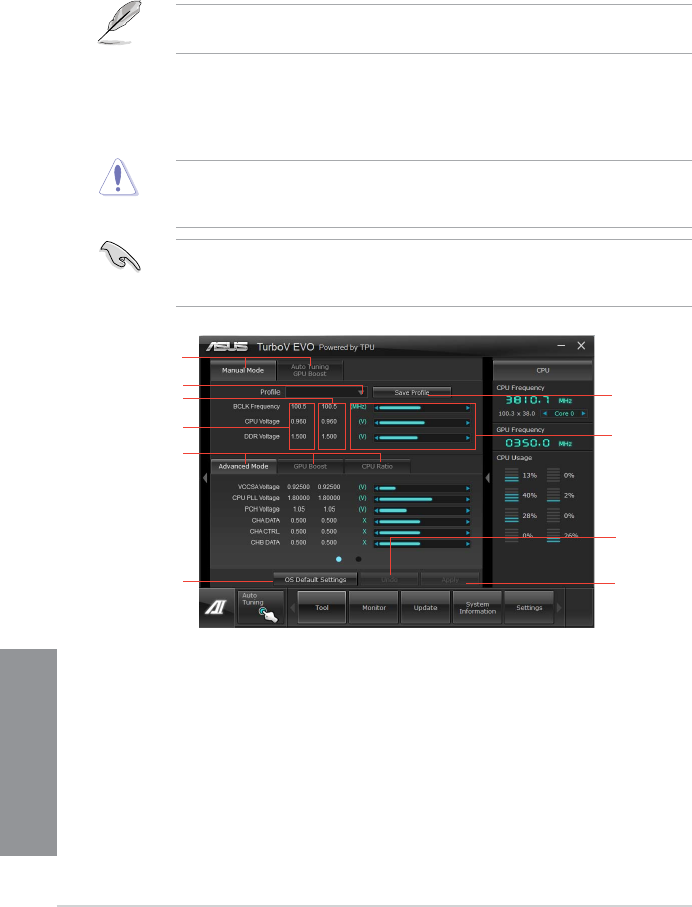
4-4
Chapter 4: Software support
Chapter 4
4.3.2 TurboV EVO
ASUS TurboV EVO includes TurboV that allows you to manually adjust the CPU frequency
and related voltages such as Auto Tuning that offers automatic and easy overclocking and
system boost performance.
To launch AI Suite II, click Tool > TurboV EVO on the AI Suite II main menu bar.
Refer to the software manual in the support DVD or visit the ASUS website at www.asus.
com for detailed software conguration.
TurboV
TurboV allows you to overclock the BCLK frequency, CPU voltage, and DRAM voltage in
Windows
®
environment and in real-time without exiting and rebooting the OS.
Refer to the CPU documentation before adjusting CPU voltage settings. Setting a high
voltage may damage the CPU permanently, and setting a low voltage may lead to an
unstable system.
For system stability, all changes made in TurboV will not be saved to BIOS settings and will
not be kept on the next system boot. Use the Save Prole function to save your customized
overclocking settings and manually load the prole after Windows starts.
Current values
Target values
Load prole
Click to select
mode
Click to show
settings
Click to restore
all startup
settings
Save the
current
settings as a
new prole
Voltage
Adjustment
bars
Undoes all the
changes
Applies all
the changes
immediately