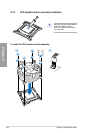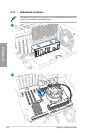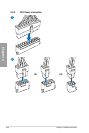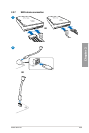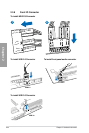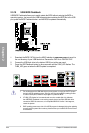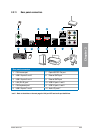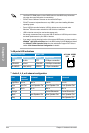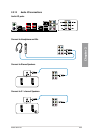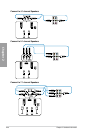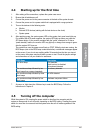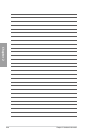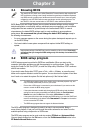2-42 Chapter 2: Hardware information
Chapter 2
2.3.10 USB BIOS Flashback
USB BIOS Flashback allows you to easily update the BIOS without entering the BIOS or
operating system. Just connect the USB storage device containing the BIOS le to the USB
port, press the BIOS Flashback button, and the BIOS is updated automatically.
1. Do not disconnect the USB ash drive or power system, or move the CLRTC jumper
during the BIOS updating process. Doing so will interrupt the BIOS updating process.
In case of interruption, follow the steps again to update the BIOS.
2. If FLBK_LED ashes for ve seconds and turns into a stable light, this indicates
that USB BIOS Flashback is not working properly due to improper USB ash drive
connection, BIOS le name error, or incompatible BIOS le format. If this happens,
restart the syetem.
3. BIOS updating poses some risks. If the BIOS program is damaged during the updating
process and the system fails to reboot, please contact your local ASUS Service Center
for assistance
1. Download the BIOS CAP le from the ASUS website at www.asus.com and save it to
the root directory of your USB ash drive. Rename the CAP le to P9X79LE.CAP
2. Connect the USB ash drive to the bottom USB12 port at the rear panel.
3. Press the USB Flashback button for three seconds until the FLBK_LED ashes. The
FLBK_LED goes out when the BIOS update is completed.