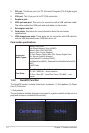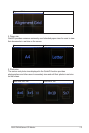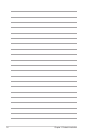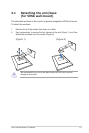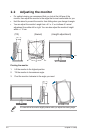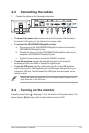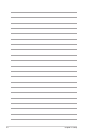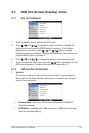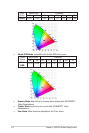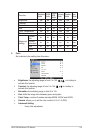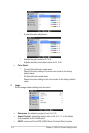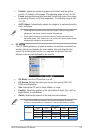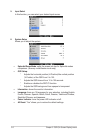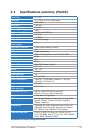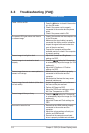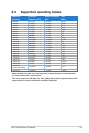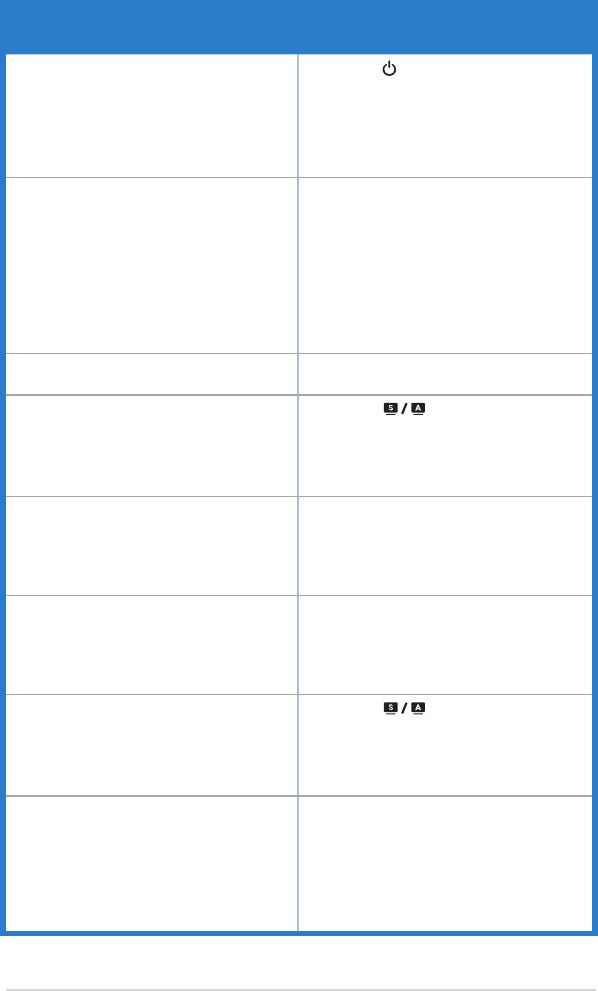
3-8 Chapter3:OSD(On-ScreenDisplay)menu
3.3 Troubleshooting (FAQ)
Problem Possible Solution
PowerLEDisnotON
• Press the button to check if the monitor
isintheONmode.
• Checkifthepowercordisproperly
connected to the monitor and the power
outlet.
• CheckifthepowerswitchisON.
ThepowerLEDlightsamberandthereis
noscreenimage
• Check if the monitor and the computer are
intheONmode.
• Makesurethesignalcableisproperly
connected the monitor and the computer.
• Inspectthesignalcableandmakesure
none of the pins are bent.
• Connect the computer with another
available monitor to check if the computer
isproperlyworking.
Screenimageistoolightordark • AdjusttheContrastandBrightness
settingsviaOSD.
Screenimageisnotcenteredorsized
properly
• Press the button for 2-4 seconds
toautomaticallyadjusttheimage(forVGA
modeonly).
• AdjusttheH-PositionorV-Position
settingsviaOSD.
Screenimagebouncesorawavepatternis
presentintheimage
• Makesurethesignalcableisproperly
connected to the monitor and the
computer.
• Moveelectricaldevicesthatmaycause
electrical interference.
Screenimagehascolordefects(whitedoes
notlookwhite)
• Inspectthesignalcableandmakesure
that none of the pins are bent.
• PerformAllResetviaOSD.
• AdjusttheR/G/Bcolorsettingsorselect
the Color Temperature via OSD.
Screenimageisblurryorfuzzy
• Press the button for 2-4 seconds
toautomaticallyadjusttheimage(forVGA
modeonly).
• AdjustthePhaseandClocksettingsvia
OSD.
Nosoundorsoundislow • EnsurethattheHDMIcableisproperly
connected to the monitor and the
computer.
• Adjustthevolumesettingsofbothyour
monitorandHDMIdevice.
• Ensurethatthecomputersoundcard
driverisproperlyinstalledandactivated.