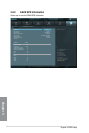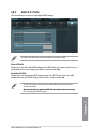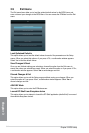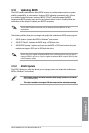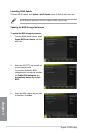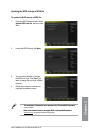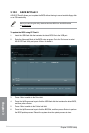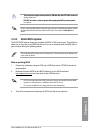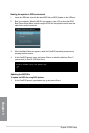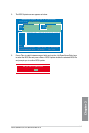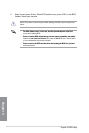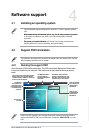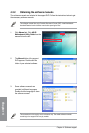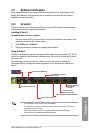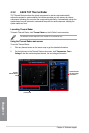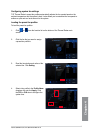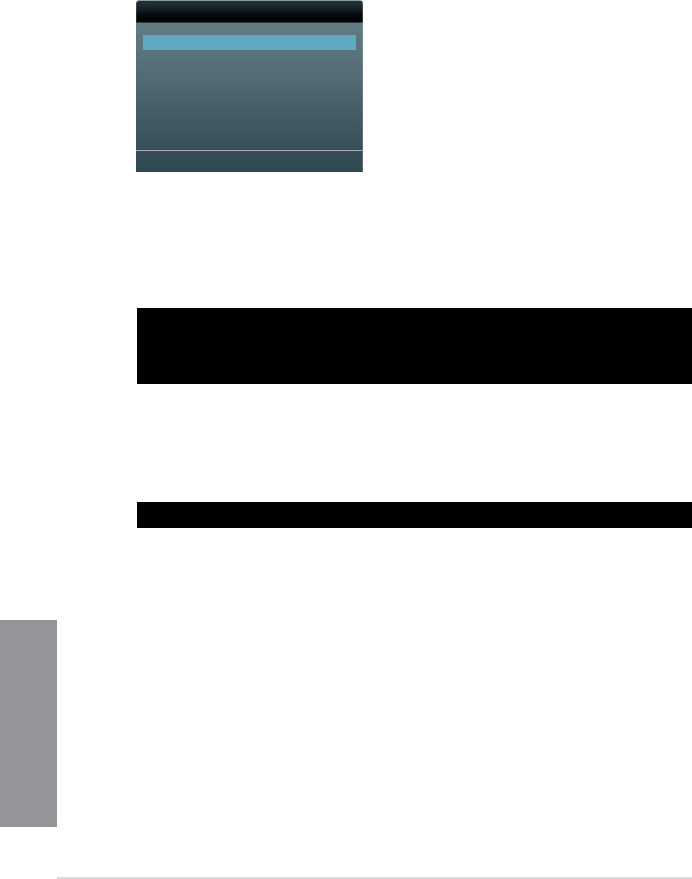
3-46
Chapter 3: BIOS setup
Chapter 3
Booting the system in DOS environment
1. Insert the USB ash drive with the latest BIOS le and BIOS Updater to the USB port.
2. Boot your computer. When the ASUS Logo appears, press <F8> to show the BIOS
Boot Device Select Menu. Insert the support DVD into the optical drive and select the
optical drive as the boot device.
Please select boot device:
SATA: XXXXXXXXXXXXXXXX
USB XXXXXXXXXXXXXXXXX
UEFI: XXXXXXXXXXXXXXXX
Enter Setup
↑ and ↓ to move selection
ENTER to select boot device
ESC to boot using defaults
3. When the Make Disk menu appears, select the FreeDOS command prompt item by
pressing the item number.
4. At the FreeDOS prompt, type d: and press <Enter> to switch the disk from Drive C
(optical drive) to Drive D (USB ash drive).
Updating the BIOS le
To update the BIOS le using BIOS Updater:
1. At the FreeDOS prompt, type bupdater /pc /g and press <Enter>.
Welcome to FreeDOS (http://www.freedos.org)!
C:\>d:
D:\>
D:\>bupdater /pc /g