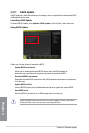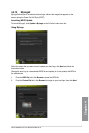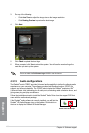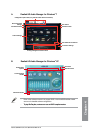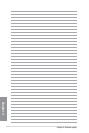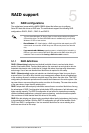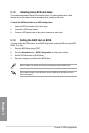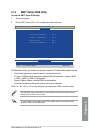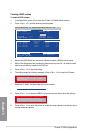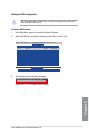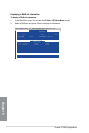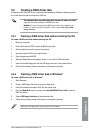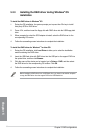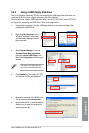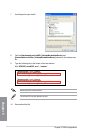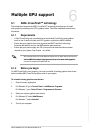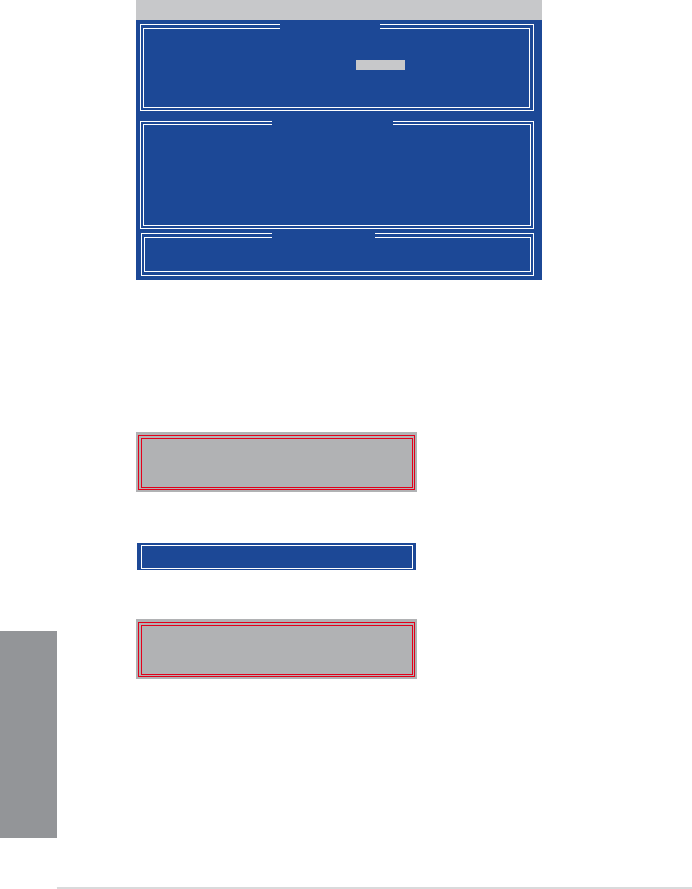
5-4
Chapter 5: RAID congurations
Chapter 5
Creating a RAID volume
To create a RAID volume:
1. In the Main Menu, press <2> to enter the LD View / LD Dene Menu function.
2. Press <Ctrl> + <C>, and the following screen appears.
3. Move to the RAID Mode item and press <Space> to select a RAID mode to create.
4. Move to the Assignment item by using the down arrow key and set Y to select the hard
disk drives you want to include in the RAID set.
5. Press <Ctrl> + <Y> to save the setting.
6. The utility prompts the following message. Press <Ctrl> + <Y> to input the LD name.
Option ROM Utility (c) 2009 Advanced Micro Devices, Inc.
[↑] Up [↓] Down [PaUp/PaDn] Switch page [Space] Change Option
[Ctrl-Y] Save [ESC] Exit
[ Keys Available ]
[ LD Dene Menu ]
[ Drives Assignments ]
Port:ID Drive Model Capabilities Capacity(GB) Assignment
01:00 xxxxxxxxx xxxxxxx xxxxxx Y
02:00 xxxxxxxxx xxxxxxx xxxxxx Y
03:00 xxxxxxxxx xxxxxxx xxxxxx N
04:00 xxxxxxxxx xxxxxxx xxxxxx N
LD No LD Name RAID Mode Drv
LD 1 Logical Drive 1 RAID 0 2
Strip Block 64 KB Fast Init ON
Gigabyte Boundary ON Cache Mode WriteThru
Please press Ctrl-Y key to input the LD Name or
press any key to exit.
If you do not input any LD name, the default LD
name will be used.
7. Eenter an LD name, and then press any key to continue.
Enter the LD name here:
Fast Initialization Option has been selected.
It will erase the MBR data of the disks.
<Press Ctrl-Y Key if you are sure to erase it>
<Press any other key to ignore this option>
8. Press <Ctrl> + <Y> to erase the MBR, or you may press any key to abort the settings.
9. Press <Ctrl> + <Y> to enter the screen to modify the array capacity, or press any key to
use the maximum capacity.