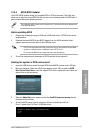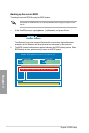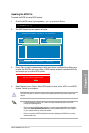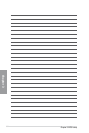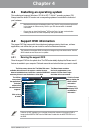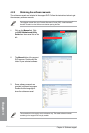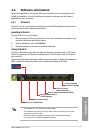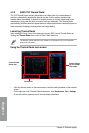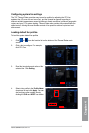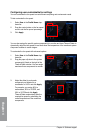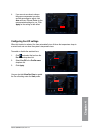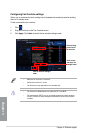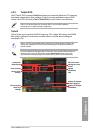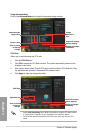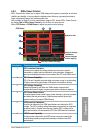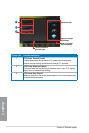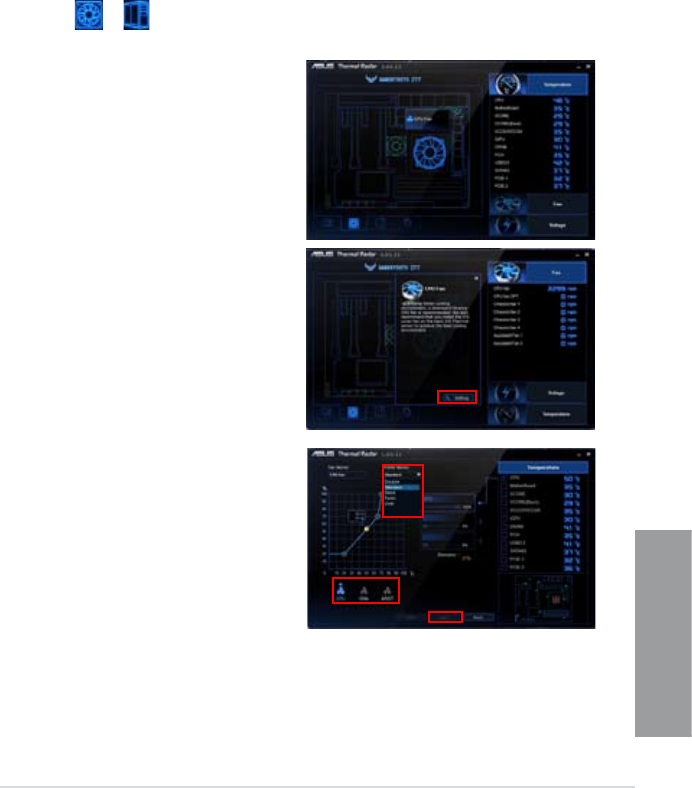
ASUS SABERTOOTH Z77
4-5
Chapter 4
Conguring system fan settings
The TUF Thermal Radar provides easy-to-use fan proles for adjusting the CPU fan,
assistant fan (I/O cover fan and cover fan), and the chassis fan speeds according to
different ambient temperatures caused by different climate conditions in different geographic
regions and your PC’s system loading. Thermal Radar also provides fully-customizable fan
speed control, offering the most exible controls of fan speed to achieve a quiet and cool
environment.
Loading default fan proles
To load the system default fan proles
1. Click
or from the function list on the bottom of the Thermal Radar main
screen.
2. Click a fan to congure. For example,
click CPU Fan.
3. Read the introduction and notice of the
selected fan. Click Setting.
4. Select a fan prole in the Prole Name
drop-down list and click Apply. You can
also congure other system fans by
clicking the CHA and ASST icon below.