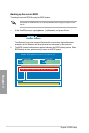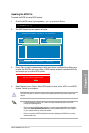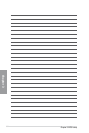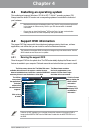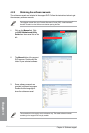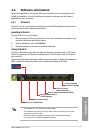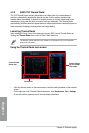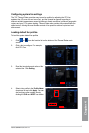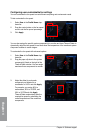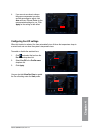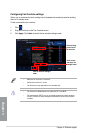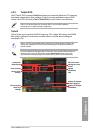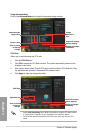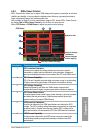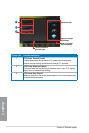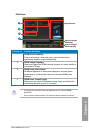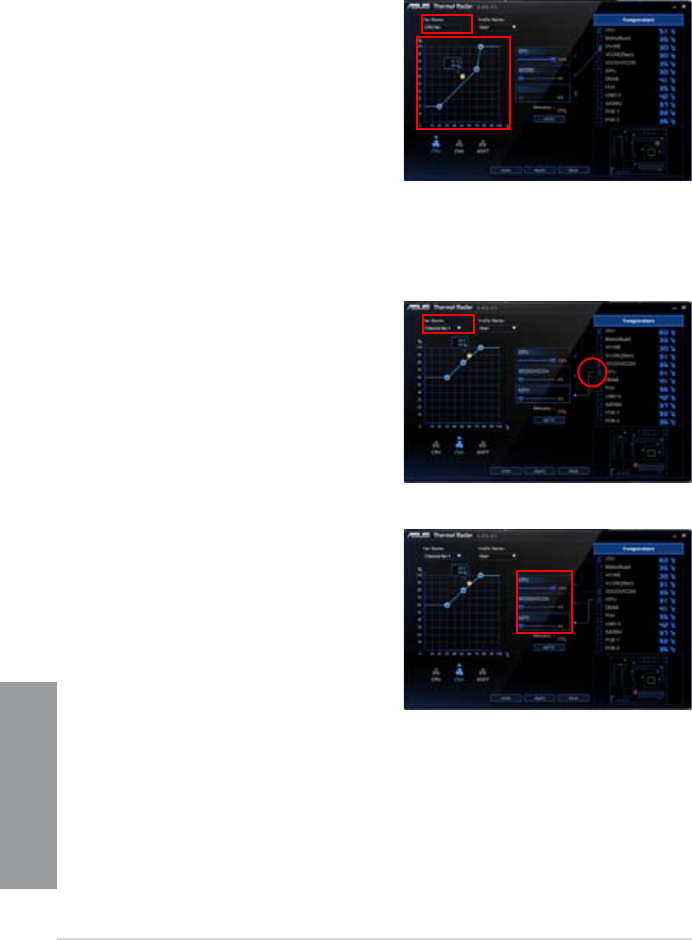
4-6
Chapter 4: Software support
Chapter 4
You can also assign the specic system component(s) to monitor and have Thermal Radar to
dynamically adjust the fan speeds in real-time when the temperature of the monitored system
component reaches to certain degree.
To customize the fan speed with advanced options
1. Select
User in the Prole Name drop-
down list.
2. Drag the paper clip icon to the system
component(s) listed on the right of the
Thermal Radar window. You can assign
maximum three components to monitor.
Conguring user-customizable fan settings
You can customize the fan speed to meet different computing and environment needs.
To fast customize the fan speed
1. Select
User in the Prole Name drop-
down list.
2. Drag the control points on the fan speed
curve to set the fan speed percentage.
3. Click
Apply.
3. Adjust the slider(s) under each
component you selected for a
combination of 100% and click Apply.
For example, you assign 60% to
motherboard, 20% to VCORE, and
20% to VCCSA and click Apply,
Thermal Radar automatically sets the
required fan speed by calculating the
overall temperature of the monitored
components.