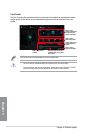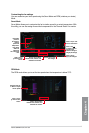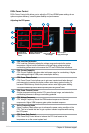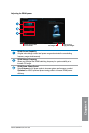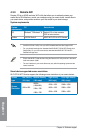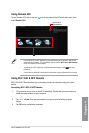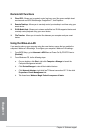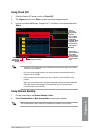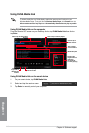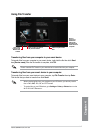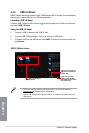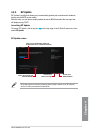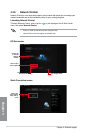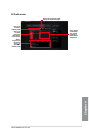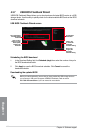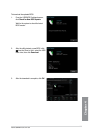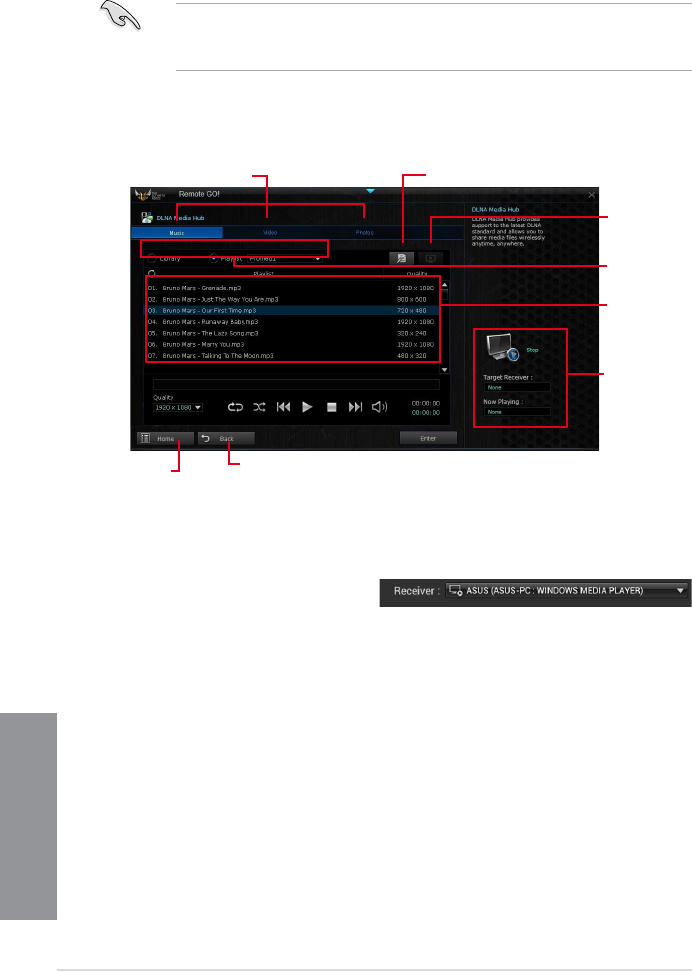
4-16
Chapter 4: Software support
Chapter 4
Click or tap to select media
le type
Media les pane
Displays the
target receiver’s
name and
the media le
currently playing
Click or tap to edit the playlist
Tick to select
source location
Click or tap to
select receiver
Using DLNA Media Hub on the computer
From the Remote GO! screen on your Desktop, click or tap DLNA Media Hub then click or
tap Enter.
Using DLNA Media Hub on the smart device
1. On your smart device, tap DLNA Media Hub.
2. Select and tap the receiver name.
3. Tap
Enter to remotely control your computer.
Using DLNA Media Hub
To stream media les to a DLNA display, enable the remote control functions in your
Windows Media Player. To do this, launch Windows Media Player, click Stream then tick
Allow remote control of my Player and Automatically allow devices to play my media.
Click or tap to go back to
previous screen
Click or tap
to go back to
Remote GO!
window