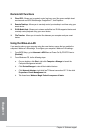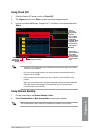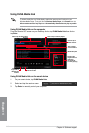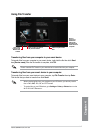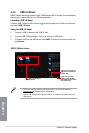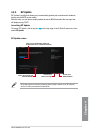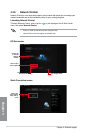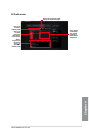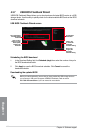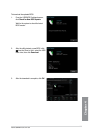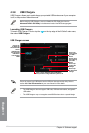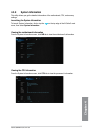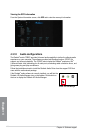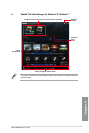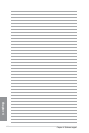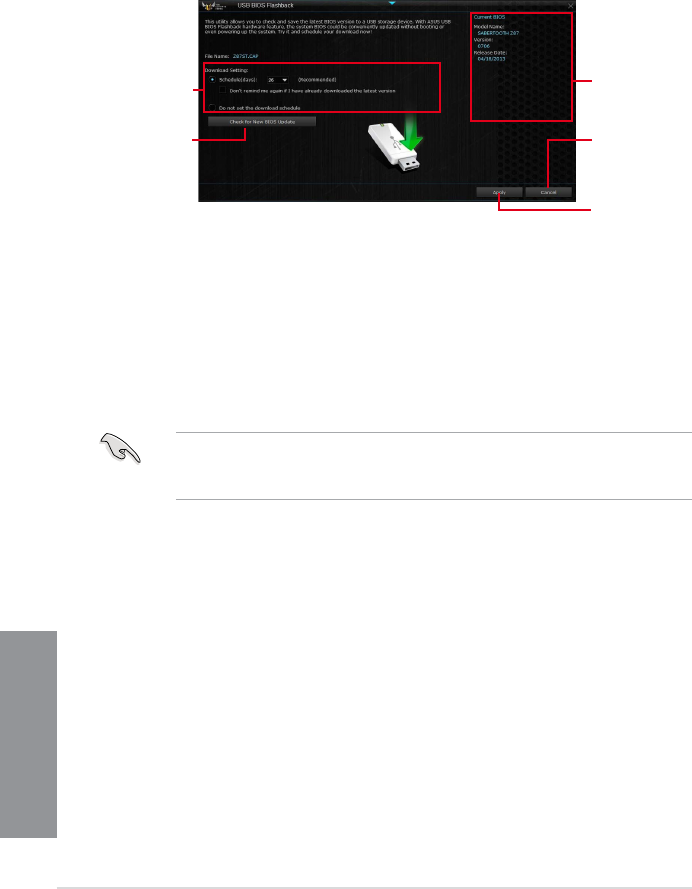
4-22
Chapter 4: Software support
Chapter 4
4.3.7 USB BIOS Flashback Wizard
USB BIOS Flashback Wizard allows you to check and save the latest BIOS version to a USB
storage device. Use this utility to quickly check for the latest available BIOS and set the BIOS
download schedule.
Scheduling the BIOS download
1. In the Download Setting eld, tick Schedule (days) then select the number of days for
the BIOS download schedule.
2. Click
Apply to save the BIOS download schedule. Click Cancel to cancel the
download schedule.
Downloading the updated BIOS
Before you start downloading, ensure that you have installed the USB storage device to
your computer’s USB port that supports USB BIOS Flashback. Refer to section
2.3.1 Rear I/O connection of your user manual for more details.
USB BIOS Flashback Wizard screen
Current BIOS
information
Set a schedule for
the BIOS Update
download
Click or tap to
check for a new
BIOS update
available for
download
Click or tap
to cancel the
download
schedule setting
Click or tap
to apply the
download
schedule setting