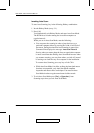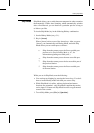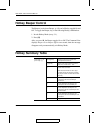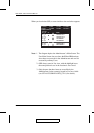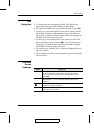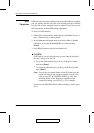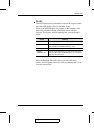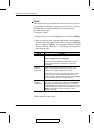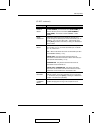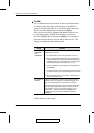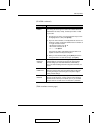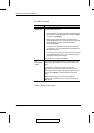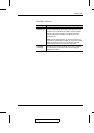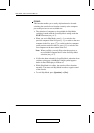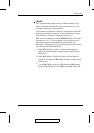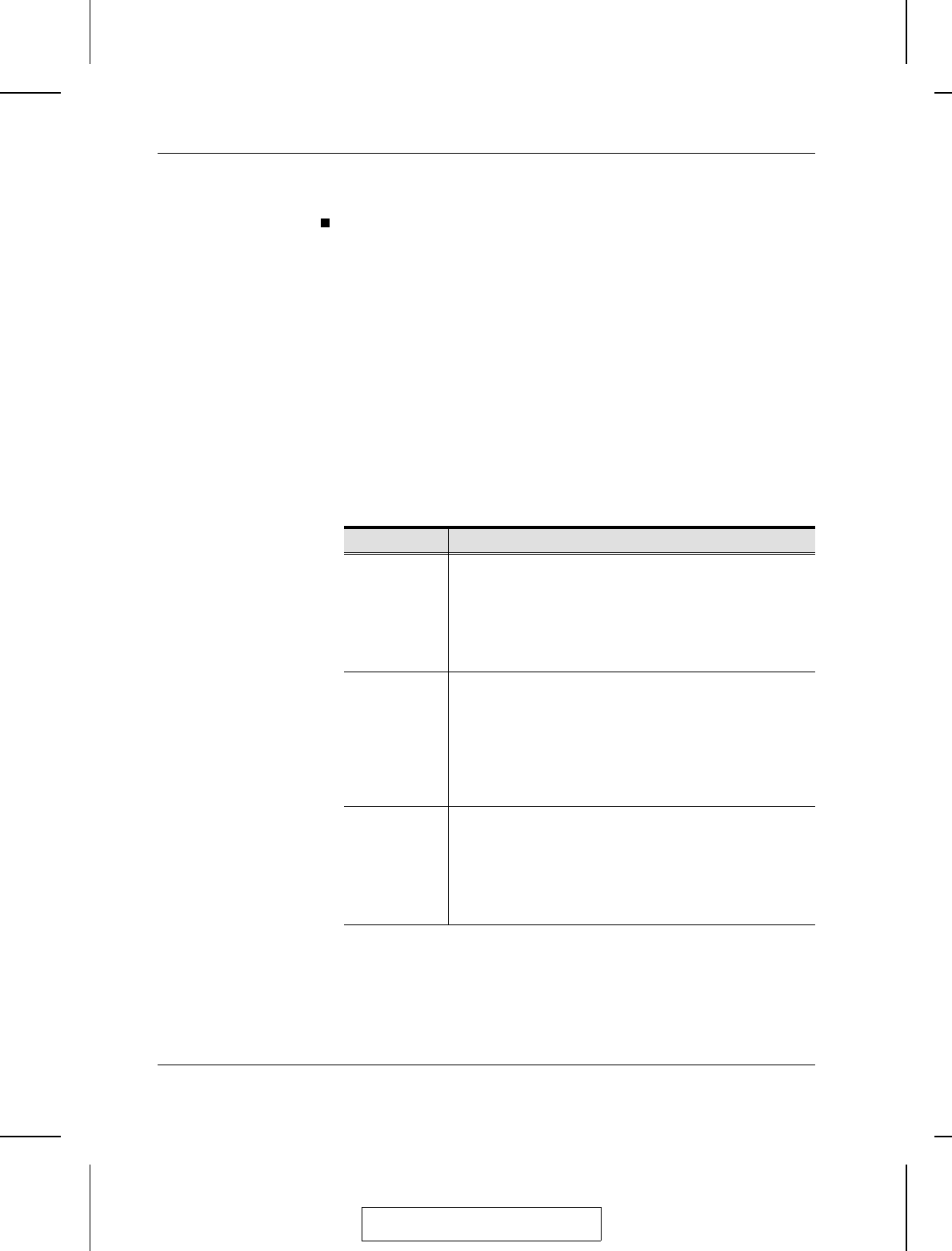
F3 SET:
This function allows the Administrator and each User to set up his
own working environment. A separate profile for each is stored by
the OSD and is activated according to the Username that is
provided during Login.
To change a setting:
1. Double Click it; or move the highlight bar to it, then press [Enter].
2. After you select an item, a submenu with further choices appears.
To make a selection, either Double Click it; or move the Highlight
Bar to it, then press [Enter]. An icon appears before the selected
choice to indicate which one it is. The settings are explained in
the following table:
Setting Function
OSD HOTKEY Selects which Hotkey activates the OSD function:
[Scroll Lock] [Scroll Lock] or [Ctrl] [Ctrl].
Since the Ctrl key combination may conflict with programs
running on the computers, the default is the Scroll Lock
combination.
PORT ID
DISPLAY
POSITION
Allows you to position where the Port ID appears on the
screen. The default is the upper right corner, but you can
choose to have it appear anywhere on the screen.
Use the Mouse or the Arrow Keys plus Pg Up, Pg Dn, Home,
End, and 5 (on the numeric keypad with Num Lock off), to
position the Port ID display, then Double Click or press [Enter]
to lock the position and return to the Set submenu.
PORT ID
DISPLAY
DURATION
Determines how long a Port ID displays on the monitor after a
port change has taken place. The choices are: User Defined -
which lets you select the amount of time (from 1 - 255 sec.);
and Always On - which displays the Port ID at all times. If you
select User Defined, key in the number of seconds, then press
[Enter]. The default is 3 Seconds. A setting of 0 (zero)
disables this function.
(Table continues on next page)
2003-06-20
ACS-1208A / ACS-1216A User Manual
4-6