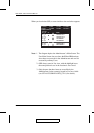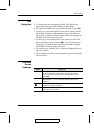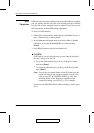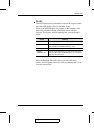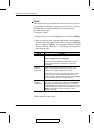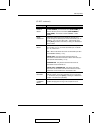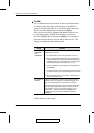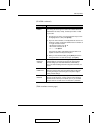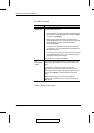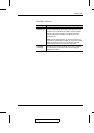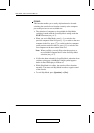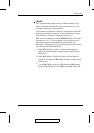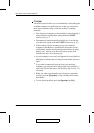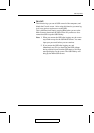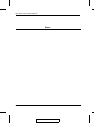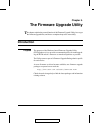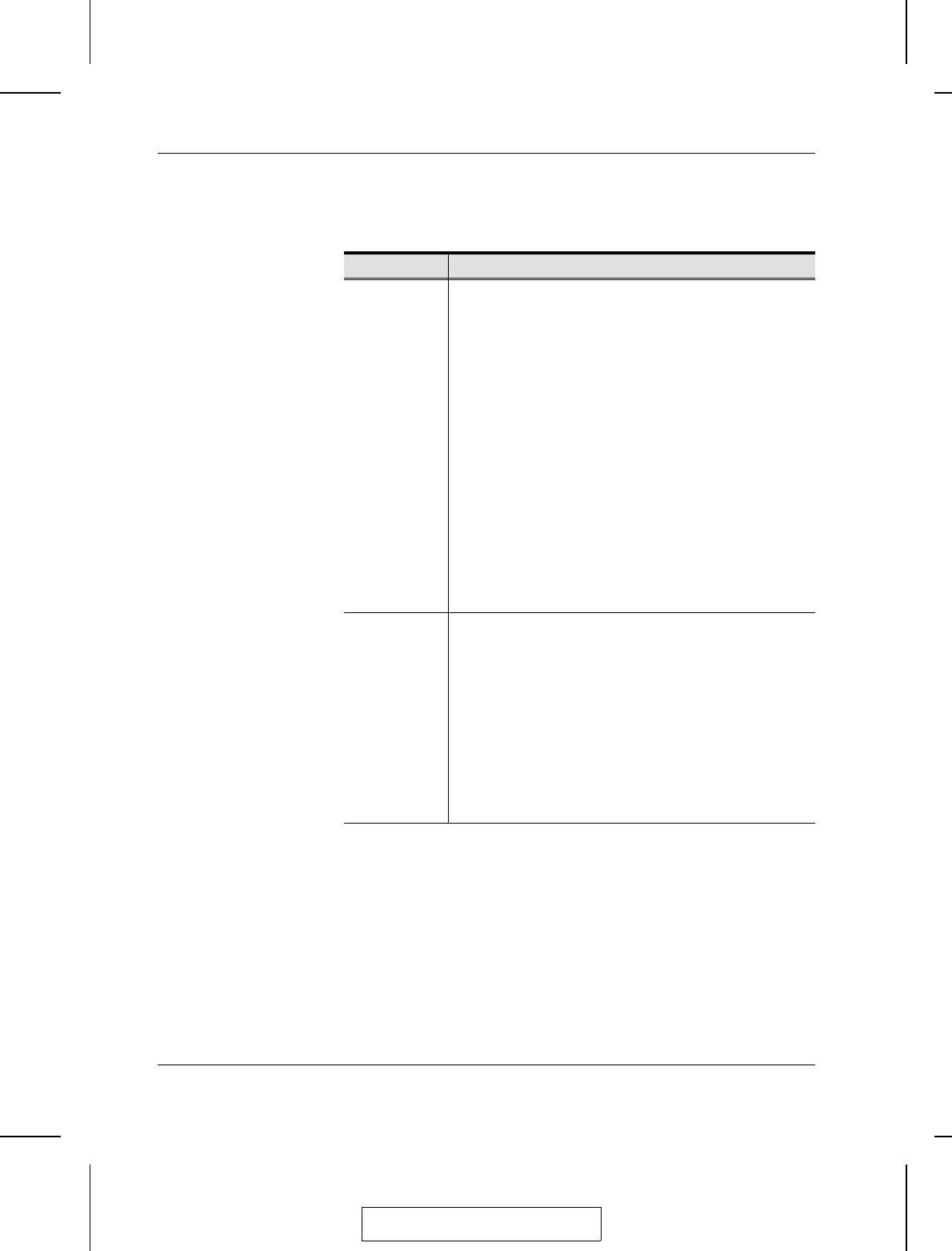
(F4 ADM: continued)
Setting Function
SET QUICK
VIEW PORTS
This function lets the Administrator select which Ports to
include as Quick View ports.
w To select/deselect a port as a Quick View Port, Double Click the
port you want, or use the Navigation Keys to move the highlight
bar to it, then press [Enter].
w When a port has been selected as a Quick View Port, an
arrowhead displays in the QV column of the LIST on the Main
Screen to indicate so. When a port is deselected, the
arrowhead disappears.
w If one of the Quick View options is chosen for the LIST view
(see F2 LIST, p. 4-5), only a Port that has been selected here
will display on the List.
w If one of the Quick View options is chosen for Auto Scanning
(see SCAN/SKIP MODE, p. 4-7), only a Port that has been
selected here will be Auto Scanned.
The default is for no ports to be selected.
SET
ACCESSIBLE
PORTS
This function allows the Administrator to define access to the
computers on the installation on a Port-by-Port basis for each
User.
For each User, select the target Port; then press the
[Spacebar] to cycle through the choices: F (Full access), V
(View Only), or blank. Repeat until all access rights have been
set, then press [Enter]. The default is F for all users on all
Ports.
Note: A blank setting means that no access rights are
granted. The Port will not show up on the User’s LIST on the
Main Screen.
(Table continues on next page)
2003-06-20
ACS-1208A / ACS-1216A User Manual
4-10