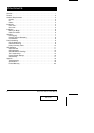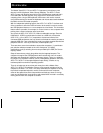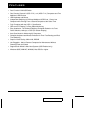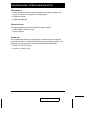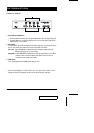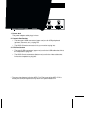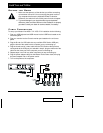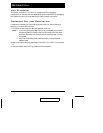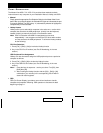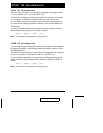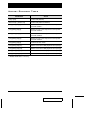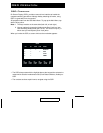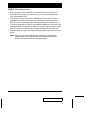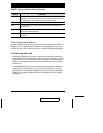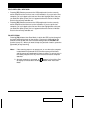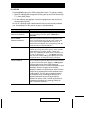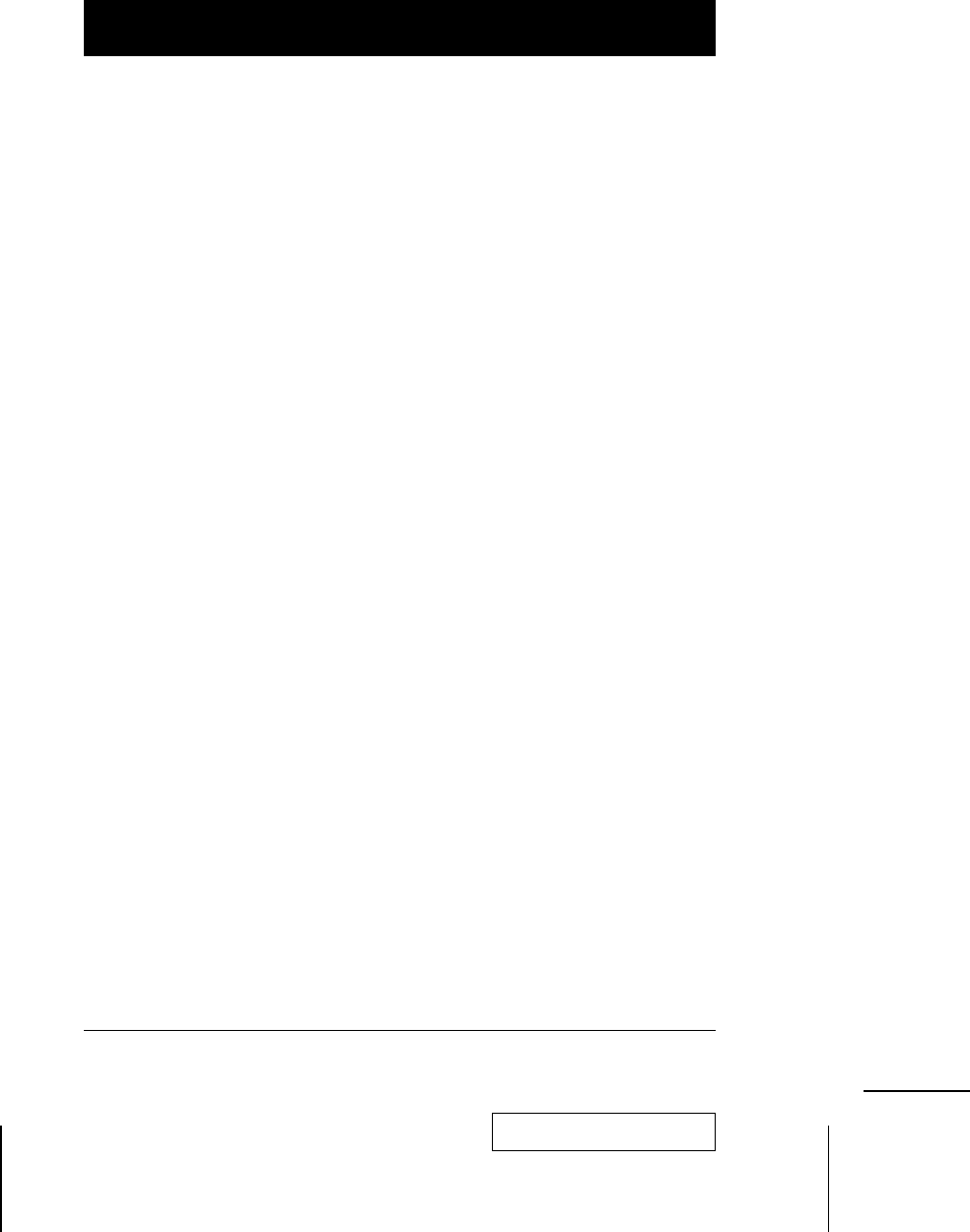
Port Selection
The Master View ACS-1712 / ACS-1714 provides three methods to obtain
instant access to any computer on your installation: Manual; Hotkey; and OSD.
M
Manual
Simply press the appropriate Port Selection Switch on the Master View’s front
panel. After you press the switch, the Selected LED lights to indicate that the port
is currently selected. The OSD (see p. 11) automatically switches to highlight the
computer that you have selected.
M
Hotkey Access
Hotkeys allow you to select which computer is the active one - and/or which
computer has access to the USB peripherals - directly from the keyboard,
instead of having to manually do it with a Port Selection switch.
Note: CPU Port selection and USB Port assignment can be done
independently - one computer can have the CPU focus while another
one has access to the USB peripherals. To utilize the Hotkey method,
do the following:
CPU Port Selection:
1. Press [Ctrl] + [Shift] + [Alt] to invoke the Hotkey function
2. Key in the CPU Port ID number (see Port ID Numbering, in the next
section).
USB Peripheral Port Assignment:
Hotkeys can also be used to assign the USB peripheral ports to a particular
computer as follows:
3. Press [Ctrl] + [Shift]+ [Alt] to invoke the Hotkey function
4. Key in the USB Port ID number (see Port ID Numbering, in the next
section).
Note: 1. Press the keys in sequence - one key at a time. First [Ctrl], then
[Shift] then [Alt].
2. After invoking the Hotkey function with the [Ctrl] + [Shift] + [Alt]
combination, you must key in the corresponding Port ID within 1
second for each keypress.
M
OSD
OSD (On Screen Display), provides a menu driven interface to handle
computer and peripheral switching. OSD operation is discussed in detail
beginning on page 11.
2001-07-05
8 ACS-1712 / ACS-1714 User Manual