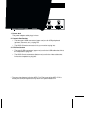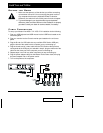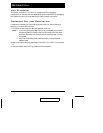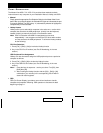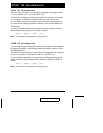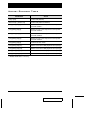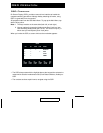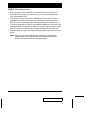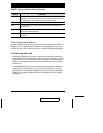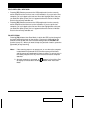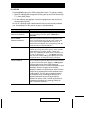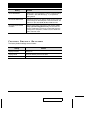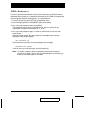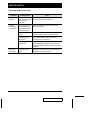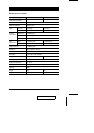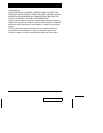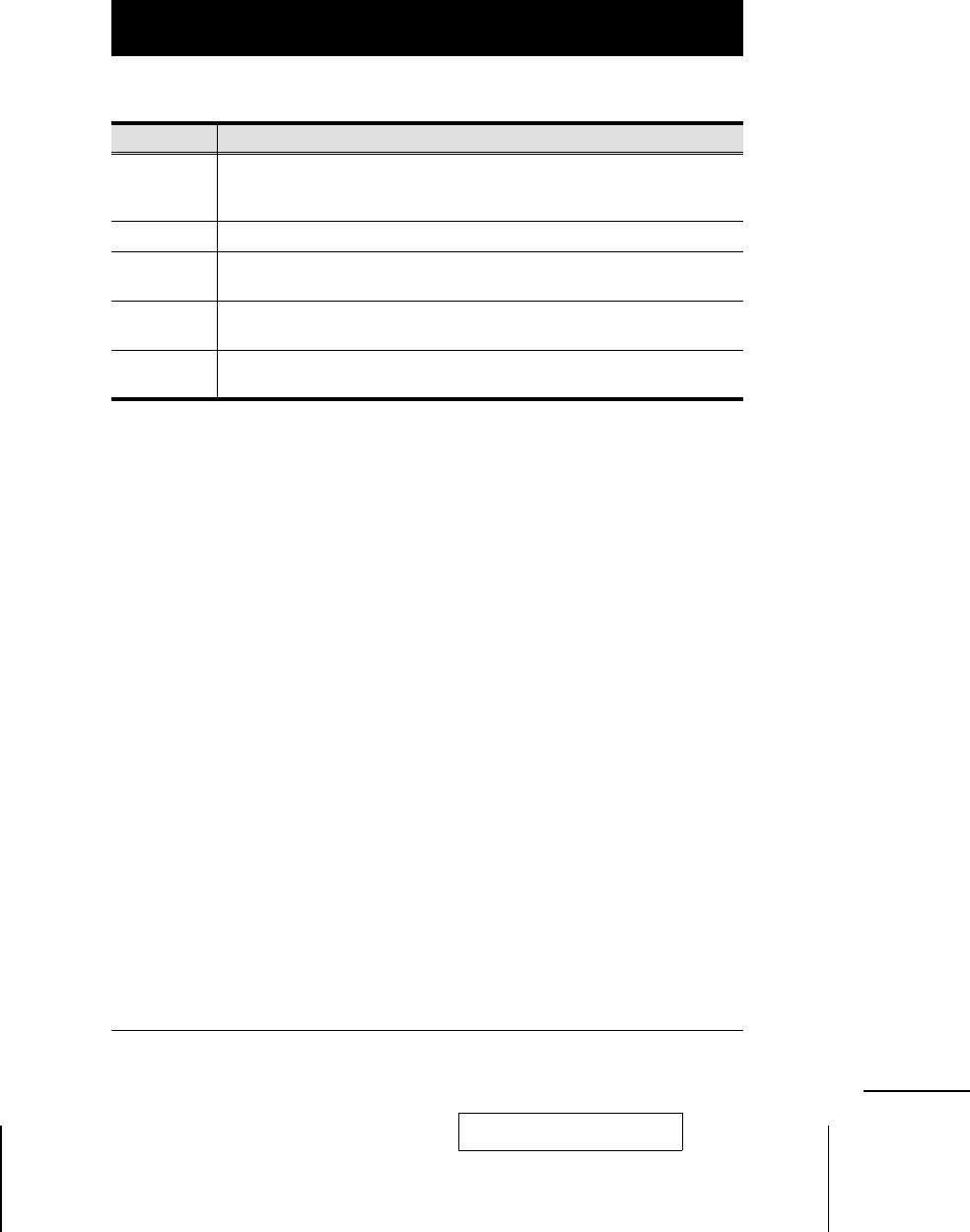
OSD Main Menu Headings
Heading Explanation
PN This column lists the Port ID numbers for all the CPU ports on the
installation. The simplest method to access a particular computer is move
the Highlight Bar to its corresponding port, then press [Enter].
PC Lists all the computers that are Powered On and are On Line.
KVM A ‘pointing finger’ icon in this column indicates which computer has the
console focus.
USB A ‘pointing finger’ icon in this column indicates which computer has
access to the USB peripherals.
NAME If a port has been given a name (see F10, below), its name appears in
this column.
The Function Keys
Pressing Function Keys provide a means to control and configure the OSD. For
example, you can: rapidly switch to any port; scan selected ports; limit the list
you wish to view; create or edit a port name; or make OSD setting adjustments.
F1-F4 PREV KVM / NEXT KVM
M Pressing [F1] Switches console focus from the currently active computer to
the Previous one on the installation. If you are at the first computer, you cycle
back to the last one. Move the Highlight Bar to the port you want then press
[Enter]. An icon appears before the choice to indicate that it is the currently
selected one.
M Pressing [F4] Switches console focus from the currently active computer to
the Next one on the installation. If you are at the last computer, you cycle
back to the first one. Move the Highlight Bar to the port you want then press
[Enter]. An icon appears before the choice to indicate that it is the currently
selected one.
2001-07-05
ACS-1712 / ACS-1714 User Manual 13