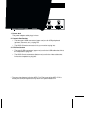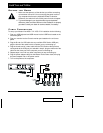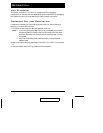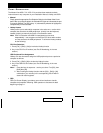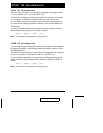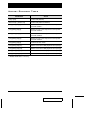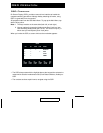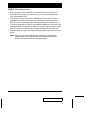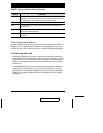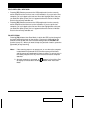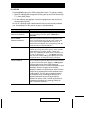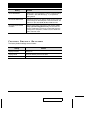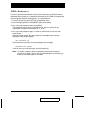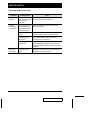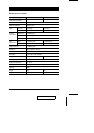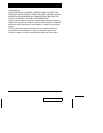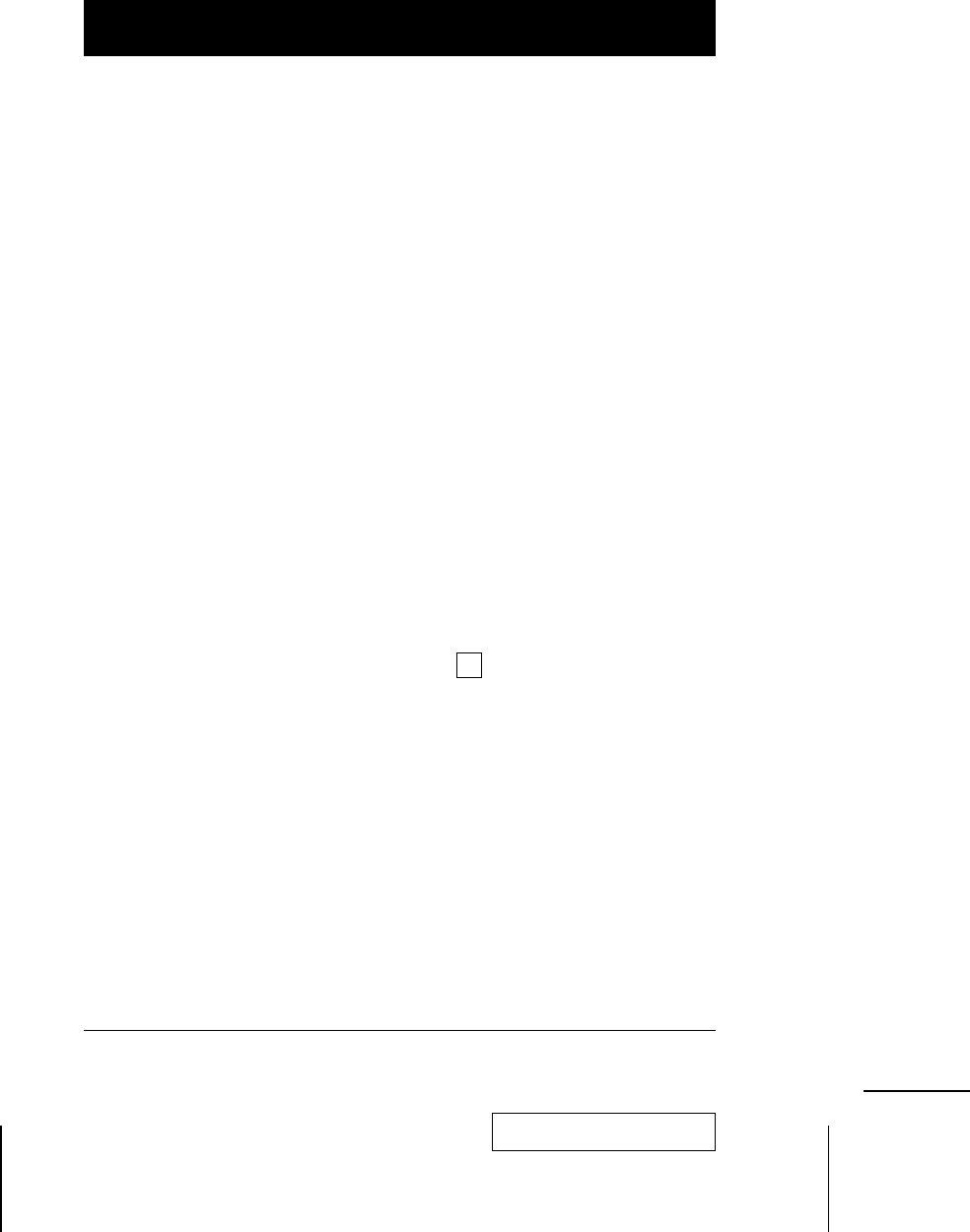
F5-F8 PREV USB / NEXT USB
M Pressing [F5] Switches access to the USB peripherals from the currently
active computer to the Previous one on the installation. If you are at the first
computer, you cycle back to the last one. Move the Highlight Bar to the port
you want then press [Enter]. An icon appears before the choice to indicate
that it is the currently selected one.
M Pressing [F8] Switches access to the USB peripherals from the currently
active computer to the Next one on the installation. If you are at the last
computer, you cycle back to the first one. Move the Highlight Bar to the port
you want then press [Enter]. An icon appears before the choice to indicate
that it is the currently selected one.
F9 AUTO SCAN
Pressing [F9] initiates Auto Scan Mode, in which the OSD cycles through all
the ports and displays them on the monitor. Each port is displayed for the
amount of time set with the Scan Duration setting under the F10 SET UP
function (see p.15 ). When you want to stop at a particular location, press the
[Spacebar] to stop scanning.
Note: 1. If the scanning stops on an empty port, or one where the computer
is attached but is powered Off, the monitor screen will be blank,
and the mouse and keyboard will have no effect. To recover, key in
the Hotkey sequence for any Port ID that has an active computer
attached.
2. As each computer is accessed, an appears in front of the Port
ID display to indicate that it is being accessed under Auto Scan
Mode.
S
2001-07-05
14 ACS-1712 / ACS-1714 User Manual