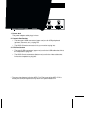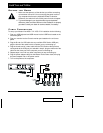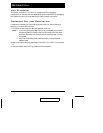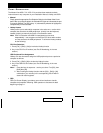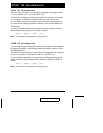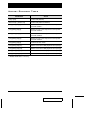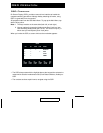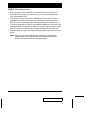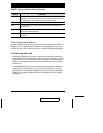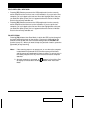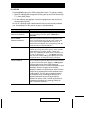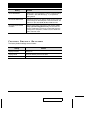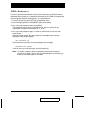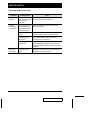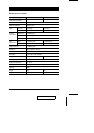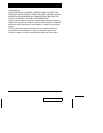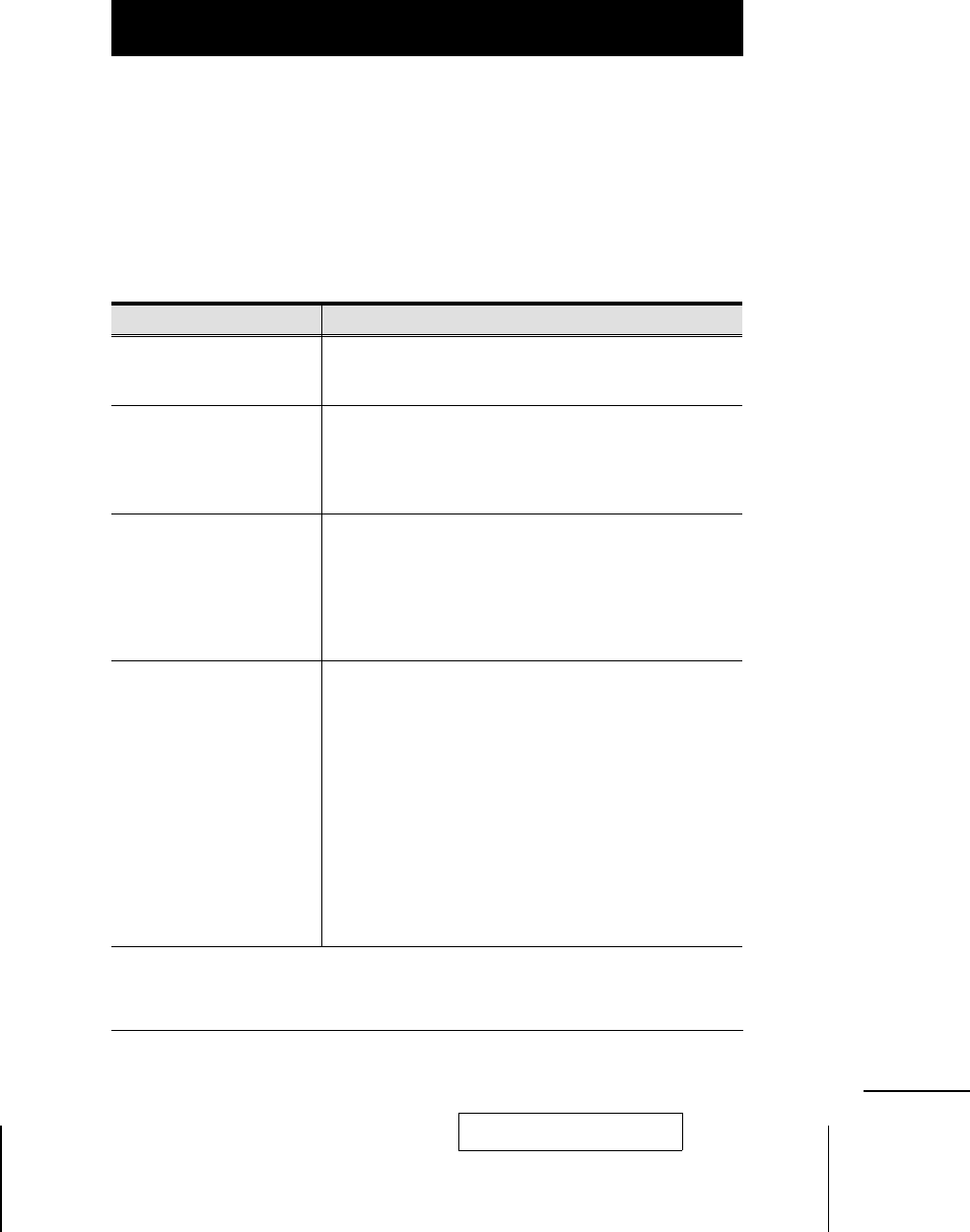
F10 SET UP
Pressing [F10] brings up the OSD configuration menu. To change a setting:
1. Move the highlight bar through the list using the Up and Down Arrow keys
(↑↓), then press [Enter].
2. On the submenu that appears, move the highlight bar to the choice you
want and press [Enter].
An icon of a pointing finger indicates which choice is the currently selected
one. An explanation of the choices is given in the table below:
Setting Function
SET CHANNEL
DISPLAY DURATION
Determines how long a Port ID displays on the monitor
after a port change has taken place: 3 Seconds; or
Always On.
SET CHANNEL
DISPLAY POSITION
Allows you to position where the Port ID appears on the
screen. Use the Arrow Keys, Pg Up, Pg Dn, Home, End,
and 5 (on the numeric keypad with Num Lock off), to
position the Port ID display, then press [Enter] to lock the
position and return to the Set submenu.
EDIT PC NAME To help remember which computer is attached to a
particular port, every port can be given a name. The Edit
function allows you to create, modify, or delete port
names. Any combination of alphanumeric characters (a-z,
A-Z, 0-9), as well as the + - / : , and Space characters.
When you have finished editing, press [Enter] to have the
change take effect. To abort the change, press [Esc].
LOCK CONSOLE Locks / Unlocks the Console. When the Console is locked,
only the current monitor screen displays. A
zzz appears
in the top right corner of the OSD window to
indicate that the console is locked. Attempts to input
information from the console have no effect;
attempts to switch to a different port, either from the
Console or by pressing the manual switches, have
no effect either. The only way to regain access to
the computers is by Unlocking the Console. If a
password has been set,you must provide the
password in order to Lock / Unlock the Console. If
no password has been set, pressing [Enter] will
Lock / Unlock the Console.
2001-07-05
ACS-1712 / ACS-1714 User Manual 15