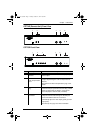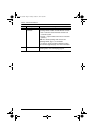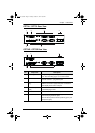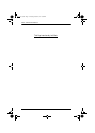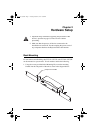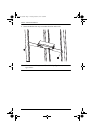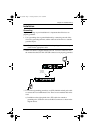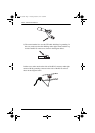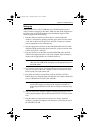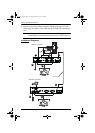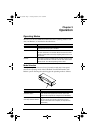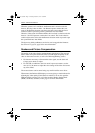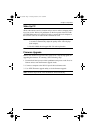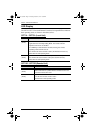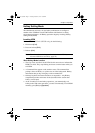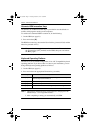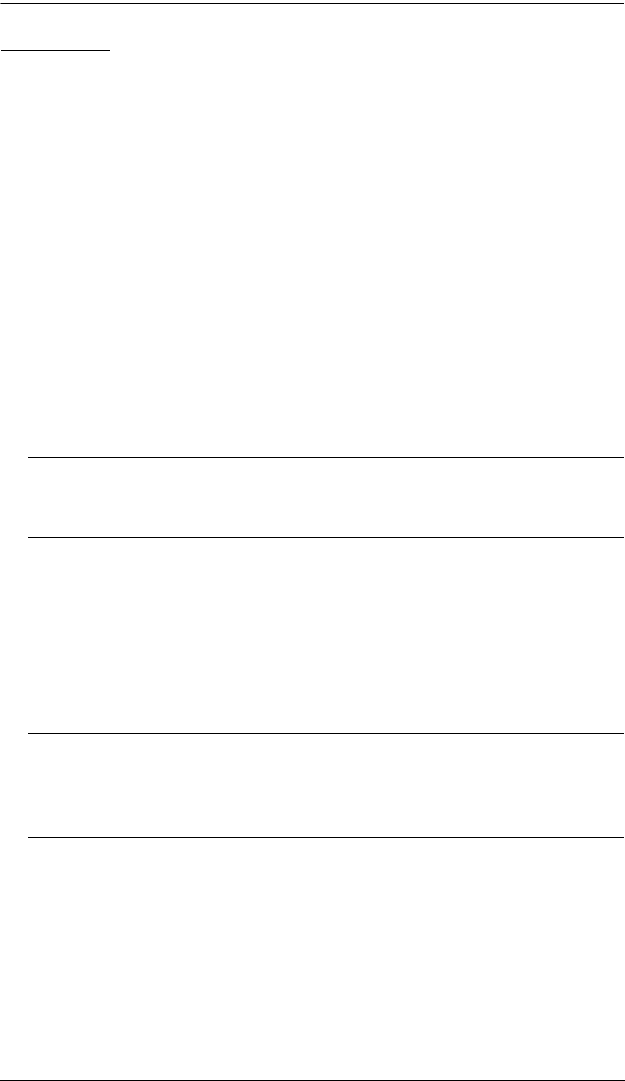
Chapter 2. Hardware Setup
15
Setting Up
Setting up the CE774 / CE775 USB Dual View KVM Extender system is
simply a matter of plugging in the cables. Make sure that all the equipment to
be connected up is powered Off. Refer to the installation diagram on the
following page and do the following:
1. Plug the cables from the local console devices (mouse, keyboard,
monitor(s), microphone, speakers) into their ports on the Console section
on the rear of the Local Unit (CE774L / CE775L). Each port is marked
with an appropriate icon to indicate itself.
2. Plug the appropriate connectors on the USB KVM cable and VGA cable
supplied with this unit into their ports on the CPU section on the rear of the
Local Unit (CE774L / CE775L).
3. Plug the connectors on the other end of the USB KVM cable and VGA
cable into the appropriate ports on the local computer. Each connector is
marked with an appropriate icon to indicate which it is.
Note: If you are combining the CE774 / CE775 with a KVM switch, the
other end of the USB KVM cable plugs into the appropriate ports on
the KVM switch.
4. For control of serial devices, connect the RS-232 serial port on the local
unit to a serial port on the local computer. Connect a serial device on the
RS-232 serial port on the remote unit.
5. Plug either end of the Cat 5e/6 cable(s) into the CE774L / CE775L's
Remote I/O port(s). Plug the other end of the Cat 5e/6 cable(s) into the I/O
port(s) of the Remote Unit (CE774R / CE775R).
Note: Connecting the SUB Cat 5e/6 cable enables you to manage the
second VGA display (connected to the output port labelled “2”).
Connecting the MAIN Cat 5e/6 cable is enough to make the setup
work.
6. Plug one of the power adapters (supplied with this package) into an AC
source; plug the adapter's power cable into the CE774L / CE775L's Power
Jack.
7. Plug the cables from the remote console devices (mouse, keyboard,
monitor(s), speakers, microphone), into their ports on the Console side of
the CE774R / CE775R.
ce774-775.book Page 15 Tuesday, October 7, 2014 2:56 PM