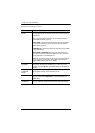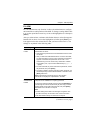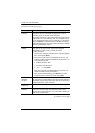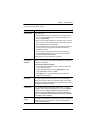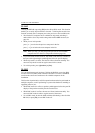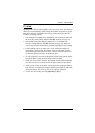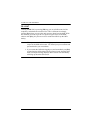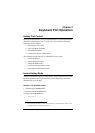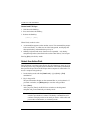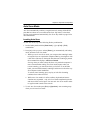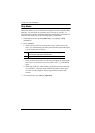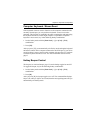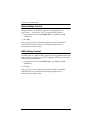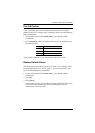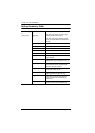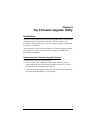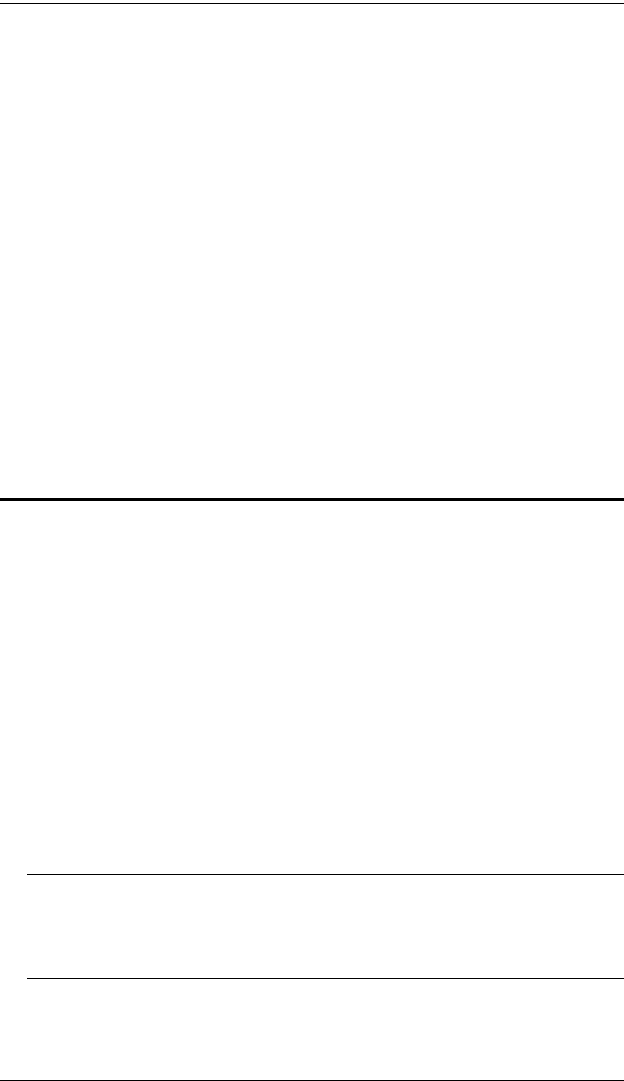
CL1308 / CL1316 User Manual
38
Control and F12 Keys
1. Hold down the Ctrl key;
2. Press and release the F12 key;
3. Release the Ctrl key:
[Ctrl] + [F12]
When Hotkey mode is active:
A command line appears on the monitor screen. The command line prompt
is the word Hotkey: in white text on a blue background, and displays the
subsequent hotkey information that you key in.
Ordinary keyboard and mouse functions are suspended – only hotkey
compliant keystrokes (described in the sections that follow), can be input.
Pressing [Esc] exits Hotkey mode.
Select the Active Port
Each KVM port is assigned a port ID (see Port ID Numbering, page 24). You
can directly access any computer on the installation with a hotkey combination
that specifies the port ID of the KVM port that a computer is connected to. To
access a computer using hotkeys:
1. Invoke hotkey mode with the [Num Lock] + [-] or [Ctrl] + [F12]
combination.
2. Key in the port ID.
The port ID numbers display on the command line as you key them in. If
you make a mistake, use [Backspace] to erase the wrong number.
3. Press [Enter].
After you press [Enter], the KVM focus switches to the designated
computer and you automatically exit hotkey mode.
Note: In hotkey mode, KVM focus will not switch to a port if an invalid
switch or port number is entered. The hotkey command line will
continue to display on the screen until you enter a valid switch and
port number combination, or exit hotkey mode.