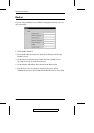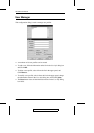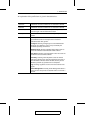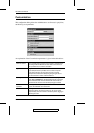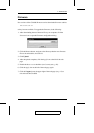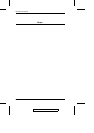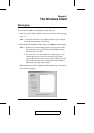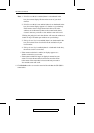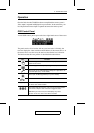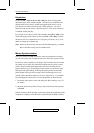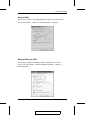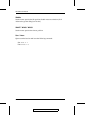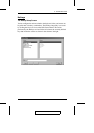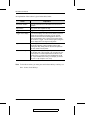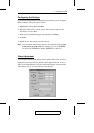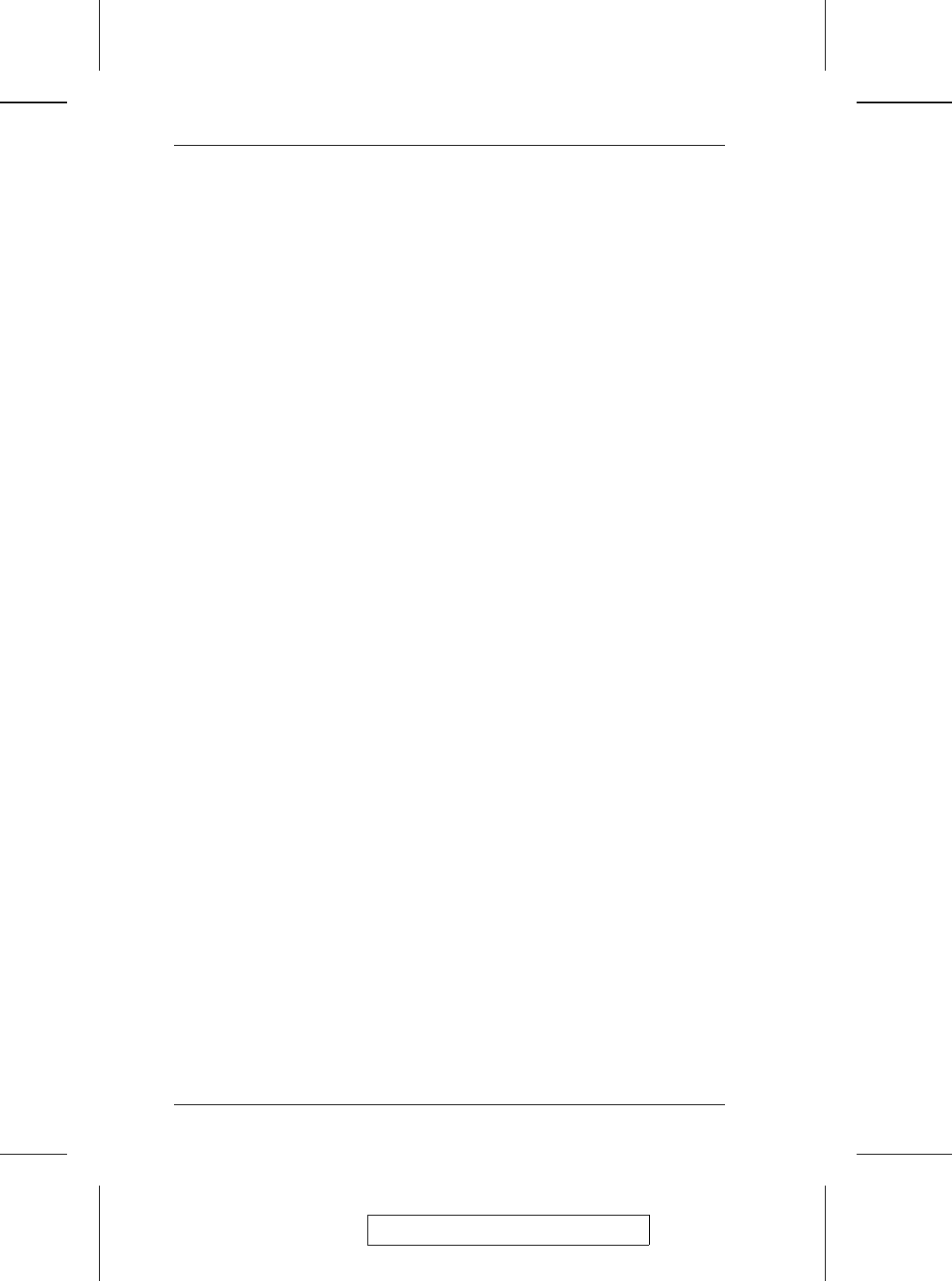
Note: 1. If Full Screen Mode is enabled (there is a checkmark in the
box), the remote display fills the entire screen of your local
monitor.
2. If Full Screen Mode is not enabled (there is no checkmark in the
box), the remote display appears as a window on your desktop.
If the remote screen is larger than what is able to fit in the
window, move the mouse pointer to the screen border that is
closest to the area you want to view and the screen will scroll.
Clicking the push pin icon in the title bar will cause the window to
remain on top of all other open windows on your desktop.
3. If Keep Screen Size is not enabled (there is no checkmark in the
box), the remote screen is resized to fit the resolution of your
local monitor.
4. If Keep Screen Size is enabled (there is a checkmark in the box),
the remote screen is not resized.
w If the remote resolution is smaller, its display appears as a
window centered on your screen.
w If the remote resolution is larger, its display is centered on your
screen. To access the areas that are off screen, move the mouse
to the corner of the screen that is closest to the area you want to
view and the screen will scroll.
4. Click Switch to take over console control of the unit that the CN-6000 is
connected to.
2005-09-20
CN-6000 User Manual
30